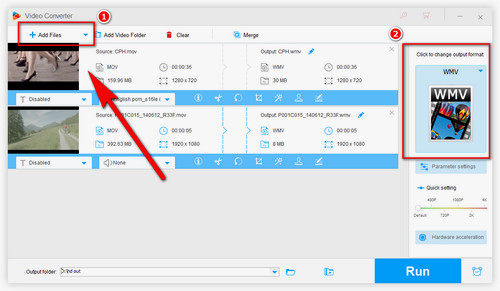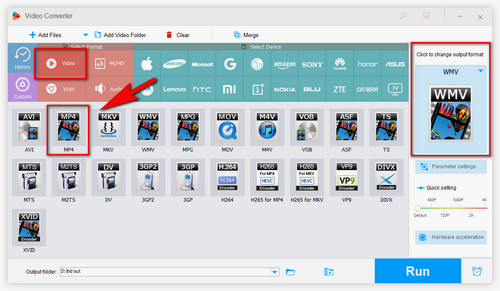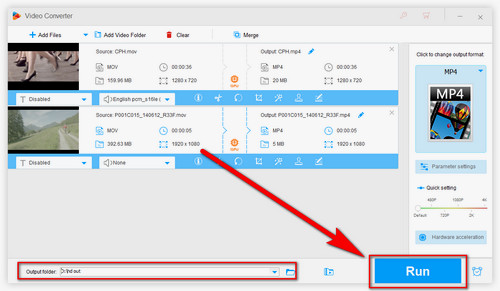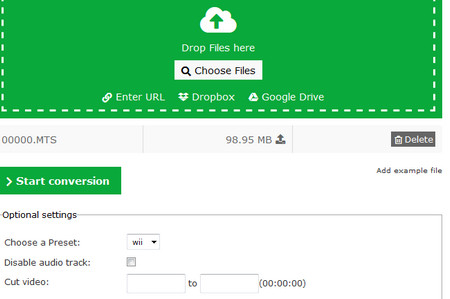Q1: I have Wii menu 4.0 and photo channel 1.1 but for some reason, I cannot get my Wii to play a movie file. I've tried MOV, MPEG, and AVI formats and none seem to be supported by my Wii. If anyone knows why please help. Thanks in advance for any useful info.
Q2: Just need some help with the Wii photo channel, when I opened the SD card, it recognized all the pictures and some video's with a question mark on the video, and when I clicked on the video, I got a hint that this video file not supported by the Wii, please check the Wii manual. However, the manual says it only supports .mov movies. The problem was that the file I was trying to open was a .mov file and there was an error. Any suggestions that would be good?
A: According to Nintendo Wii, only when files are in the following formats, you can play them
Image Files: JPEG format, baseline only. Sizes up to 8192x8192 are supported.
Video Files:
Quicktime (motion JPEG) format (MOV)
AVI (Motion JPEG) format (AVI)
MPEG-4
Audio Files:
On Photo Channel 1.0: MP3 format
On Photo Channel 1.1: AAC format (extension .MP4, .m4a audio files)
Besides, the highest playable video resolution is 848×480. Therefore, if you have videos that fail to play, you need a Wii video converter to transcode your video to make sure both audio and video track are supported. In the following part, we're going to show you two free ways. Please read on.
Related search: Does Wii U Play DVD | Convert DVD to Wii