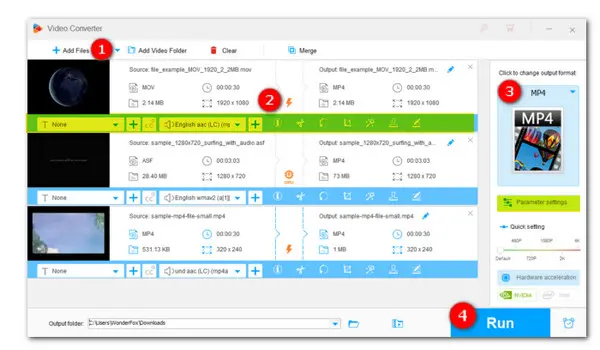
One-stop editing Software for Windows 7
WonderFox HD Video Converter Factory Pro!
> Edit video and audio in any format;
> Customize video settings to manage quality;
> Compress and convert edited video.
Are you still using Windows 7 and looking for decent video editor software that can be fully compatible with the outdated operating system? Luckily, we’re here to help. In today’s post, we’re going to share with you 5 handy video editing software for Windows 7, each with sets of necessary and unique features. Continue reading to choose one for your needs.
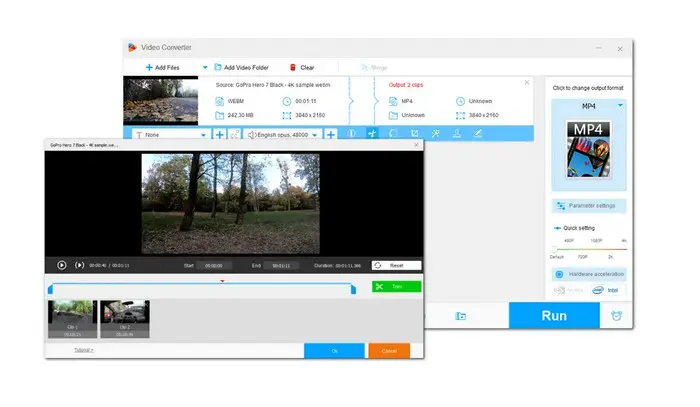
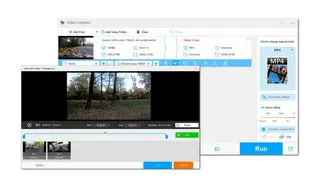
WonderFox HD Video Converter Factory Pro can serve as a simple video editor software for Windows 7. It provides basic editing tools such as trim, split, rotate, watermark, crop, and effects. You can also use it to attach subtitles, add soundtrack, change display size, reduce file size, etc. Some advanced options to tweak codec, fps, bitrate, audio channel, etc., are offered as well.
Now, free download the program and use the unregistered version for free to test out the editing features and other practical built-in tools.
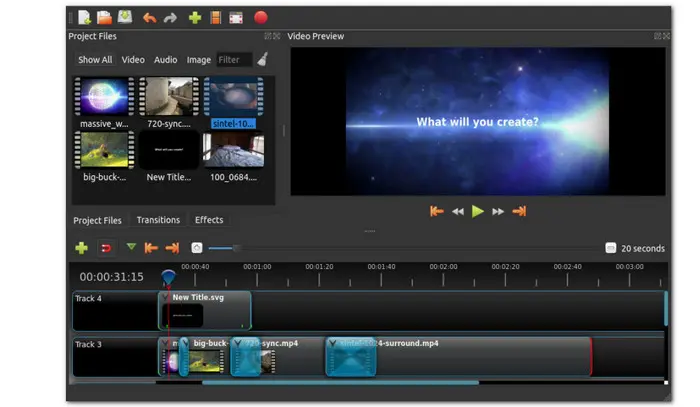
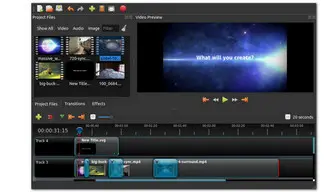
OpenShot is an open-source, free video editing software for Windows 7. It covers all basic editing functions including trimming, watermarking, applying effects, etc., as well as some professional features, such as chroma key, 3D animation, lens flares, and flying text. OpenShot supports a wide range of video formats and allows you to work with an infinite number of tracks and layers. It is strongly recommended to those who are looking for an exciting video editing experience.
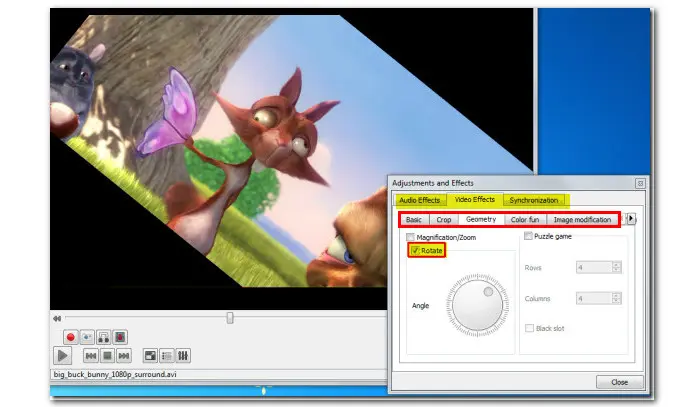
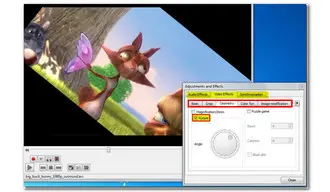
If you’re looking for an easy & quick way to make some simple video edits, try VLC Media Player. This open-source video editing software for Windows 7 enables you to merge, clip, rotate, add special effects and watermarks at no cost. It supports videos in virtually any format. But you can only use it for some moderate video editing tasks and don’t put high expectations on the output quality since it’s squarely designed for media playback.
Nero Video is a piece of paid video editor software for Windows 7. It offers two editing modes—Advanced Editing and Expressing Editing—making it a great video editor for both beginners and intermediates. You can employ a simple click-n-drag action to trim video, add professional effects, remove black bars, etc. Other notable features include multi-track video editing in HD/4K/8K, numerous templates, AI-based media management, picture-in-picture effects, and support for edge-to-edge video.
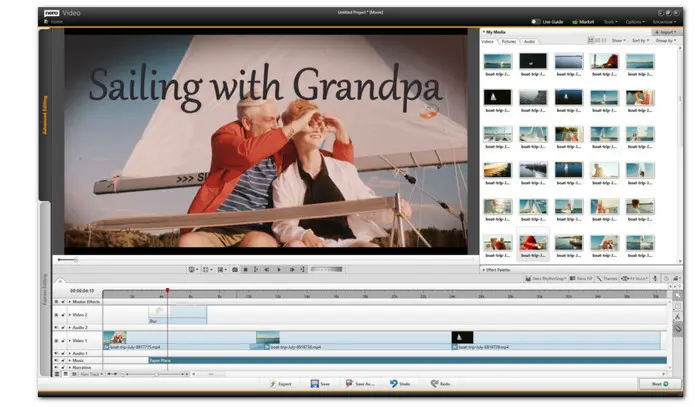

Clipify is a great beginner video editor software for Windows 7. It has a free version offering essential editing features. You can trim and cut your footage, speed it up or slow it down, stitch clips together, zoom in and out, add a new soundtrack, etc. It also hosts a huge collection of effects and transitions to help make polished videos. You can upgrade to obtain access to more advanced editing options such as auto video creation, color correction, video stabilization, the Chroma Key, and so forth.
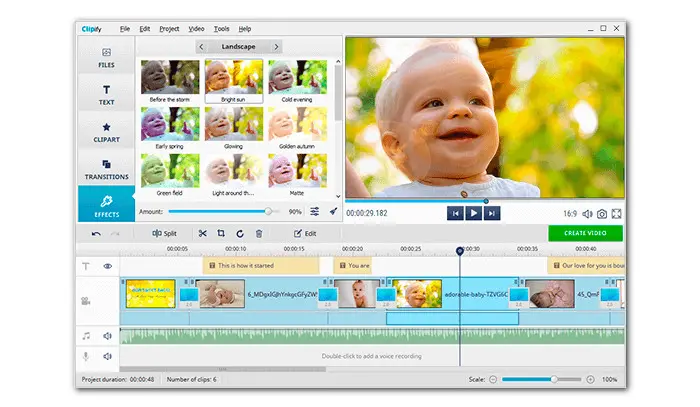

The above 5 editing software all can help you edit video on Windows 7 PC with ease. Among them, WonderFox HD Video Converter Factory Pro is highly recommended. As a leading video converter, it has wide codec and format support, letting you import a video in any possible format to edit. In the following section, we provides you with a detailed guide on how to edit videos on Windows 7 with WonderFox HD Video Converter Factory Pro. Free downloadFree download this easy-to-use video editor for Windows 7 here to get started now:
Launch the program and open Converter. Click + Add Files to import the source video. Alternatively, you can hit the center + button or drag and drop videos into the software.
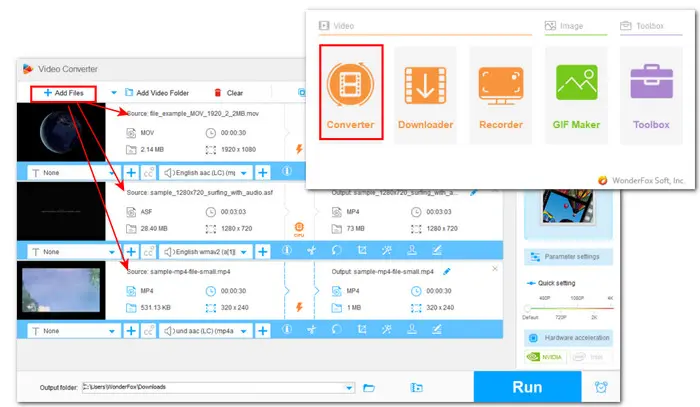
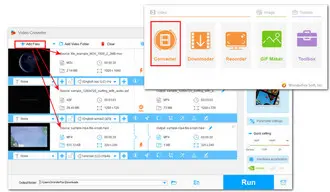
After importing the videos, you can see a toolbar below the task. Hit the corresponding icon or make a combination to edit the video based on your preference. Below we’ll take two examples, Merger and Trimmer, to show you how to edit videos efficiently. Read on.
Sample 1 # Merger
▪ To merge videos, you first need to load at least 2 or more video files into the editor.
▪ Click the Merge button on the upper-right of the main interface.
▪ Then select the videos in the Video List and click the middle Merge button to add them to a video pack named Pack 1.
▪ You can adjust the video order in the video pack. You can also repeat the step to create multiple packs.
▪Finally, click the bottom Merge button to save the changes.
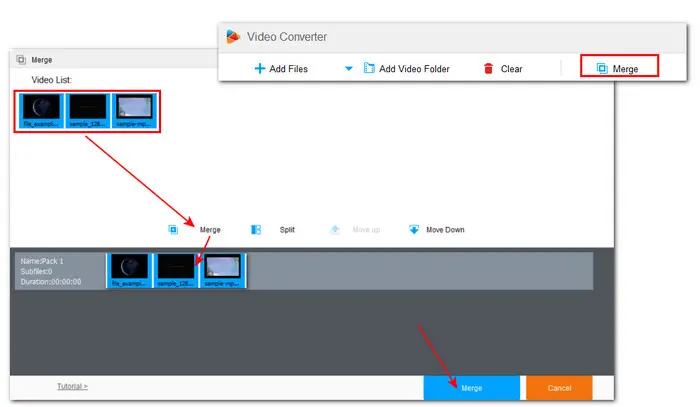
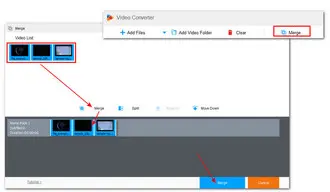
Sample 2 # Trimmer
▪ Hit the scissor-shaped Trim icon on the toolbar to bring up the video trimming window.
▪ Then drag the blue sliders to select the needed part or type in the exact Start and End time to make it more accurate.
▪ Click Trim to cut off the unnecessary parts. Repeat the process to get multiple clips.
▪ Finally, hit OK to return to save the clips and back to the main interface.
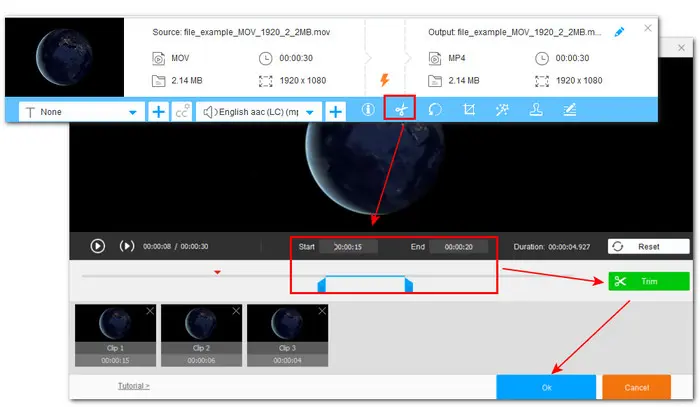
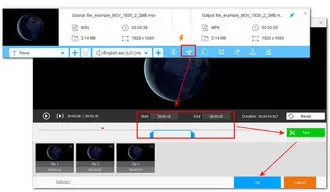
Click the output format image on the right side to view the full list of 500+ configured presets. There are five categories: Video, 4K/HD, Web, Audio, and Device. According to your actual needs, select a needed standard format or a device profile.
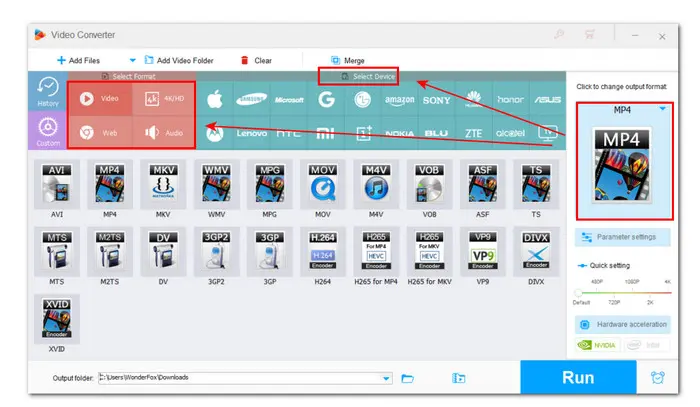
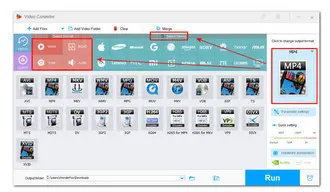
Optional: To get a better output or fit for a specific need, you can go to Parameter settings to modify the video parameters. You are allowed to customize the video resolution, bitrate, frame rate, audio bitrate, volume, and so forth.

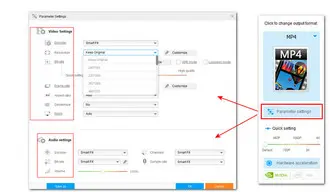
When everything is OK, click the bottom inverted triangle button to set a new destination folder or just leave it as default. Finally hit the Run button to start exporting the edited video file(s).
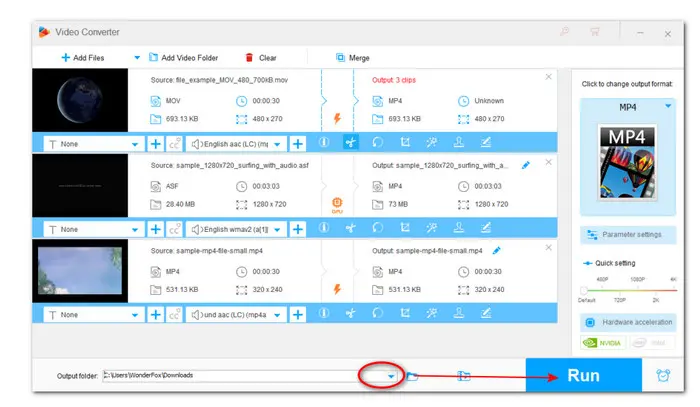
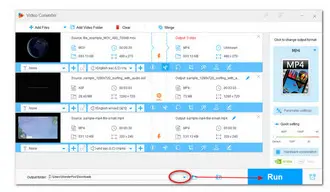
In this article, we provide you with a list of 5 free and paid video editing software for Windows 7. We hope this article can help you choose the right one for your needs. Thanks for reading till the end. Have a nice day!
Terms and Conditions | Privacy Policy | License Agreement | Copyright © 2009-2026 WonderFox Soft, Inc.All Rights Reserved