"Does Instagram accept MOV?" Yes! Instagram currently supports two main video file formats: MP4 and MOV.
However, just because your video format is supported by Instagram doesn’t mean it will be uploaded successfully. Problems like poor network or parameter issues may cause the upload to fail. Here are some of the factors. They are:
All these can lead to the Instagram not uploading MOV failure. Don't worry, the followings are some solutions to fix the mentioned matters.
First of all, both files with the .mov and .mp4 extension are supported by Instagram, but they are just video containers and may store different video or audio codecs. There are more detailed requirements for the supported video, including video size, video resolution, frame rate, bitrate, video length, and so forth. Therefore, before uploading MOV files to Instagram, keeping the video specifications in mind and editing the videos by the book can help you upload MOV video to Instagram without a hitch.
There are 4 types of Instagram videos. They are Instagram Video (formerly IGTV), Instagram Stories, Instagram Reels, and Instagram Live. To ensure your MOV videos easily get accepted, you’ll need to consider the following video specifications.
# General Instagram Video Requirements for Uploading
# Instagram Video (IGTV)
Note: Instagram merged IGTV and Feed videos into a single format called Instagram Video back in October 2021.
#Instagram Stories
#Instagram Reels
#Instagram Live
So far, we have known the required video specs for uploading MOV to Instagram. Next, let’s look at a handy tool to help you edit the MOV videos that Instagram will have no problem accepting.
WonderFox HD Video Converter Factory Pro is a powerful MOV to Instagram converter. Not only can you adjust MOV video parameters to fit the requirements, such as encoders, video resolution, aspect ratio, frame rate, bitrate, and even audio channels and volume, but you are also allowed to split the MOV video exceeding the length limits into clips. More than converting MOV to Instagram, this versatile tool supports almost all video formats and can help convert AVI to Instagram, HD MP4 to YouTube, MKV to Vimeo, etc. Additionally, you can use it to download or record videos on Instagram.
Free download and install this efficient tool on your Windows PC for preparation. Then follow the guide below to convert and upload MOV to Instagram without trouble.
Step 1. Import MOV Videos into the Program
Run HD Video Converter Factory Pro on your PC and open the Converter module. Next, drag the unsupported MOV videos into the program directly, or import files through the + Add Files button.
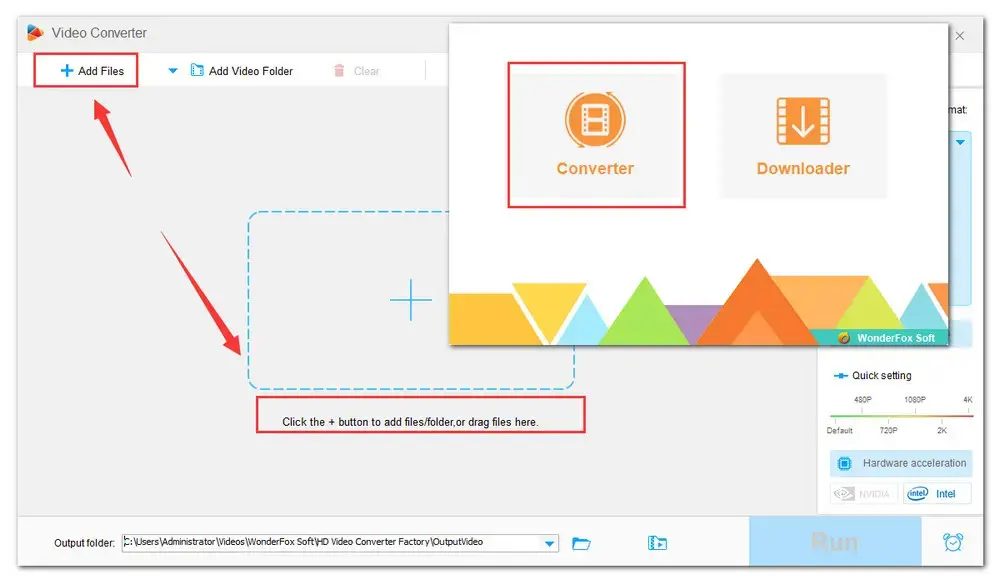
Step 2. Choose Targeted Output Format
Head to the output format section on the right side. Then go to the Video category and select MOV or MP4 as the export format.
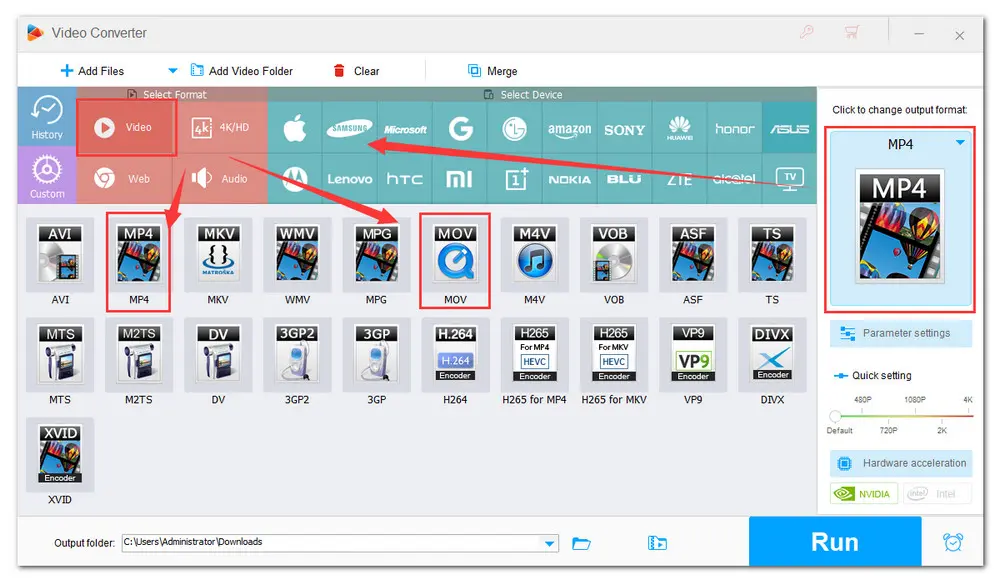
Step 3. Modify MOV Video Parameters for Instagram
At the Parameter settings below, you can further modify the output settings. For example, the ideal Instagram video format is MP4 with an H264 video codec and AAC audio. Select the target codec respectively from the video and audio Encoder drop-down list.
Click each option and select the suitable resolution, frame rate, and bitrate for Instagram from the drop-down menu.
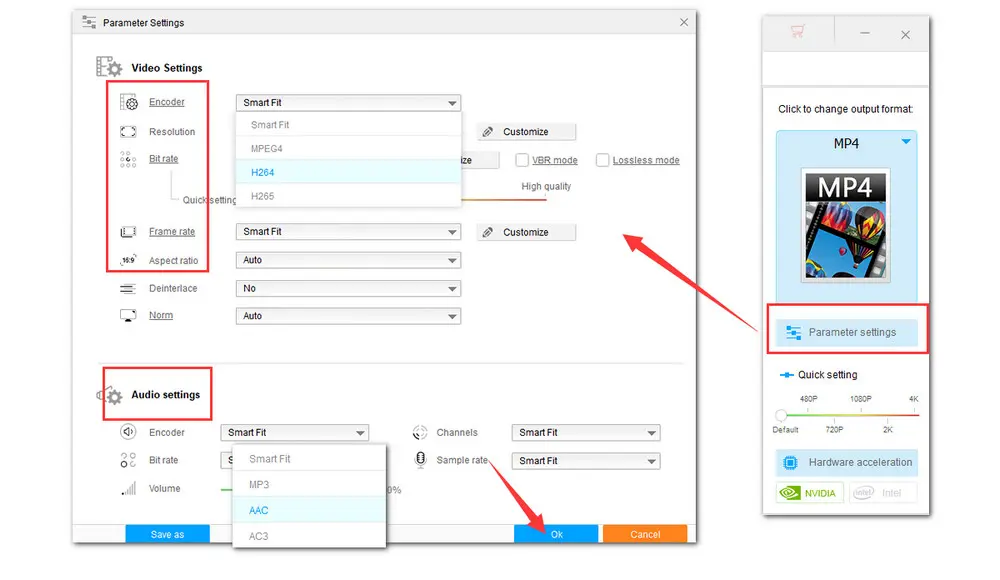
Step 4. Edit MOV Based on Your Needs
Before you upload MOV to Instagram, be mindful of the time limitations. Press the scissors-shaped icon on the toolbar to remove unnecessary parts from the video or cut MOV into clips.
Also, you can try other editing tools here to make your video more appealing.
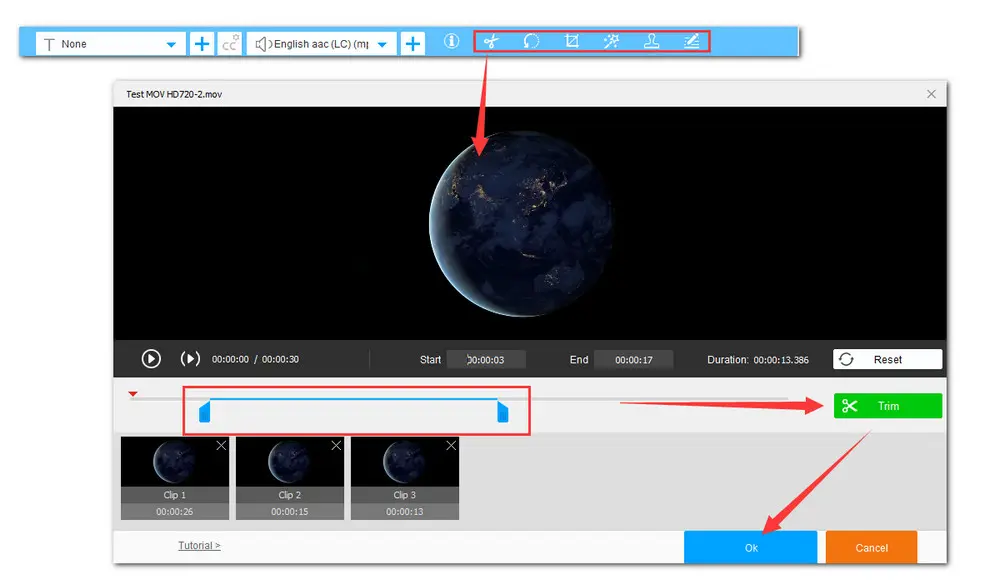
Step 5. Start Processing MOV Videos
Once all the settings are done, specify the output folder via the inverted triangle icon at the bottom. Finally, press the Run button to start the process. Now, you can transfer the finished videos to your phone and then upload MOV to Instagram smoothly.
Tips: To ensure get the best video quality for posting, you can transfer the edited files without compressing through AirDrop, Dropbox, or a USB cable.
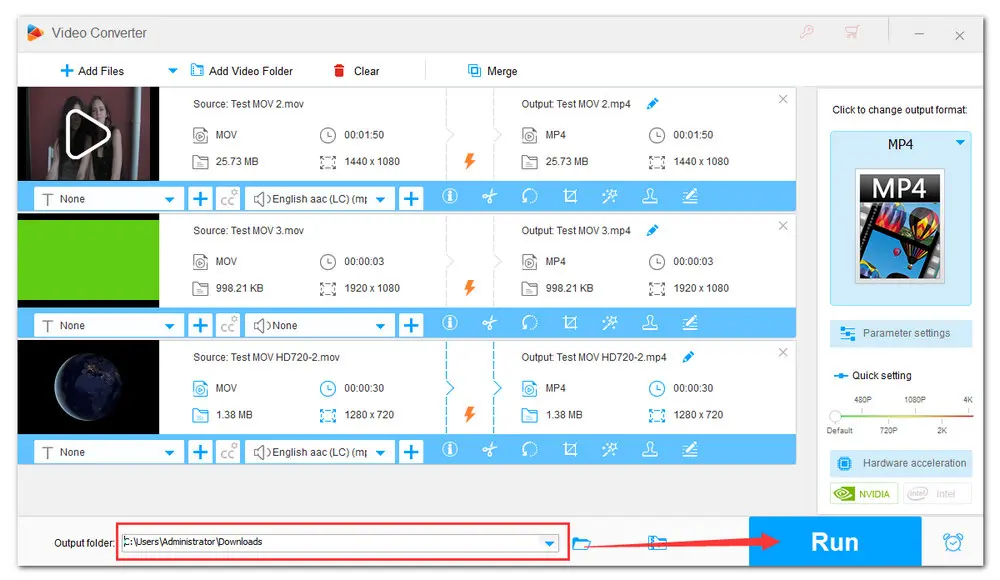
Want to upload MOV videos to Instagram without downloading and installing any software? The easiest way is to access the Instagram website. Instagram’s web version also lets you scroll through your feed, reply to direct messages, view your notifications, post photos and videos, and more. Noting that Instagram on PC only allows you to create posts, while the mobile app supports Post, Reel, Story, Live, and Guide. Moreover, it has fewer editing tools compared to the mobile version. Next, let’s follow through the steps of how to upload MOV to Instagram from PC.
1. Visit https://www.instagram.com;
2. Log in to your account;
3. Press the + button at the right top;
4. Hit Select from computer in the pop-up window to add the finished MOV video;
5. In the preview window hit the Next button;
6. Then you can select a ready cover photo and Trim the video. Press Next;
7. Write a caption. (Optional: Add a location, add alt text, or hide the like and view)
8. Click on the Share button. Done!
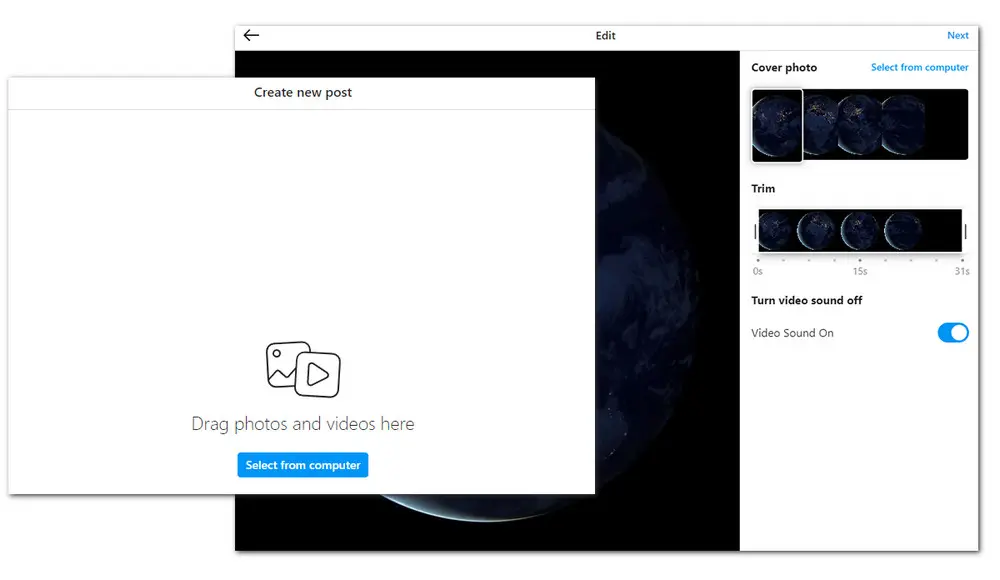
That’s the whole process of how to upload MOV to Instagram readily after converting and editing. Following the recommended video specs on Instagram and applying them strictly can help bump up the video quality you post and offer the best possible viewing experience.
By the way, this MOV to Instagram converter is also available for other multimedia solutions, including downloading online videos from YouTube, Vimeo, and other 1000+ sites, compressing large videos, editing, adding subtitles, extracting audio from videos, screen recording, making GIFs from videos and images, and more.
DownloadDownload the software to explore more exciting features!

WonderFox DVD Ripper Pro
WonderFox DVD Ripper Pro is a professional DVD ripping program that can easily rip any DVD, be it homemade or commercial, to all popular formats including MP4, MKV, MP3, WAV, H264, H265, Android, iPhone, etc. without a hitch. It also lets you edit and compress DVD videos at high efficiency. Download it to enjoy a fast and trouble-free DVD ripping experience.
Privacy Policy | Copyright © 2009-2025 WonderFox Soft, Inc.All Rights Reserved