Many Snapchat users report problems with Snapchat videos not loading or playing correctly. In this comprehensive guide, we'll explore the top reasons why your Snapchat videos won't play and learn how to fix Snapchat videos not working issue.
Need an accessible video processor? Try the utility for video downloading, recording, editing, compressing, and converting: https://www.videoconverterfactory.com/download/hd-video-converter-pro.exehttps://www.videoconverterfactory.com/download/hd-video-converter-pro.exe
10 Solutions to Snapchat Videos Not Loading or Playing
1. Check Your Internet Connection
2. Force Close and Restart the Snapchat App
4. Update or Reinstall Snapchat
5. Restart Your Phone or Update Phone Firmware
6. Disable Battery Saver/Power Saving Mode
7. Grant Snapchat Access to the Necessary Features
Snapchat has become one of the most popular social media platforms, especially among younger users. A big part of Snapchat's appeal is the ability to send fun, spontaneous videos to your friends. However, what do you do when those videos won't load or play? If your Snapchat videos aren't working, it can be incredibly frustrating.
This comprehensive guide will walk you through all the common reasons Snapchat videos may not be working properly and show you step-by-step how to troubleshoot and fix the issues. Whether the issues are on your end or Snapchat's end, we've got you covered. Read on to learn how to get them up and running again quickly!
WonderFox HD Video Converter Factory Pro is a feature-rich video processor that can edit and convert your video files to fit specific video specs for uploading to any media platform like Snapchat, Discord, YouTube, TikTok, etc. Download the app and have a try!
Before we dig into fixes, let's go over some of the most common Snapchat video problems users experience:
If you're encountering any of these issues, the solutions below should help get your Snapchat videos working again.
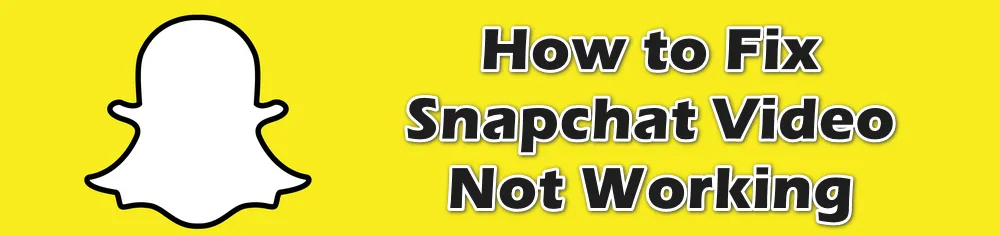
Without further ado, here are the top 10 troubleshooting tips for resolving Snapchat video problems:
Slow, unstable internet connection speeds, WiFi problems, and cellular data issues can all interfere with sending and viewing Snapchat videos. Videos require more bandwidth than regular Snapchat photos, so any network connectivity problems will be even more pronounced.
Turn airplane mode on and off to reset your network connection, or try switching from WiFi to cellular data or vice versa to see if your connectivity is the culprit. Then close and re-open Snapchat to re-establish the internet connection.
One of the simplest fixes for glitchy apps is to force close and restart them. This refreshes the app and clears out any corrupted data that could be causing issues.
On iOS:
On Android:
Restarting Snapchat resets the app and often resolves temporary bugs.
Over time, corrupted app cache and data files can accumulate and cause Snapchat video not working and other performance issues. Clearing the Snapchat app cache and data may help resolve video problems. Here are the steps:
Tap Snapchat > Tap Gear in My Profile to open Settings > Scroll down and tap "Clear Cache" > Tap "Clear" on iOS, or tap "Continue" on Android.
Reopen a freshly cleaned app and try again.
Outdated apps are prone to bugs and issues. Make sure you're running the latest version of Snapchat with all the newest fixes and optimizations.
Just go to the App Store or the Google Play Store and search for Snapchat. If an update is available, you'll see an "Update" button next to Snapchat, tap on it to install the latest version.
If updates aren't fixing app glitches, you can also try fully uninstalling and reinstalling the app. This wipes the app data clean, removing any corrupt files that could be interfering with videos. Log back into your account and test videos again.
A simple restart your phone can solve a lot of issues. Besides that, make sure your iPhone or Android firmware is up to date too. Operating system updates include bug fixes, security patches, and optimizations that can improve app performance. Use the latest OS version to avoid compatibility issues.
On iOS:
On Android:
Some power-saving modes intentionally limit background data usage and app performance to conserve battery life. If enabled, try turning off any battery/power saver settings temporarily to see if that fixes Snapchat video loading.
With power saving disabled, Snapchat should have unrestricted network and data access.
Snapchat needs access to your phone's storage, camera, microphone, etc. to save and load video files properly. If you have restricted permissions, it can cause problems with videos. Make sure Snapchat is allowed access to the necessary features.
If your phone is critically low on storage space, apps can struggle with loading videos and large files. Free up some space by deleting unnecessary apps, photos, videos, and files from your device. Make sure you have ample free storage available.
Hardware issues like a bad camera lens or microphone can definitely cause problems recording and sending videos. Software bugs and glitches, outdated operating systems, and other device-specific issues may also interfere with Snapchat playing videos properly.
If you've tried all other troubleshooting tips, attempt accessing Snapchat on a completely different device if possible to isolate a device-specific problem. Use a friend's smartphone or tablet and see if videos work properly there. If they do, then an issue with your specific device is likely the root cause.
Snapchat won't play video can also be caused by the server or app problems on Snapchat's End. Like any app, Snapchat can suffer from occasional server outages or app glitches. When this happens, there's not much you can do besides wait for Snapchat to fix the issues on their end.
If all else fails, reach out to the Snapchat Support team through their contact form online or Snapchat's Twitter account or other social media pages to see if they've posted about any known problems.
They may be able to provide advanced troubleshooting tips or confirm whether Snapchat is having widespread technical difficulties. Official Snapchat support can further assist you if needed.
WonderFox HD Video Converter Factory Pro, a great Swiss army knife of A/V processing, works as a novice-oriented video/audio converter, recorder, downloader, editor, compressor, GIF maker, ringtone maker, and more. Get the all-in-one app here!
With any luck, one of those troubleshooting tips should have gotten your Snapchat videos working again! For additional help, be sure to check Snapchat's Help Page or contact their support team. Persistent app issues may require waiting for a future update with performance improvements and bug fixes.
Now get out there and start Snapping those videos! Just be prepared to troubleshoot again if you encounter more playback or loading problems. We hope this guide gave you all the tools to quickly resolve Snapchat video not working issues.

WonderFox HD Video Converter Factory Pro
1. 500+ optimized presets for fast conversion in bulk.
2. Compress large-sized videos with no quality loss.
3. Trim, merge, crop, rotate, flip, watermark video.
4. Download HD/FHD/4K/8K videos from 1000+ sites.
5. Record live streams, gameplay, webcam, video call
6. Make animated GIFs from video or image sequence.
7. Make ringtones, extract subtitles & more...
Privacy Policy | Copyright © 2009-2025 WonderFox Soft, Inc. All Rights Reserved