RM files are multimedia files saved in the RealMedia multi-container format created by RealNetworks. Its file extension is .rm. RealMedia is commonly used in conjunction with RealAudio and RealVideo, and is typically used to stream Internet-based content such as Internet radio. Typically, RM multimedia content is streamed at a constant bitrate, which is not ideal when streaming more complex pieces of media data. Therefore, RealNetworks replaced the RM format with the RealMedia Viriable Bitrate (RMVB) format.
However, due to the emergence of new formats, RM is rarely used anymore, so you may find that your media player cannot open RM files. In this case, this article provides two methods below for you to play RM files on your device.
Note: Sometimes, RM files may contain a URL link to a streaming media file instead of the actual audio or video data. These RM files are played as they are downloaded.
Playing RM files might be a bit tricky for you due to the poor compatibility of the RM format.
In fact, when you encounter any video or audio playback failure problem, finding other media players or converting file formats is always a viable solution. The same is true for RM files. So when you encounter the problem of RM file playback failure, you can try to use other media players that support the RM format or convert RM files to other popular formats.
It is worth noting that some RM files cannot be played on mobile devices. You can only convert them for playback. In order to save you time and energy, this article collects some RM players and introduces an excellent RM file converter.
1. RealPlayer| https://www.real.com/
Available Platforms: Windows, Mac OS X, Linux, Unix, Android, iOS, etc.
RealPlayer is the official player for RM files developed by RealNetworks. It is an excellent RM file player, and the performance of RM file playback is unquestionable. Not only for playing RealMedia files, but you can also use it to play other video and audio files since it supports almost all media formats. It offers a simple media playback feature and you can just drag an RM file into it for playback directly.
Besides playback, other features like a media library, playing and downloading online videos, screen recording, etc. are also provided.
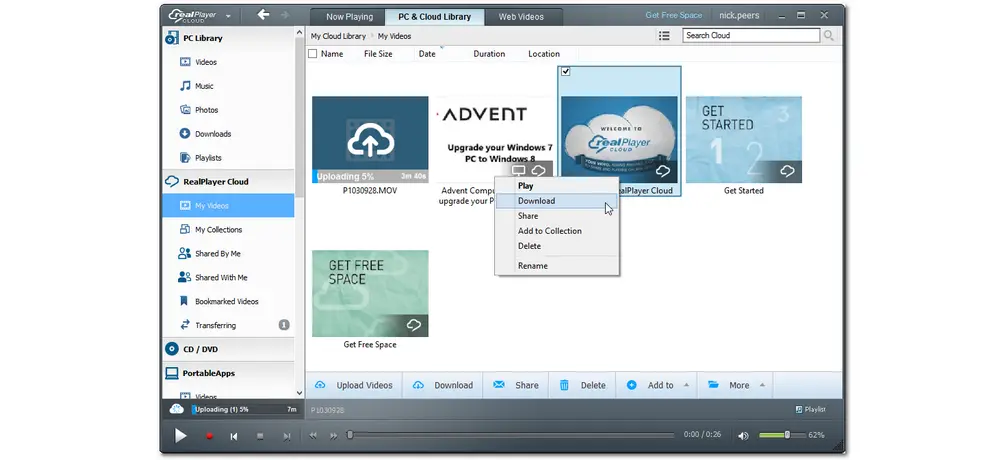
Pros:
Free and simple to use
Multifunctional (download, record, trim, convert, upload to cloud, etc.)
Cons:
Some features are only available in the Premium version
Bundled software during the installation process
2. VLC Media Player | https://www.videolan.org/vlc/
Available Platforms: Windows, Mac OS X, Unix, Linux, iOS, Android and more
VLC Media Player is a popular free and open-source multimedia player available for all operating systems. With it, you can easily play RealMedia, RealVideo, RealAudio, and other video/audio files due to its powerful format support. Its modular interface design allows users to easily navigate. Additionally, it offers a set of advanced playback controls that allow you to adjust video playback, change speed, download subtitles, and more.
Asides from being an RM viewer, VLC also provides other tools to help you edit, convert, download, and record video files for free.
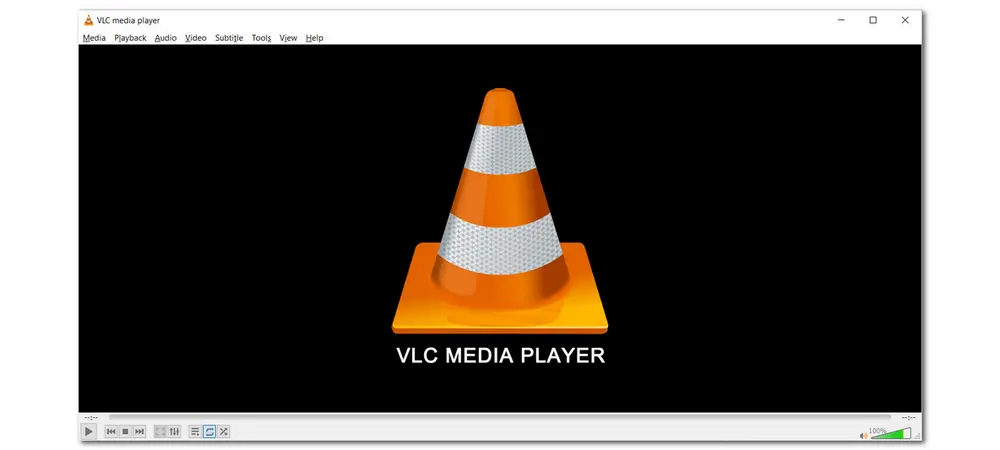
Pros:
Completely free and easy to use
No ads, no pop ups
Additional features and tools to process media files
Cons:
Some features are complicated to access
Only provides partial support for RM files
3. GOM Player | https://www.gomlab.com/en/gomplayer-media-player
Available Platforms: Windows, MacOS, Android, and iOS
GOM Player is also an RM player that allows you to play RM files on various devices. It features a well-organized layout and many advanced settings to help you play RM files with more functions. Even a beginner can quickly get started with this media player. The provided “Control Panel” allows you to adjust the playback, subtitle, video, audio, filter/codec, and more.
In addition to playing RM files, GOM Player also supports other 100+ video and audio formats. The VR mode even allows you to watch 360-degree videos.
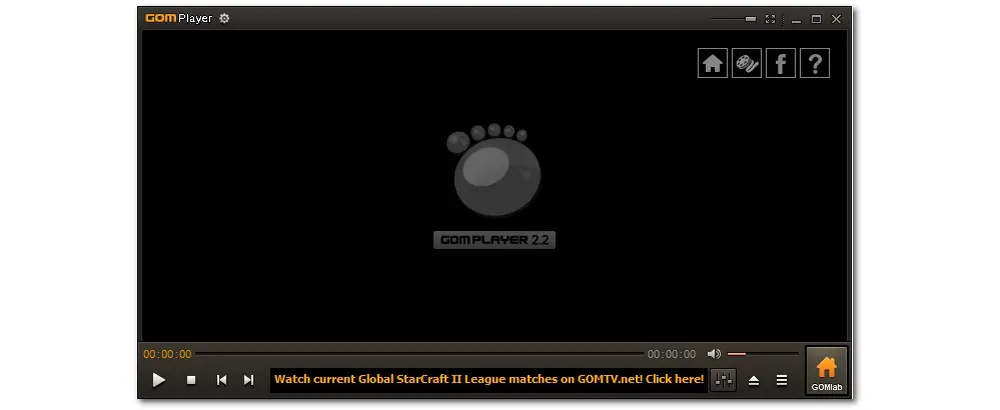
Pros:
User-friendly interface
Support 360° VR and 8K video playback
Automatically search and sync subtitles for your video
Cons:
Free version contains ads
Multiple bundled software during the installation process
4. 5KPlayer | https://www.5kplayer.com/
Available Platforms: Windows, Mac
5KPlayer is a multi-purpose tool that combines a media player, an online video downloader, an AirePlay & DLNA streaming tool, and other practical gadgets into one body. With its excellent format support, you can use it to play almost all video formats, including RM. HDR 4K/8K videos, VR 360° videos, DVD movies, and more are also supported. During the playback, you can rotate the files, add bookmarks, load local subtitle files, take screenshots, etc.
Apart from playing local files, 5KPlayer allows you to download online videos, play online radio, and transfer files between different devices.
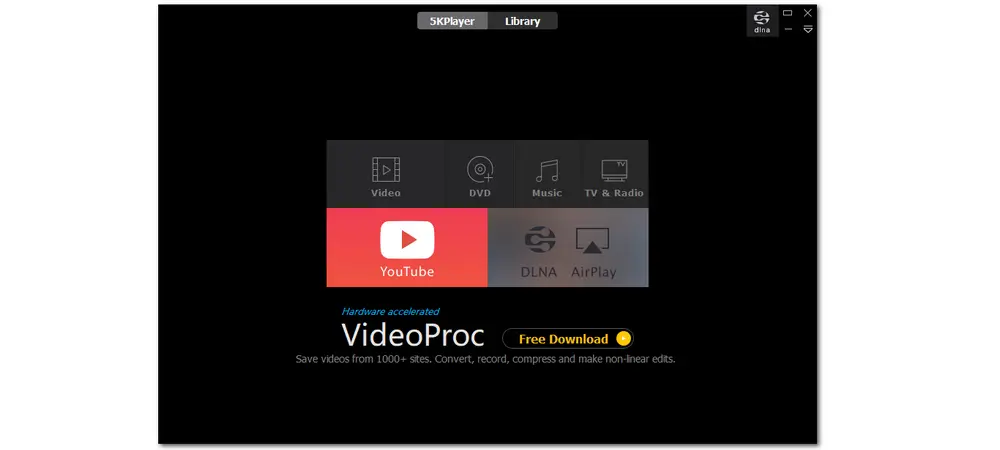
Pros:
Play almost all video files
Additional features like downloading, recording, cutting, etc.
Support 4K and 8K video playback
Cons:
A bit confusing for beginners
Video playback stutters when using the fast forward or rewind button
5. Elmedia Player | https://www.elmedia-video-player.com/
Available Platform: Mac only
Elmedia Player is a media player for Mac OS that can help you play RM files on a Mac. It offers many video and audio playback options that allow you to control volume slider separately, adjust playback speed, pin the playback window on top of all active apps, modify video brightness, contrast, saturation, etc. Moreover, it is a media player that can play virtually any video and audio files without additional codecs or plugins.
Other than just playing media files, Elmedia Player also provides other features for you to stream media files to various devices, make customized playlists, and more.
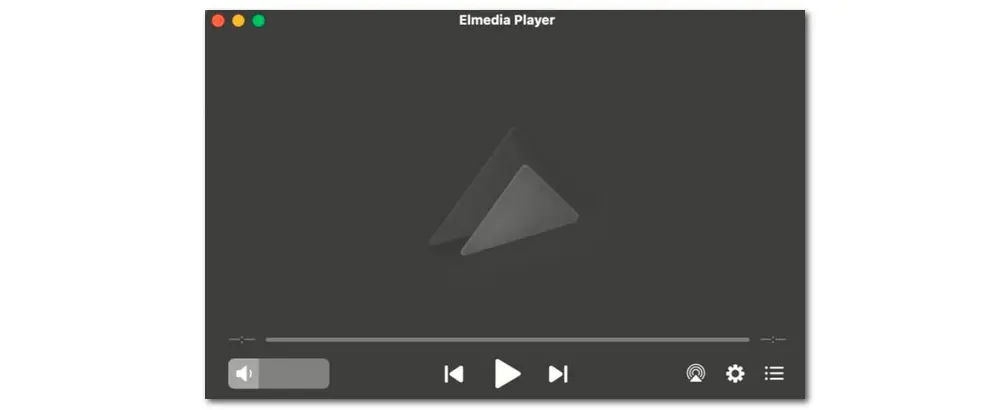
Pros:
Concise design and easy to use
Multiple customization features for playback
Support editing, uploading external subtitles, and searching online subtitles
Cons:
The streaming and other advanced features are only available for the Pro version
Sometimes reduce the video resolution when playback
Instead of downloading a third-party media player on your device to play RM files, you can try a video converter to convert RM files to MP4, MOV, MP3, or other formats to solve the unsupported file format issue.
WonderFox HD Video Converter Factory Pro is a handy video converter that allows you to convert and play various video and audio files on Windows. With 500+ formats and device presets, you can easily convert RM to a format supported by your device and media player with just a few simple clicks. Built with the batch conversion mode, you can even add multiple RM files and convert them simultaneously without losing quality. If needed, you can also use it to edit the video and customize the output video settings.
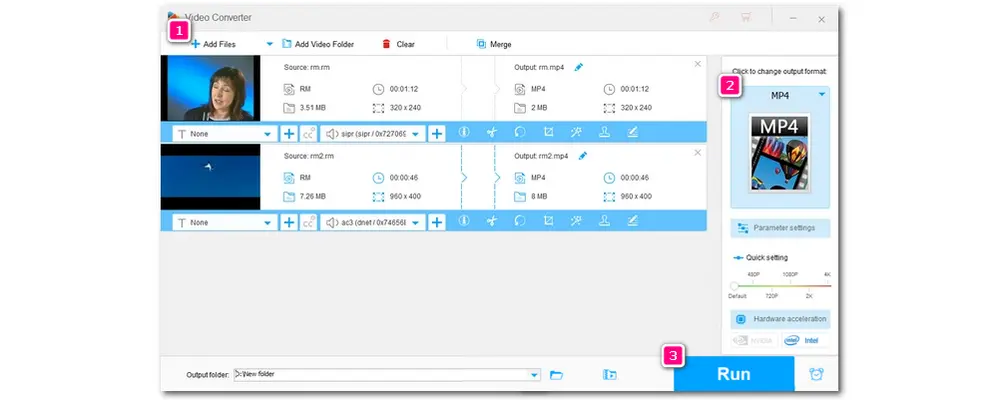
* Here is a simple guide for how to convert RM files with WonderFox HD Video Converter Factory Pro.
Step 1. DownloadDownload and launch WonderFox HD Video Converter Factory Pro.
Step 2. Open the “Converter” module, click “+ Add Files” to add your RM files, or directly drag and drop RM files into the converter.
Here, you can click the video thumbnail to directly play the RM file on your Windows.
Step 3. Press the format image on the right side to select a video format compatible with your device and player. (H.264 + AAC for MP4 is recommended.)
Tips. You can also navigate to the “Audio” section to convert RM files to MP3 or go to a specific device tab to select a device preset according to your needs.
Step 4. Click the bottom ▼ button to select an output path, and hit “Run” to start the conversion.
After finishing the conversion, you can transfer the converted videos to your device for playback without hassle.
If you only have a few RM files and want a 100% free video converter, you can give WonderFox Free HD Video Converter Factory a try. It can help you convert RM and other files for free. Video editing and customization features are also provided. But note that it can only convert each file one by one, and the conversion speed is relatively slow.
Although RealMedia files are not as popular as they once were, you may still have some reasons to keep them. With the recommended RM players and converter software, you can watch them on your device without reporting an error message. I hope you can find this article helpful and successfully play your RM files.
Above is all I want to share with you. Thanks for reading till the end. Have a nice day!
Privacy Policy | Copyright © 2009-2026 WonderFox Soft, Inc.All Rights Reserved