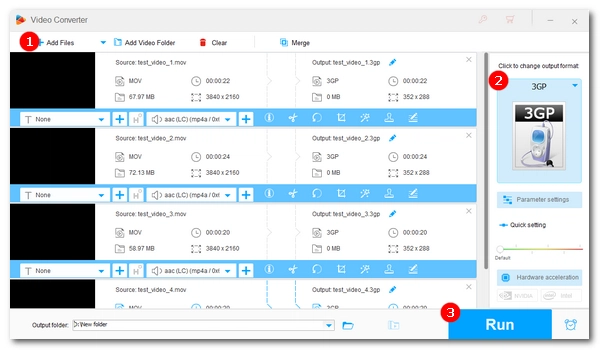
3GP is a video format designed to store video files on mobile devices, especially Android phones, while MOV is the video standard for Apple products. Sometimes, you may find it difficult to play MOV on your phone. Therefore, converting MOV to 3GP is a good choice.
On this page, I will show you how to easily convert MOV files to 3GP on PC and online using different video converters. Continue reading.
WonderFox HD Video Converter Factory Pro is a professional and easy-to-use video converting software for Windows. It can be used as a 3GP video converter to convert various video formats to 3GP. Also, it can convert 3GP to many other formats.
The benefit of using this software is that it accepts large files and is faster compared to similar programs. Furthermore, it can batch convert multiple files at a time. Now, let's see the steps to convert MOV to 3GP using this software.
Click the button below to download WonderFox HD Video Converter Factory Pro. Then click on the .exe file and complete the installation.
Launch the software and enter the Converter module. Click the center + button or the +Add Files button at the top-left corner to import the MOV files you want to convert. You can also drag and drop the source files directly to the converter.
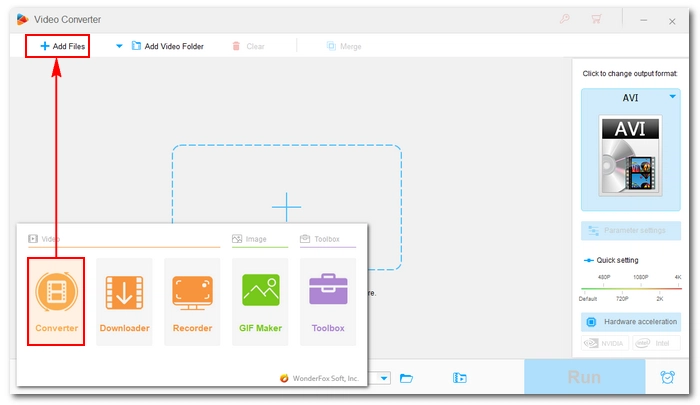
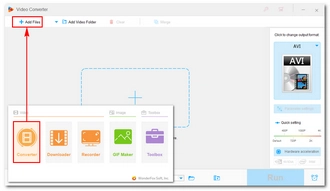
Expand the output format list on the right. Under the Video tab, click 3GP to select it as the output format.
Optional: You can open Parameter settings and modify the output quality, volume, etc. as you see fit.
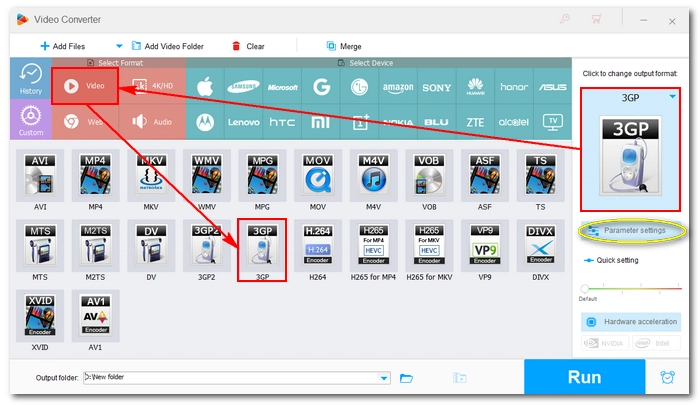
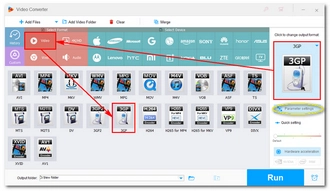
Click the ▼ icon at the bottom to set the output folder. Then click Run to start the conversion process.
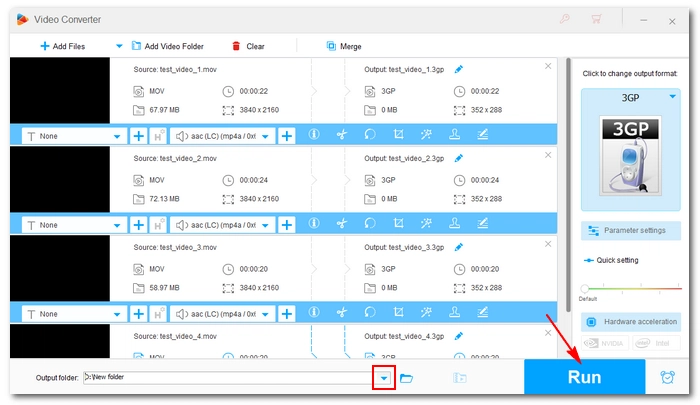
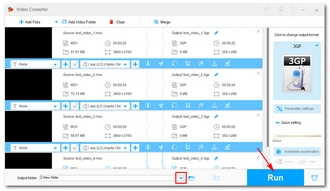
If you can't or don't want to install any software, online video converters are a good choice. Services like Zamzar, Convertio, and FreeConvert are free and simple online tools that can easily handle various format conversions, including MOV to 3GP. When using such a website, just ensure a good internet connection. Here are examples of using these tools to convert MOV to 3GP files.
Note: Most online conversion tools have upload size limits. While some accept large files, this also means longer upload times.
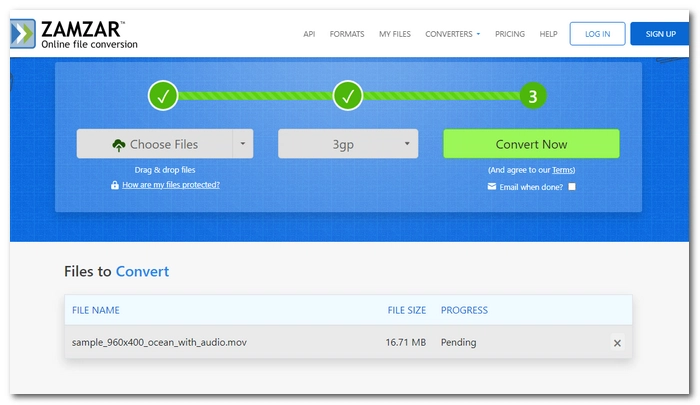
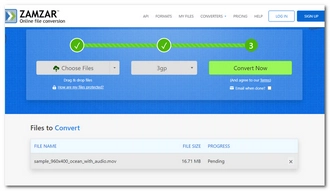
Max file size: 50MB
Step 1: Visit https://www.zamzar.com/.
Step 2: Click Choose Files and select the MOV file to upload.
Step 3: Click the Convert to button and select 3gp as the target format.
Step 4: Click Convert Now to start the conversion.
Step 5: After the conversion, click Download to save the resulting file to your device.
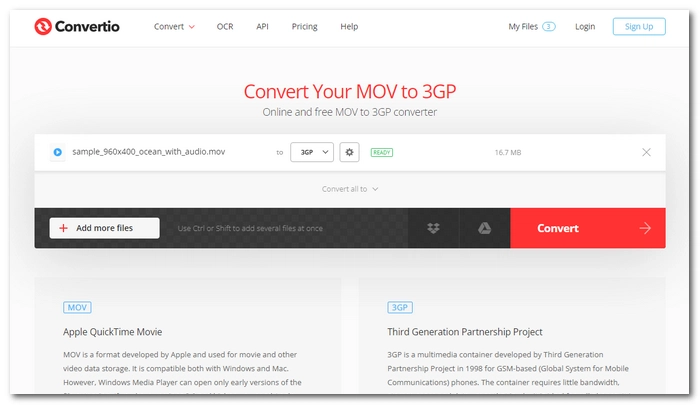
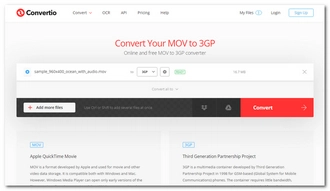
Max file size: 100MB
Step 1: Open Convertio’s MOV to 3GP converter.
Step 2: Click Choose Files and upload the MOV file to this site.
Step 3: Click Convert and wait for the conversion to complete.
Step 4: Download the converted file to your device.
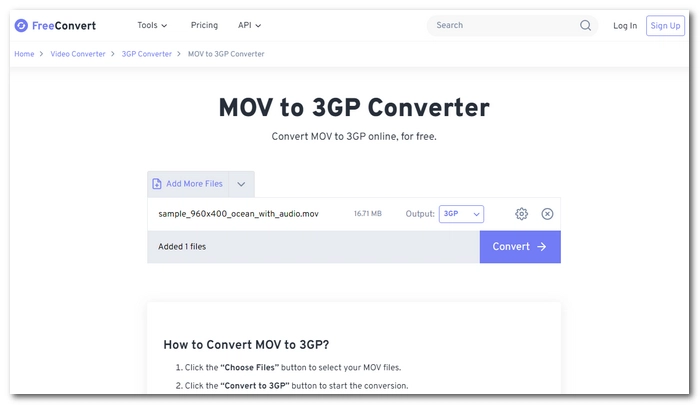
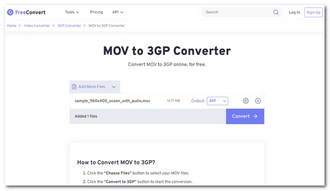
Max file size: 1GB
Step 1: Go to MOV to MP3 Converter by FreeConvert.
Step 2: Click Choose Files to upload MOV or drop the MOV file onto the site.
Step 3: Click Convert to begin the conversion.
Step 4: Download and save the converted file.
With the video converters introduced above, converting MOV to 3GP won’t be a problem anymore. Just pick your desired method and start your conversion.
That’s all I wanted to share and I hope this article was useful to you. Thanks for reading. Have a nice day!
Terms and Conditions | Privacy Policy | License Agreement | Copyright © 2009-2025 WonderFox Soft, Inc.All Rights Reserved