![]() by Vita
by Vita
Updated on May 7, 2025
A file with .m3u extension is an audio playlist file that points to the actual audio files in a playlist on your computer or from a website. Actually, you can create your own M3U playlist with common media players. And this article will show you how to create M3U playlist with Windows Media player and VLC media player. Let's start!
We have introduced the computer file format, M3U playlist and how to play and convert M3U playlist in previous articles. And today we will continue this topic and teach you to how to make M3U playlist with the 2 common media players for handy playback and classification.
The methods only work for creating M3U files from local files.
The well-known VLC media player has many useful features and we have also introduced how to convert video & audio with VLC, how to merge videos with VLC as well as how to use VLC to play some rare files.
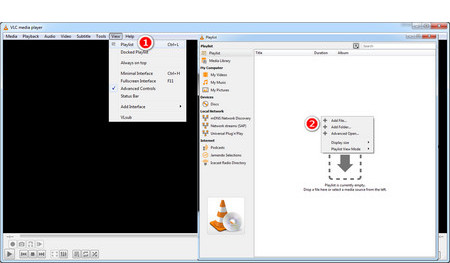 Import Audio Files into VLC
Import Audio Files into VLCStep 1. Open VLC media player. If you haven't installed this program, visit the link and download the compatible version for your computer:
https://www.videolan.org/vlc/index.html
Step 2. Click on "View" on the toolbar and choose "Playlist". You can also press Ctrl+L to open the playlist window quickly.
Step 3. Right-click on the playlist window, select "add files…" or "add folder…" and import audio files or a folder from your computer into VLC. Or you can drag and drop the target files or folder to the window. The drag-and-drop mode also applies to rearranging the orders of audio files. When you play the M3U file with VLC next time, VLC will queue the audio files as you have arranged.
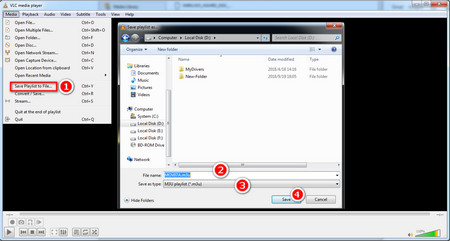 Save Playlist to File
Save Playlist to File Step 4. Select "Media" on the upper-right corner or click the keyboard shortcut Ctrl+Y, choose "Save Playlist to File", specify the output path, rename the file and save the type as M3U playlist. Finally, click on the "Save" button to create M3U file.
The process will be finished at once. You can check the generated M3U files in the output folder you specified just now.
Hot Search: VLC Split Video | VLC Convert MP3 to WAV
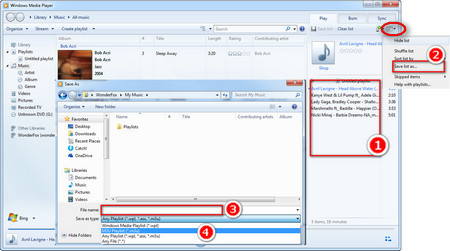 How to Make a M3U Playlist with WMP
How to Make a M3U Playlist with WMPIf you are using Windows 7 or an older version, you can also use Windows Media Player to make M3U playlist.
Step 1. Create a new folder on your PC and put all audio files into it. Then drag the folder into the Unsaved List section of Windows Media Player. You can drag each audio file up and down to shift the order.
Step 2. Click on the drop-down menu and select "Save list as…" to create M3U playlist.
Step 3. Rename the file, and choose the output format as M3U. After that, click on "Save" to create M3U file. The default output path is My Music > Playlist. You can define a new output path as well.
You can not only create M3U playlists but also play the files with VLC, Windows Media Player, and iTunes. Please note that, if the M3U playlist points to the audio files on your local device, you can't play it on other devices since the media player can't find the file path. However, if the M3U file points to a stream online, you can easily play and even share it when connected to WiFi or cellular network. Last but not least, M3U files are plain text files so it's impossible to convert M3U to a playable MP3 or MP4 media file. Of course, you can open an M3U file with Notepad and find the original path of the actual file, which should be like:
"#EXTINF:300,Nicki Minaj - Barbie Dreams-NA_mp4_Output_3.mp3
file:///D:/music/Nicki%20Minaj%20-%20Barbie%20Dreams-NA_mp4_Output_3.mp3"
In this example, file:///D:/music/ is the original location of the audio file. Once you find the audio file, you can convert it to any media format with a converter like WonderFox HD Video Converter Factory Pro.