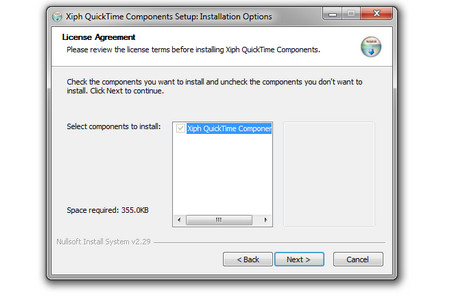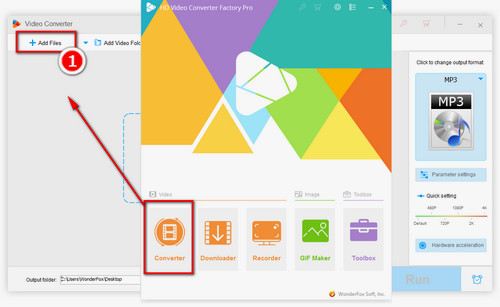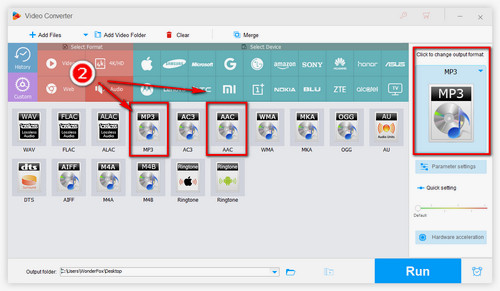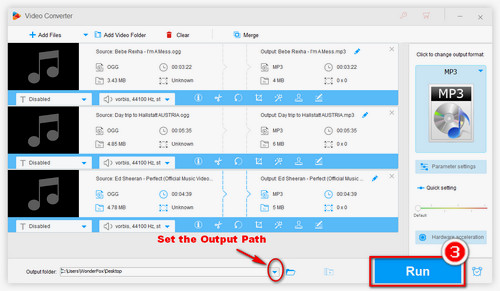To help you fix the iTunes OGG files importing and playing issues for good, we recommend that you convert OGG to MP3, AAC (M4A), or other iTunes friendly formats. In this way, you can play the files without worrying about the incompatible file format. WonderFox HD Video Converter Factory Pro is capable of converting any video and audio file to 500+ digital formats and presets for devices. It will help you convert OGG to MP3 and other formats for iTunes easily and also offers other useful features. For example, it can merge/cut audio, normalize audio, change MP3 bit rate, and download music from websites. Follow the tutorial below to learn how to convert OGG files to iTunes. Install the software on your PC for preparation.