This post will illustrate what causes and how to fix the error “HTML5 video file not found” in Chrome (or Firefox, Safari, and other web browsers). Keep reading to get 5 quick solutions.
Find another way: Download HTML5 videos from the webpage to your computer with a powerful streaming video downloader: https://www.videoconverterfactory.com/download/hd-video-converter-pro.exehd-video-converter-pro.exe
HTML5 video is part of the media tag, presented by HTML5 < video >, which enables loading video files in the browser. It is the preferred choice of many web developers for its compatibility with different browsers and sought-after video attributes, having become the new standard way to display videos on the web. When you get an “HTML5 not found” error, it may be because the browser does not support the video format, some codecs are missing, or the website is experiencing issues.
Possible reasons for the “HTML5 video file not found” error may be:
• The backend issue of the website
• Browser compatibility issues with HTML5
• Too many cookies and caches
• Older content in the HTML5 video
After identifying the cause of the issue, use the appropriate method to resolve it. If you can't identify the reason, try all five fixes below.
* A unique solution – Download and convert the HTML5 video to watch it offline
Recommended video downloading software: WonderFox HD Video Converter Factory Pro
WonderFox HD Video Converter Factory Pro can help you download videos from streaming sites to your PC and convert HTML5 to popular video formats like MP4, WebM, MKV, WMV, and AVI. Then, you can watch videos without any hassles!
Different browsers add support for the HTML5 video element in different versions. Generally, the latest version of the browser, such as Chrome, Firefox, Safari, Opera, and IE, fully support HTML5. If there is a new available version, you can install it to fix HTML5 video not found due to the outdated browser.
Here is how to update Chrome:
1. Click the three vertical dots in the top-right corner.
2. Select Help > About Google Chrome.
3. If there’s an option for Update Google Chrome, click on it. If not, your Chrome is updated.
Similarly, you can check and update other browsers.

Caches and cookies may lead to a slow browser issue or show you an error when playing video files. When you encounter the HTML5 video file not found error, delete caches and cookies from Chrome/Firefox/IE and then watch your video again.
Take Chrome as an example:
1. Click the three-dot menu and choose Settings.
2. Select Privacy and security from the left panel and click Clear browsing data.
3. Set a Time range and choose the data you want to delete. Then, tap Clear data.
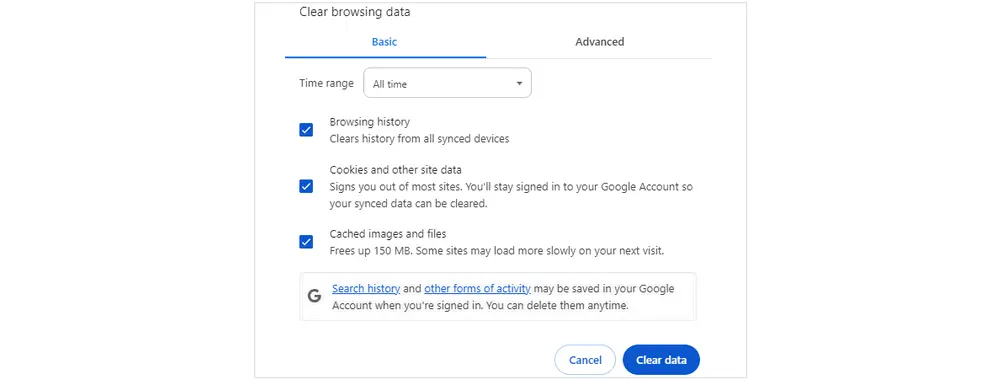
Hardware acceleration in the browser helps open graphics-intensive media like games and videos. You can toggle off this option and only use the computer GPU to process graphics-intensive content to lower the load on the browser, thus fixing HTML5 video errors.
How to turn off hardware acceleration in Chrome:
1. Open the Chrome Settings.
2. Select System.
3. Toggle off the option: Use graphics acceleration when available.
4. Relaunch Chrome to see whether the issue is fixed.
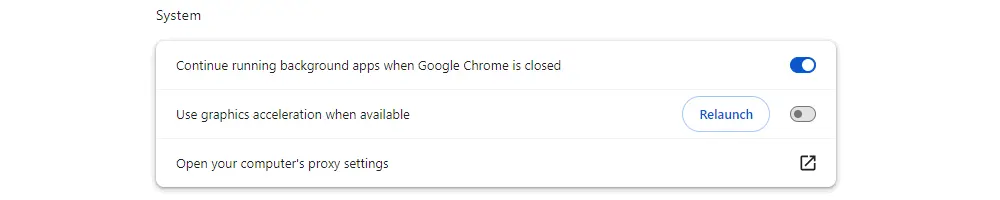
If you still can’t play the video with HTML5 elements, try downloading the required video/audio codecs. You may contact the developer of the website to install HTML5 supporting codecs for all WebM, MP4, and OGG formats.
Safe mode will automatically turn off the hardware acceleration, reset some browser settings, and disable all add-ons and plugins. Initiating your browser in Safe Mode can fix browser-related issues, such as extensions, plugins, improper settings, etc.
To run Chrome in a safe mode, you should open it in incognito mode:
1. Open the Chrome browser.
2. For Windows, press shortcut keys Ctrl + Shift + N.
For Mac, press hotkeys ⌘ + Shift + N.
HTML5 video file not found error still exists after you tried the methods above? You may try another HTML5 video player or download the video file to play it offline. If the video plays normally, the issue is with your web browser. If not, the HTML5 video file may be corrupt.
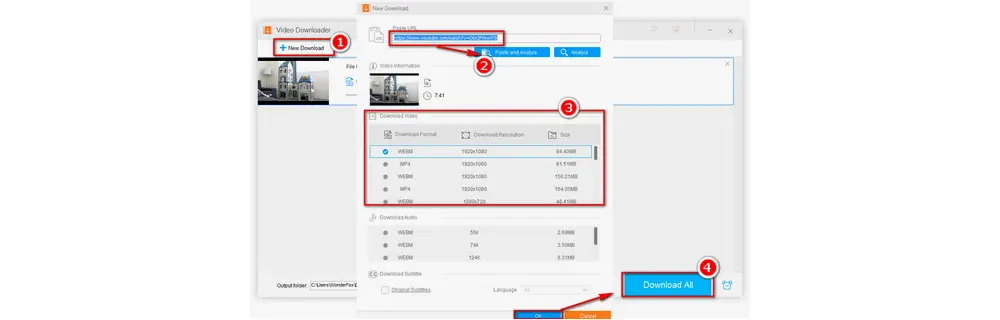
1. Download the HTML5 video
WonderFox HD Video Converter Factory Pro is a professional app for Windows that can fix any unsupported video/audio formats, save movies and music from websites, record browser videos, and for more purposes. You can use it to download HTML5 videos from YouTube, Facebook, Vimeo, etc.
Also learn: How to Convert Video to HTML5 Compatible MP4 Format?
2. Repair the corrupted video
Stellar Repair for Video is an efficient tool to fix any type of video corruption, including blurry, grainy, stuttering, black screen, no sound, or out-of-sync videos.
This article shares five remedies to the “html5: Video file not found” error in Chrome and other browsers. If they cannot solve your problem, you can use professional converter software to download or repair the HTML5 video improperly encoded.
Finally, I hope this post is helpful to you. Thanks for reading!

1. Convert video files to HTML5, MP4, WebM, MP3, OGG, and 500+ formats.
2. Download streaming videos from 1000+ websites.
3. Record live streams, gameplay, video calls, etc.
4. Trim, crop, rotate, merge, add subtitles, and more.
5. Change video codec, bitrate, resolution, frame rate, etc.
Privacy Policy | Copyright © 2009-2024 WonderFox Soft, Inc.All Rights Reserved