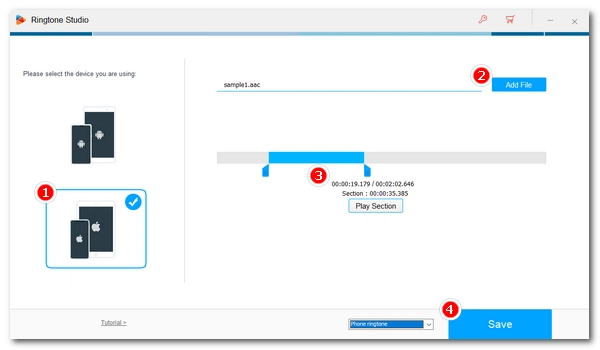
The default ringtone on your iPhone can be unsatisfactory. But instead of buying ringtones in the iTunes store, you can actually make a custom ringtone yourself from songs.
The technology today has made all things easy. You can simply use a ringtone maker to turn your favorite song into a ringtone. On top of that, with a ringtone maker, you can not only make an iPhone ringtone but also make a ringtone for Android.
Below, I’m going to introduce a handy ringtone maker that can help you easily turn any song into a ringtone for your iPhone and Android. What’s more, it can also help you get music materials for free. Sounds good? Just keep reading.
Things you’ll need:
Now, let’s get right to the details.
Although you can change songs to ringtones on your phone, you can have a lot more choices and flexibility to convert songs to ringtones when you are on a PC.
WonderFox HD Video Converter Factory Pro is one of the best options I’d recommend. This all-in-one software comes with a powerful Ringtone Studio, which can help you turn any song into an iPhone or Android ringtone in just a few easy clicks. Besides, it can also turn a video into a ringtone.
Another benefit of this program is that you can use its built-in Downloader program to get as many music files as you want. Then you can edit the music for ringtone as you like. Now, just download and install download and install this software to turn your song into a ringtone:
Launch the software on your PC. Then select the Toolbox module. Next, open the Ringtone Studio.
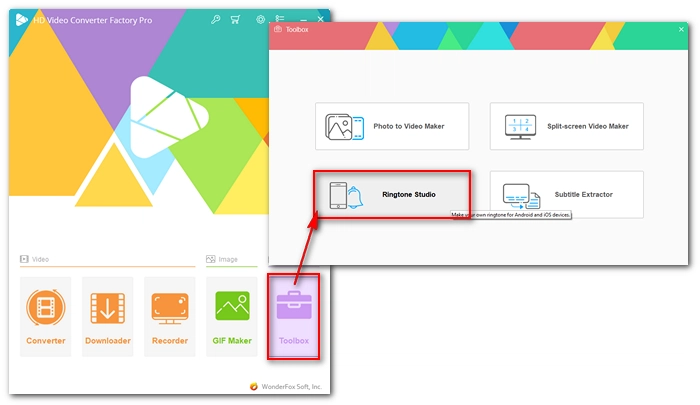
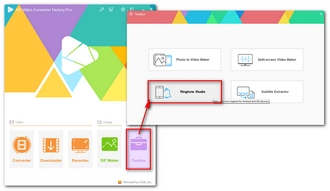
On the left side, select the device you want to make your ringtone for. Then at the bottom of the interface, choose a ringtone type: Phone ringtone or SMS ringtone.
Next, click Add File to add your song or video file to the program. The audio will start to play automatically.
Use the two sliders on the timeline to trim your favorite section of the audio. You can click Play Section to preview the ringtone till you think is perfect.
Note that for creating an iPhone ringtone, the length cannot exceed 40s (25s for SMS ringtone) or the Section part will be marked in red. While there is no length limit for Android ringtones, it is advised that you keep the ringtone around 30s.
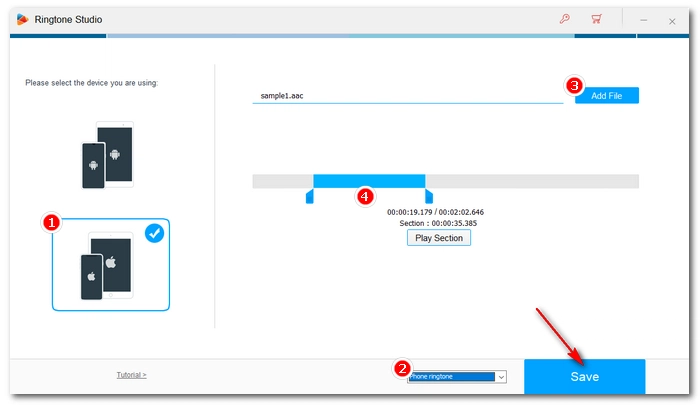
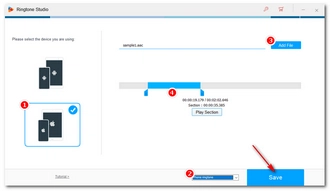
Finally, click Save and choose a destination folder to save the ringtone. The ringtone will be created instantly.
Tips: WonderFox HD Video Converter Factory is more than just a ringtone maker. It can also
Note that some of the features are free trial and requires a license to unlock the full version. See more details >>
After the ringtone is made, you can transfer the ringtone to your iPhone or Android phone and then set it as your ringtone.
On iPhone, you can use GarageBand to set custom ringtone. Just download GarageBand from the App Store and open it. Then swipe right to find Audio Recorder and tap on it. Select the third icon in the top-left corner to open a new page. Then click on the Loop icon in the top right corner. Choose the Files tab, then select Browse items from the Files app. You can now add the ringtone file to the app. Next, drag the ringtone to the left of the screen and click on the button in the top left corner. Select My Songs. Then tap and hold on the project and select Share > Ringtone > Continue > Export > Done.
Now, go to the Sounds & Haptics in your Settings and set the custom ringtone.
It’s easy to set custom ringtone on Android. Just go to Settings > Sound & Vibration > Phone ringtone > My Sounds > pick the custom ringtone you’ve made.
That’s all I want to share about turning songs into ringtones with a powerful but easy-to-use ringtone editor. I hope this article was helpful. Thanks for reading. Have an amazing day!
Terms and Conditions | Privacy Policy | License Agreement | Copyright © 2009-2025 WonderFox Soft, Inc.All Rights Reserved