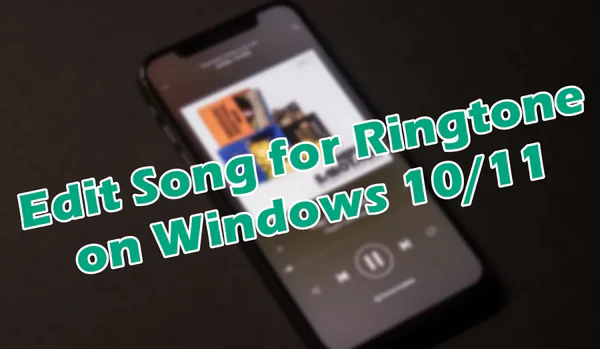
Not everyone likes the default ringtones that come with their phones. 📱 Do you ever feel like those pre-installed tones just don’t match your vibe? If you're looking for something different, creating a custom ringtone for your phone can be a fun and personal way to spice up your device.
Whether you want to use a snippet of your favorite song or craft a unique sound for specific contacts, it's actually quite easy, especially on your computer. 💻
In this article, we'll show you how to edit a song and turn it into a ringtone on Windows 10/11 for your Android or iOS device, and what you really need, is just one functional ringtone editor software. Keep reading! 👇
Editing music for a ringtone on a smartphone using some apps is doable, but when you're on a Windows computer, the process can be even more straightforward, and you'll have access to a vast library of music materials. 🎵
I highly recommend WonderFox HD Video Converter Factory Pro. It's a user-friendly video and audio processor that combines a music downloader, recorder, editor, and converter all in one! 🎉
Therefore, you don't need to hang around in multiple software, this one can meet all your needs. More surprisingly, it gives you two handy methods for ringtone editing.
Curious? 📥 Get this tool and follow the instructions to start ringtone making.
💡 You can also add multiple files for separately editing.
💡 The software allows for batch audio processing, saving your time and effort.
💡 You can even add a video files to extract audio for ringtone making.
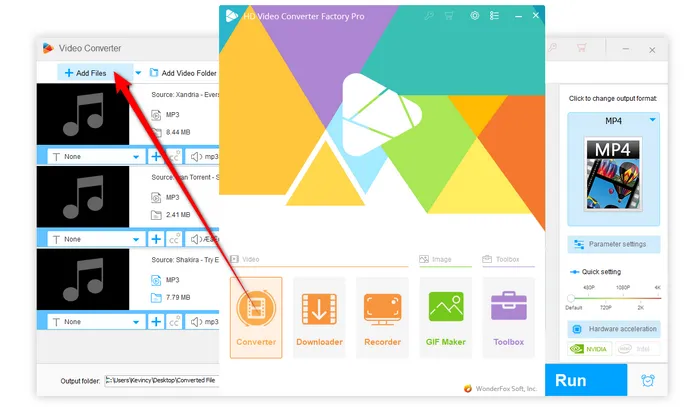
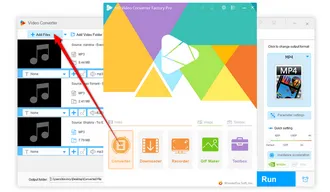
💡 You can create multiple ringtones from the same song in one go!
💡 Most ringtones are typically between 30 seconds and 1 minute long. So, it's a good idea to select a portion of the song that falls within this range.
💡 For iPhone ringtones, keep in mind that phone ringtones should not exceed 40 seconds, and SMS ringtones should be 25 seconds or less.
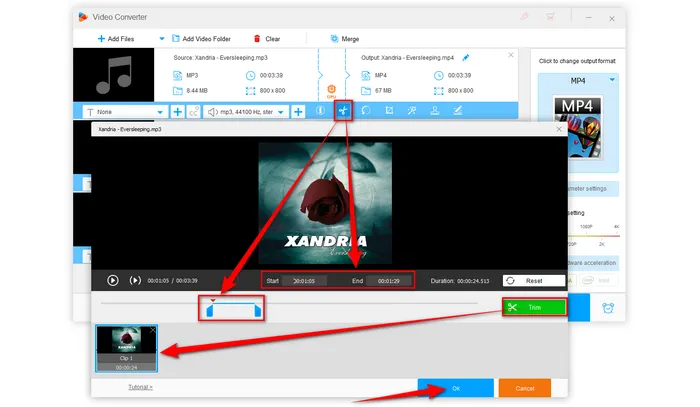
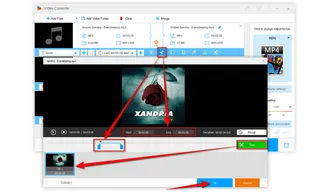
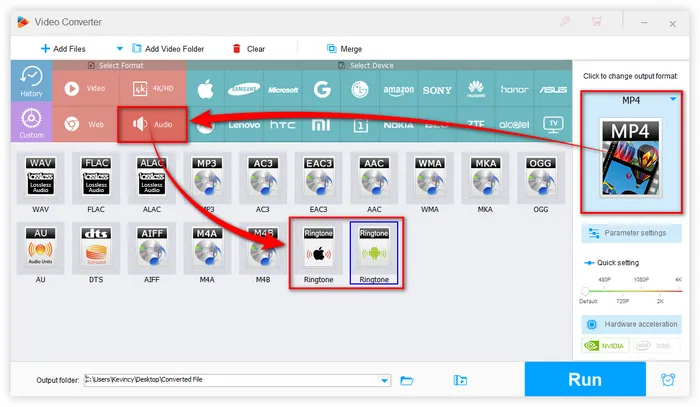
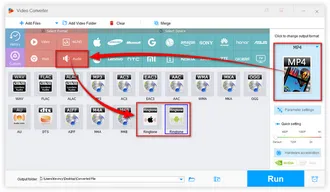
The software will start processing your ringtone, and in no time, you'll have your custom-made ringtone ready to be used on your device! 🎉
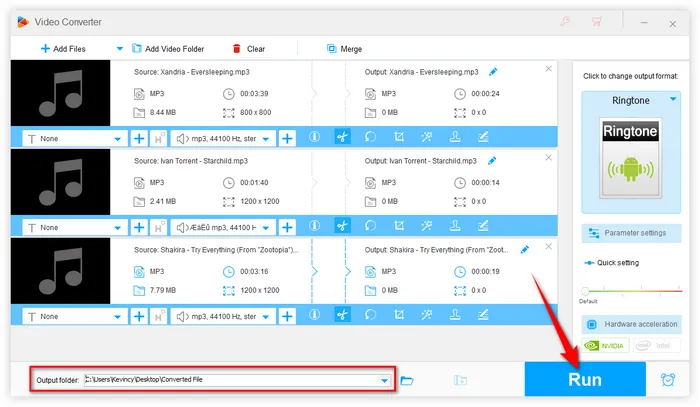
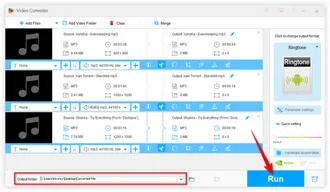
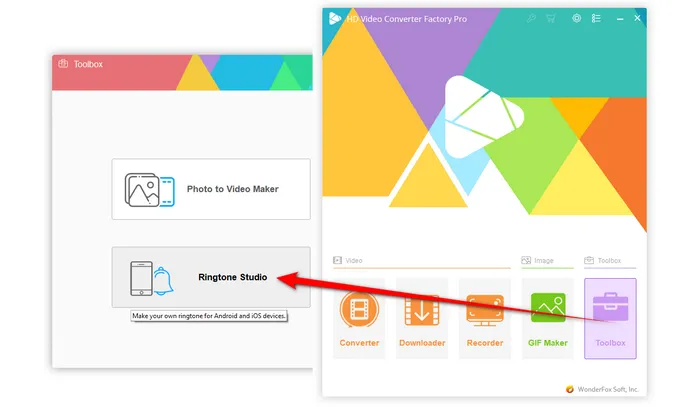
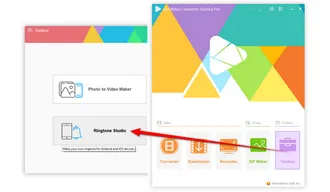
⚠️ For iOS device, make sure your selection doesn't exceed 40 seconds for phone ringtone or 25 seconds for SMS ringtone. Otherwise, it will turn red.
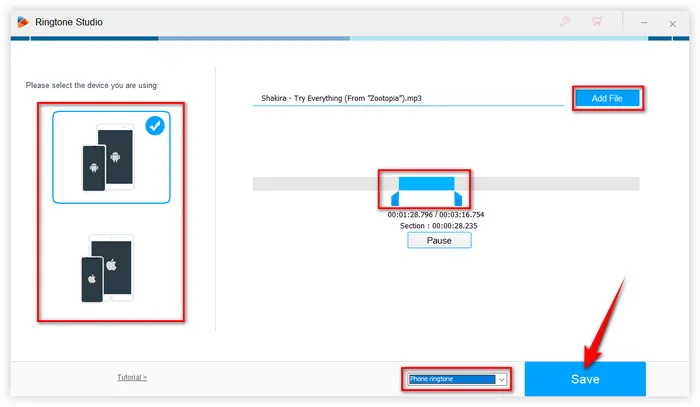
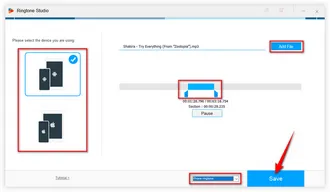
As you can see, HD Video Converter Factory Pro offers two handy ways to edit songs for ringtone without any difficulty. Apart from that, this all-in-one application even allows you to download albums from YouTube and 1000+ websites, record live music, and extract audio from video files. Most importantly, this app is especially well-suited to green hands and non-tech-savvy people. Why not give it a shot and start your work? It won't let you down. Cheers!
Terms and Conditions | Privacy Policy | License Agreement | Copyright © 2009-2025 WonderFox Soft, Inc. All Rights Reserved