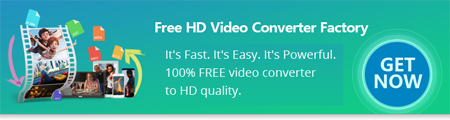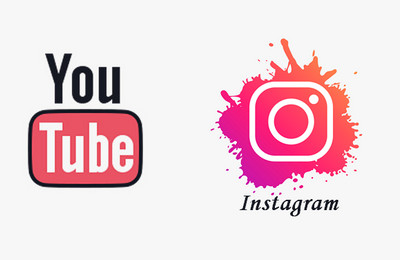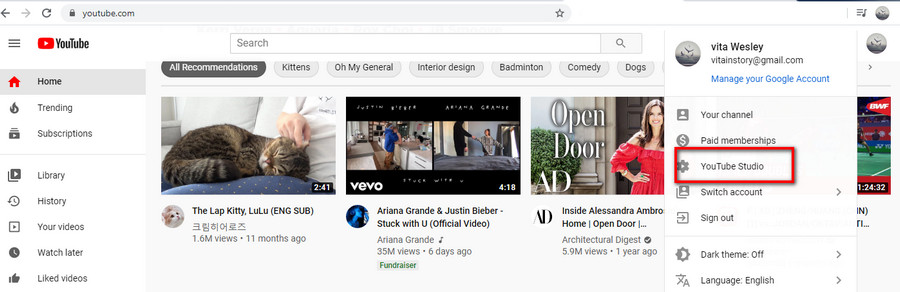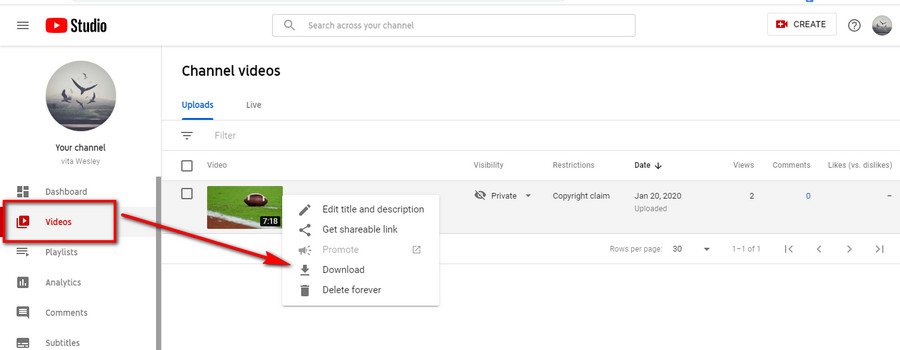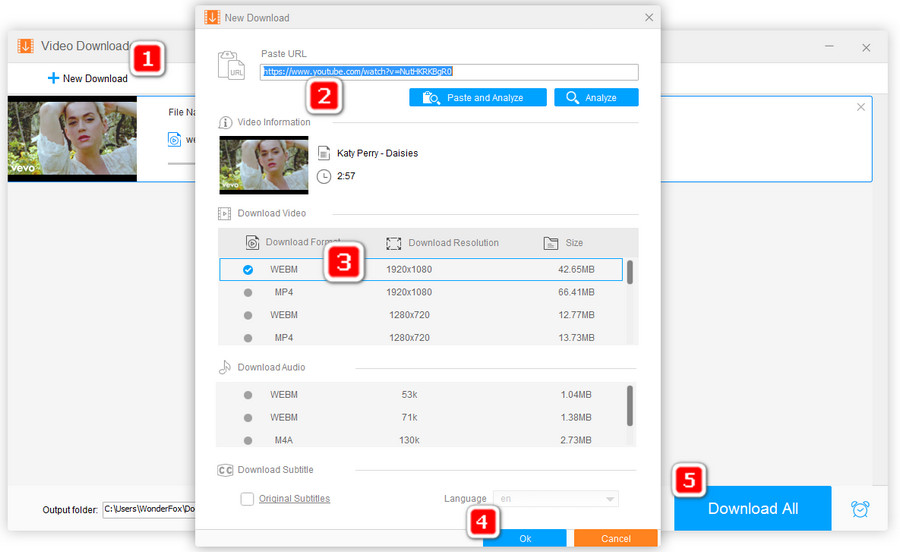If you have found a good YouTube video, like a tutorial, funny animal, unboxing, product review, comedy, etc., you may want to let more people view this video so you try to share it on your Instagram page. For the purposes of sharing other’s YouTube videos, you need to take advantage of a third-party video downloader. WonderFox Free HD Video Converter Factory is a good practice for this job. Besides being a good YouTube video downloader, this program also makes it an easy process to adjust video parameters. For instance, you can use it to change video resolution to 1080P, cut the video to 60 seconds, change video format to MP4 (H.264), modify aspect ratio to 1:1, 16:9, 4:5 to fit the Instagram video specs requirements. Here is how it works.