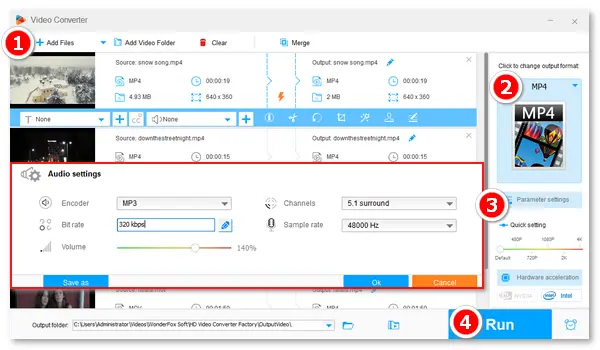
This post aims to teach you how to improve the audio quality of a video recording without costing you a penny. If you are unsatisfied with your audio recording from a show or concert, use the method shared here to enhance the quality easily. Meanwhile, there are some tips for recording high-quality audio/video at the end of the article.
WonderFox Free HD Video Converter Factory is the best free audio quality enhancer for PCs. It can convert audio to higher bit rates, contributing to improved audio fidelity and better audio quality. Besides, it can change the sampling rate, volume, and channels to help you get a better music listening experience. Moreover, it lets you improve the video quality by altering video bitrate, resolution, etc. All the settings are on an intuitive interface and everything is clear. Even beginners can handle the process without a hassle!
Please free downloadfree download the software and follow the simple steps below.
Launch Free HD Video Converter Factory and enter “Converter” from the home interface. Then, click “Add Files” to import your recorded video files or drag and drop them into the blank area.
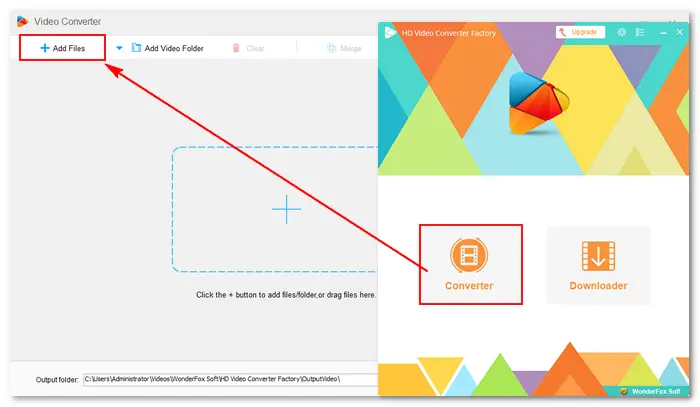
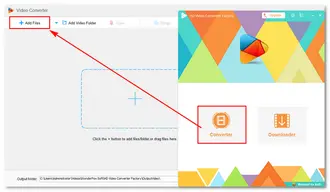
Click the format image on the right side to select an export profile (under the “Video”/ “Web” tab) or leave it as default. MP4 is considered the best video format for use in most cases.
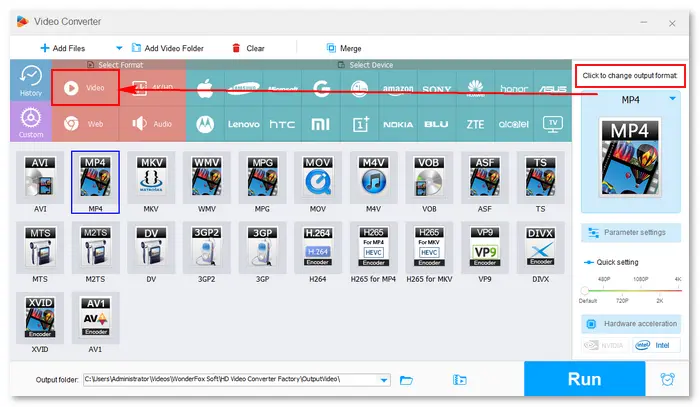
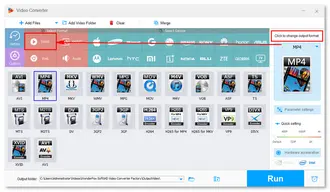
Go to “Parameter settings” and adjust “Audio settings” to improve the sound quality of the recorded videos.
You can increase the bit rate, change the sample rate from 44100 to 48000 Hz, boost the volume to 200% (permanently), and alter audio channels for a better music-listening experience. Then, click “OK” to save your adjustments.
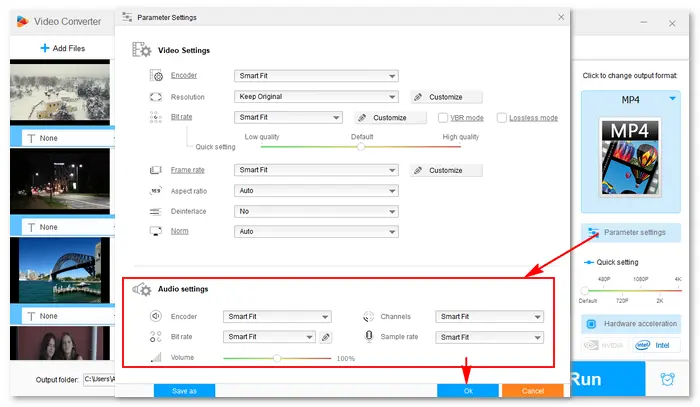
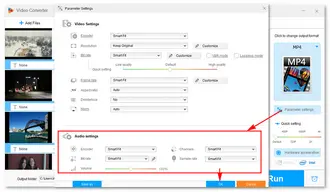
To find the resulting files on your computer easily, specify an output folder by clicking the ▼ button. After that, press “Run” to start enhancing the audio quality. The process will be complete soon (large files may take a few minutes).
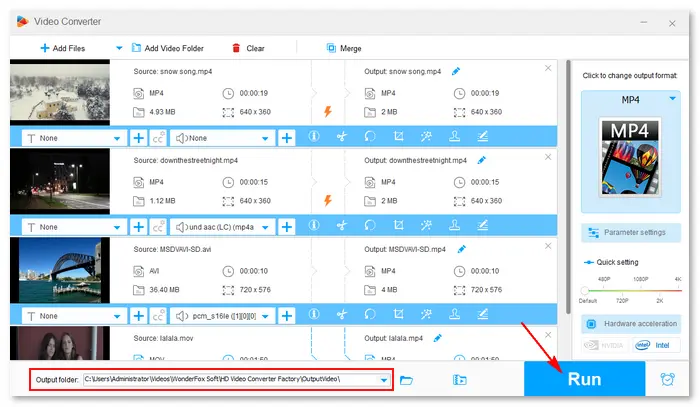
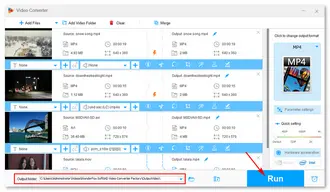
If you have a lot of recorded videos and they are in large sizes, upgrade to the Pro version for a faster process in batch mode. Beyond that, HD Video Converter Factory Pro works more than enhancing audio and video quality. Get the software and try it out:
Besides the desktop free audio enhancer software, you can improve sound quality of a recorded video online using tools like
https://audioenhancer.ai/
https://audioalter.com/
https://neural.love/audio
https://flixier.com/tools/audio-enhancer
How to improve sound quality of a recorded video online:
Step 1. Visit the site of an online tool.
Step 2. Choose your recorded videos to upload.
Step 3. Enhance the media.
Step 4. Download the final files to your computer.

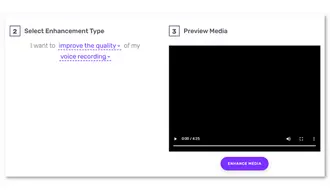
Here are some good ideas to help you get the best result of an audio recording:
1. Use a quality microphone. A quality microphone leads to quality audio.
2. Record in a quiet space to remove as much noise as possible.
3. Use a microphone stand and pop filter.
4. Record separate tracks and make them at a consistent level.
5. Edit the recorded video afterward.
The above shows how to improve audio quality of a recorded video in easy steps. Hope this article is helpful to you. If you encounter any issues with WonderFox HD Video Converter Factory, please contact with the Support. Thanks for reading!
Terms and Conditions | Privacy Policy | License Agreement | Copyright © 2009-2025 WonderFox Soft, Inc.All Rights Reserved