![]() by Kevincy
by Kevincy
Updated on Feb 5, 2024
Quite a few people fall into a habit of recording and uploading their everyday life to YouTube. However, many people don't seem to know how to delete YouTube videos, especially some novices. So I have compiled this straightforward and accessible tutorial to explain the detailed procedure below. Let's get started.
As you know, YouTube has now made it oversimplified to upload your recorded or edited videos, but in the meantime, you may regret the rough and cursory uploading, or just wanna tidy up your channel, even find a video that invades your privacy. So here's a question: do you know how to delete a video off YouTube? Definitely, it might not be an issue for a super techie, but for those non-tech-savvy guys, the following content does mean a lot to you.
It's fairly simple to delete videos uploaded from your own YouTube account. But you have to know that, this process is irreversible. Once the removal process is proceeded, you cannot access your deleted YouTube video, all watch time, views, comments, likes, etc. will be eliminated. So make sure you have a backup video saved on your local drive.
Step 1. Log in your YouTube account and go to YouTube Studio https://studio.youtube.com, navigate to "Videos" on the left menu bar. The you'll see all your uploads right there. For convenience, just visit https://www.youtube.com/my_videos.
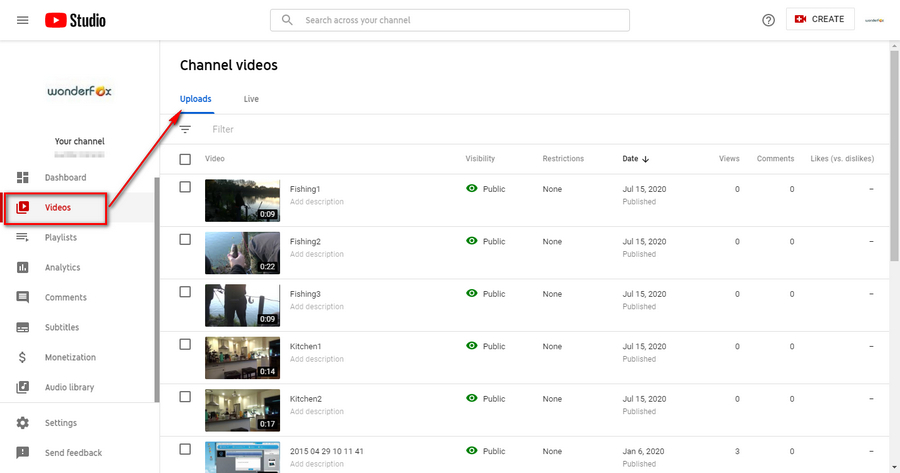
Step 2. Hover the mouse over the video you want to delete, click on the three dots "Options" button and press "Delete forever".
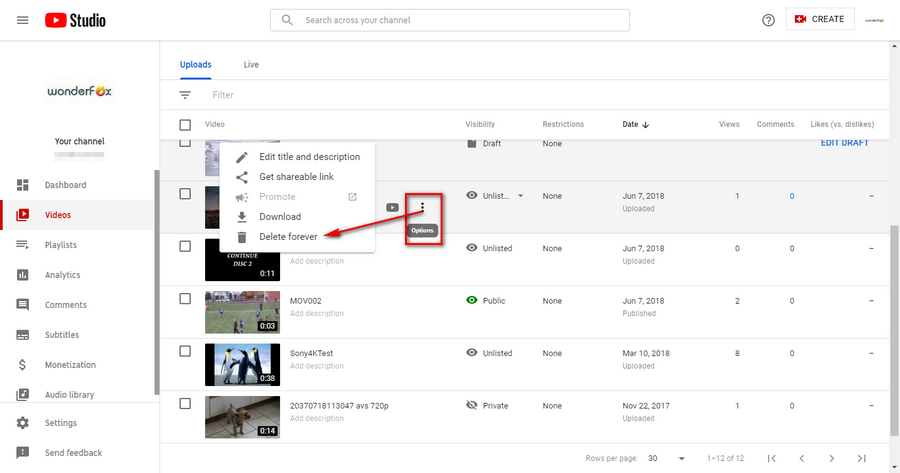
Step 3. On the pop-up dialogue box, check the box to acknowledge that your video will be permanently deleted. Then hit "DELETE FOREVER" to remove the YouTube video. Before that, you're able to press "DOWNLOAD VIDEO" button to save the backup.
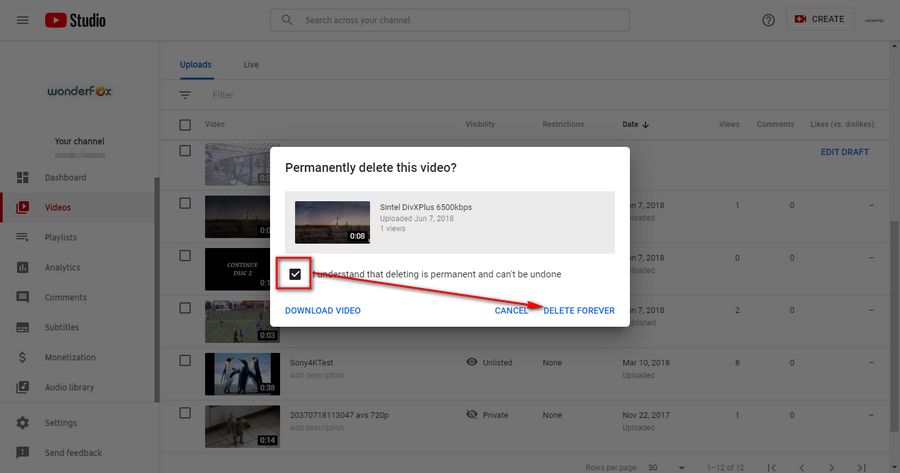
Also, you're allowed to delete multiple videos at a time. Just check the boxes next to each video, click on "More actions" on the top black toolbar, then select "Delete forever" option.
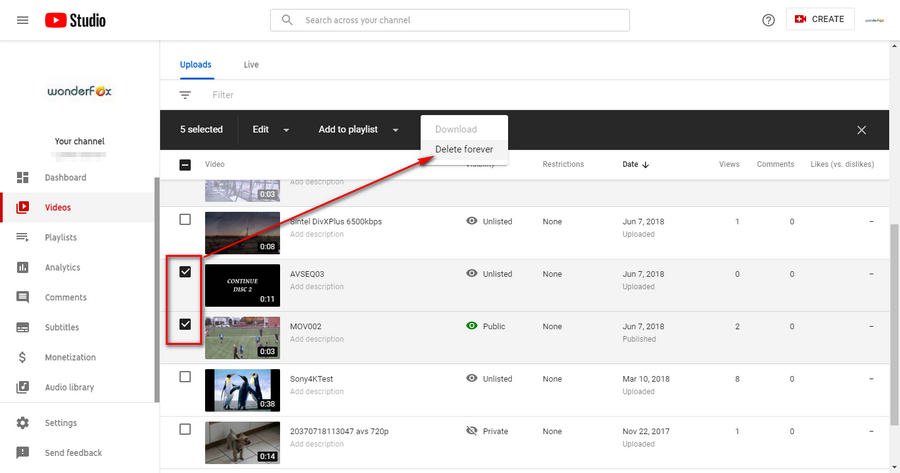
Step 1. Tap YouTube APP on your Android, iPhone or Tablet, and sign in your YouTube Account.
Step 2. Tap "Library" in the lower right corner and then go to "Your videos".
Step 3. Tap three dots icon next to the video you want to remove, select "Delete" option.
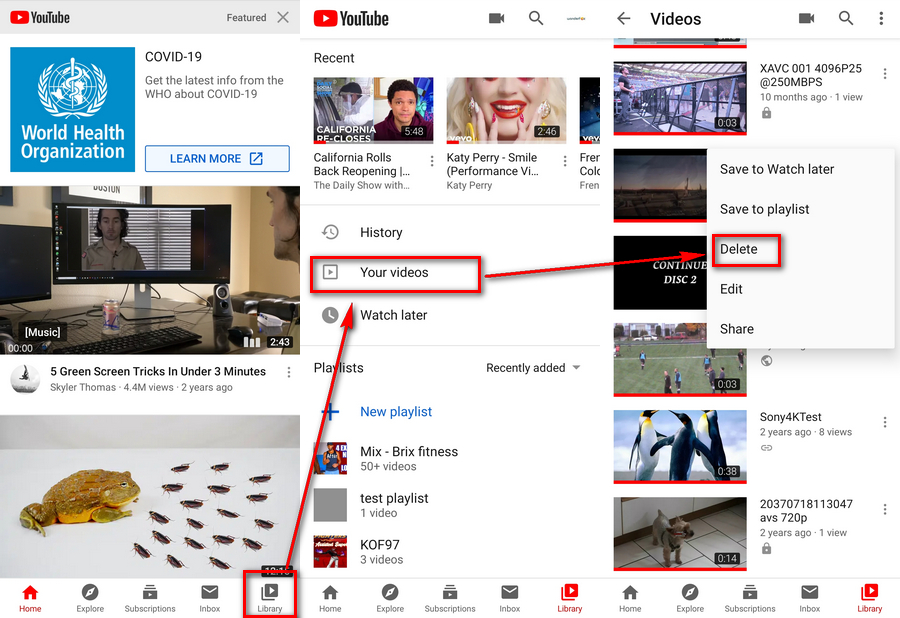
Unfortunately, there is no direct way and permission to delete YouTube videos uploaded by others. What if you find some videos that contain your privacy, copyrighted work, fictitious slander, and other inappropriate content? You can take actions with the following three methods.
If the publisher is an acquaintance of yours, just contact him/her to delete the uncomfortable video. If not, you're able to leave a comment below the video, and the publisher will receive the notification in the email. Also, you can visit the publisher's channel and navigate to "ABOUT" tab, you're most likely to find the contact email or social media right there.
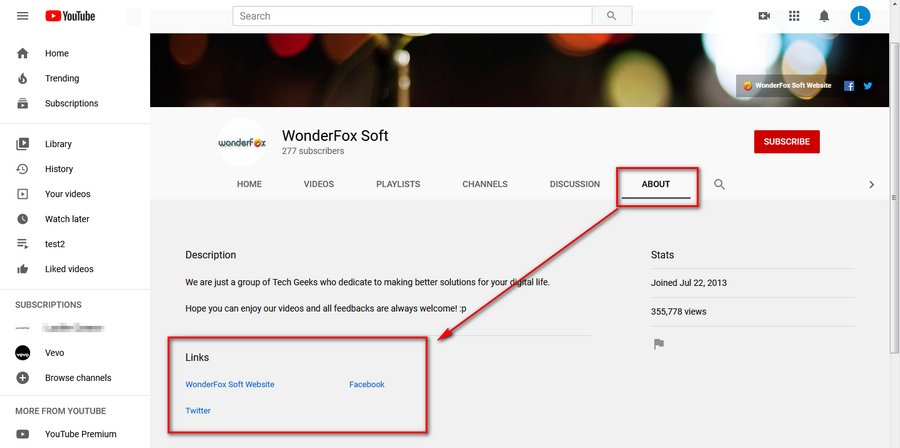
You know, not all people will monitor and notice the notification, so the relevant video may stay alive for a long time. If there is no response from the video publisher, try to report the video to YouTube team. Open the specific video page, click on the three dots icon next to "SHARE" and "SAVE", select "Report". Choose the appropriate option based on your case, and provide the reason why you want it deleted and additional details. Finally, hit "REPORT" button. The flagged video and publisher will be reviewed by YouTube team. Just be patient for the result. For more info, visit YouTube Community Guidelines.
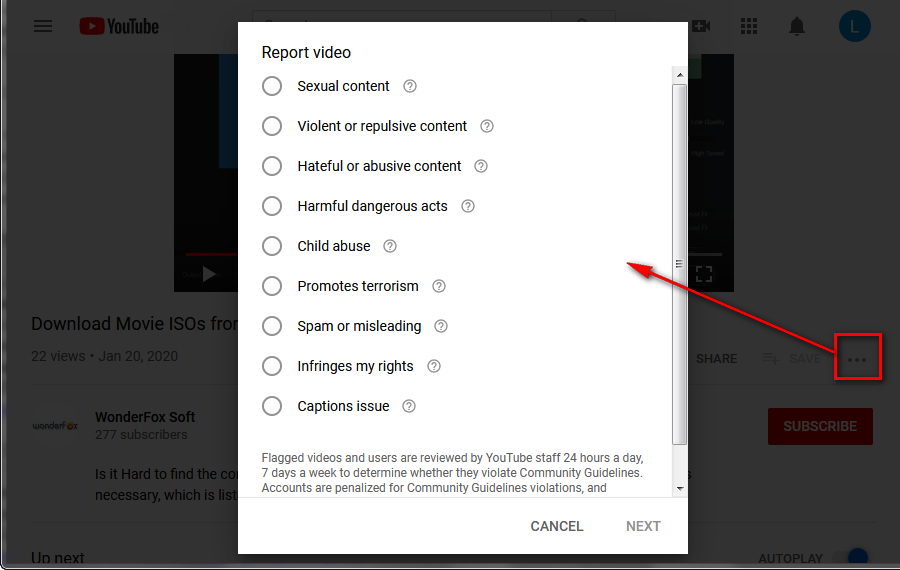
There is a more robust approach toward serious copyright infringement and abuse, simply file a DMCA (Digital Millennium Copyright Act) webform to deal with such violation if you are the Copyright holder. As long as the DMCA complaint is valid, YouTube will take down that video and apply a copyright strike to the publisher in the shortest possible time.
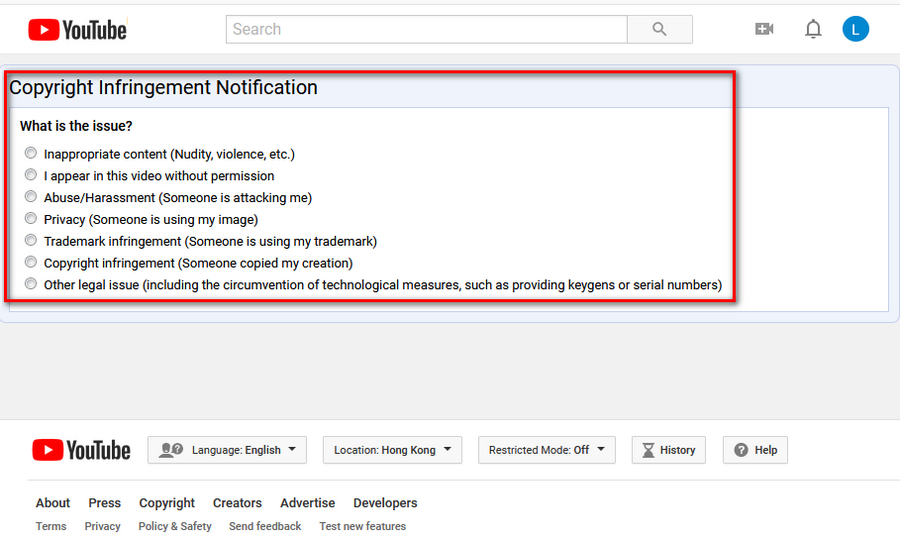
Wrap Up...
Well, after skimming over the entire post, I'm sure you've figured out how to delete a video on YouTube. Since deleting video is an irreversible process, in order to prevent unnecessary losses, I would highly suggest that you change video visibility to "Unlisted" or "Private" rather than a completely delete. Now we come to an end, if the tutorial deserves a big thumbs-up, don't forget to share it with your friends.