Although you can’t make Windows 10 burn DVD with Windows DVD maker, the built-in Windows Media Player still can help you burn data DVD on Windows 10. Here is the detailed process on how to burn disc Windows 10.
![]() by Vita
by Vita
Updated on Aug 4, 2023
Windows DVD maker is no longer supported on Windows 10. If you were accustomed to burning DVD on Windows with this program, this may be frustrating news. But don’t worry! There are more other well-received methods to burn DVDs on Windows 10, which are even better than Windows DVD maker. Meanwhile, to copy DVD to digital videos, this DVD ripping software is exactly the one for you:
Since Windows 10 has been released over several years, many users update their computer system to it. Besides the flexible and efficient new features, Windows users frequently meet the issue that Windows 10 can't play DVD. Moreover, people can’t use Windows DVD maker to create DVD Windows 10 anymore as the once practical Windows tool is no longer supported by the Windows 10 system. For those who have the needs of burning DVD Windows 10, the two easy solutions on how to burn a DVD on Windows 10 are useful.
When solving Windows 10 burn DVD problems, some of you may be confused about the two types of DVD - video DVD and data DVD. Let’s see the differences so you can burn data DVD or burn video DVD windows 10 to achieve various purposes.
 How to burn a disc on Windows 10
How to burn a disc on Windows 10Video DVD: This kind of DVD contains all the elements of DVD structure, generally including Video_TS folder and Audio _TS folder. Such DVDs are compatible with most home DVD players and computers. Typically, commercial and rental DVDs are always in DVD-Video format.
Date DVD: data DVD is more often used like USB flash drive or external hard drive. After burning data DVD, users can easily add new files or edit the DVD contents. It should be noticed that data DVD can only be played on computer and laptop with DVD-ROM drive and very few DVD players support date DVD.
On balance, you can burn video DVD Windows 10 for playback on almost all DVD players and burn data DVD for storage, editing or copying DVD Windows 10 to DVD.
Although you can’t make Windows 10 burn DVD with Windows DVD maker, the built-in Windows Media Player still can help you burn data DVD on Windows 10. Here is the detailed process on how to burn disc Windows 10.
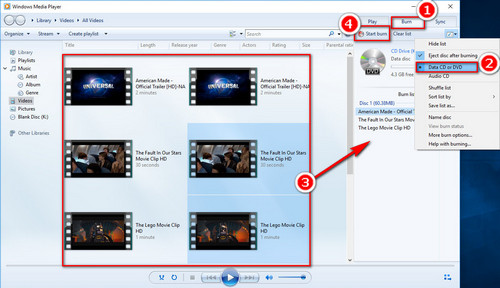
Step 1. Insert a blank disc into DVD-ROM drive.
Step 2. Lunch Windows Media Player and click on the “Burn” tab at the top right-hand corner
Step 3. Select “Data CD or DVD” from the drop-down list of burn Options.
Step 4. Click on “Library” and Drag the files (videos, audio or photos) into the burn list.
Step 5. Start the process by clicking on “Start burn”.
As Windows Media Player only supports data DVD burning, you need to burn video DVD Windows 10 with the help of a third-party Windows 10 burner. We have tested the best free burning software Windows 10 before. Click here to know more about the top 10 free DVD burning software for Windows 10>
Here I will tell you how to burn a DVD on Windows 10 with this software – DVDStyler.
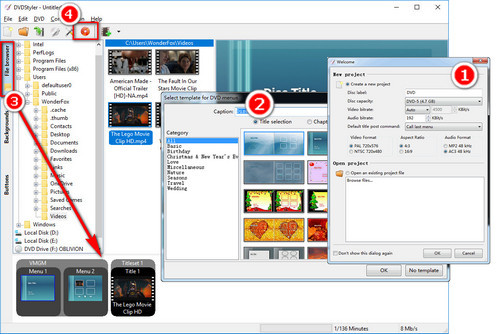
Step 1: Insert a blank disc into DVD-ROM drive.
Step 2: Open DVDStyler and the window of “Create a new project” will pop up. Fill in and select related information and setting based on your preference. Then click on “OK”.
Step 3: Input a title for DVD menu and select a template.
Step 4: Click on “File Browser Tab” on the left and drag the video clips into the Title Set Manager (The available space on DVD is displayed on the bottom of the window).
Step 5 (Optional): You can also design DVD menu in “Backgrounds” and “Buttons Tabs”.
Step 6: Click on the red “Burn” icon at the top of this program to burn DVD movie windows 10.
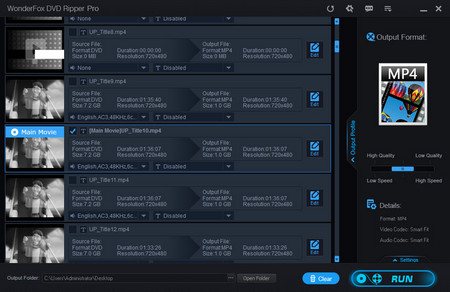 Copy DVD to video on Windows 10
Copy DVD to video on Windows 10With the two methods above, you can handily fix how to burn a DVD on Windows 10 even if it’s the first time for you to burn DVD disc. Also, the best Windows 10 DVD ripper is recommended for you to handle DVD to video conversion. It supports downloading both recording DVDs and DVD movies. No complicated procedures, you can solve most DVD to video conversion problems with this program.
Moreover, WonderFox DVD Ripper Pro has more features
1. Extract audio from video
2. Offer a built-in editor to add/remove subtitles
3. Full support DVD Folder and ISO image