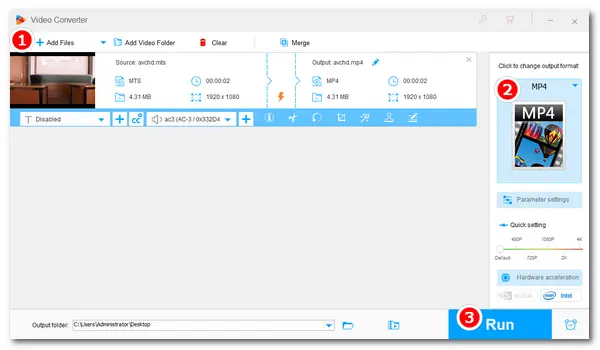
FFmpeg is a free and open-source toolkit for processing multimedia files. With the correct command line, FFmpeg can convert your video or audio from one format to another. Meanwhile, it can convert multiple files or the whole folder in batch mode.
This article will guide you through how to convert MTS to MP4 using FFmpeg and an alternative. Read on if you are interested.
* Hard to deal with the ffmpeg command line? Try the simpler solution in #part 2 >>

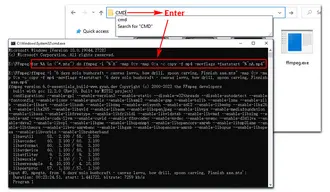
Step 1. Download FFmpeg on your computer.
Go to its official website and select the packages for your device. For example, click Windows > Windows builds from gyan.dev or by BtbN.
Step 2. Extract the executable files from the FFmpeg zip file. Then, put ffmpeg.exe in the same directory as your .mts (AVCHD) files.
Step 3. Type CMD in the address bar and press Enter to open the FFmpeg Command window.
Step 4. Let FFmpeg convert MTS to MP4.
Behind the cursor, put in this command:
ffmpeg -i input.mts -c copy output.mp4
FFmpeg will convert a single .mts file to .mp4.
Tips 1. “input” is the file name you will convert, and “output” is the export file’s name. Type in the file name by yourself.
Tips 2. For a batch process of FFmpeg MTS to MP4, put in this command:
for %A in ("*.mts") do ffmpeg -i "%~A" -map 0:v -map 0:a -c copy -f mp4 -movflags +faststart "%~nA.mp4"
Step 5. Check the converted .mp4 files. FFmpeg will complete the process soon and export the converted MP4 files to the same folder as the original MTS files. Then, you can watch or share the video at your will.
WonderFox Free HD Video Converter Factory is the simplest alternative to FFmpeg. It offers an easier way to convert videos and audio between various formats. It helps you finish the process in three steps! Besides, the software allows you to adjust the output video settings, such as resolution, bitrate, frame rate, and crop video, merge videos, add subtitles, etc. It also enables you to save videos and music from 1000+ streaming sites in high quality.
DownloadDownload and install Free HD Video Converter Factory on your PC. Let's get started.
Step 1. Start Free HD Video Converter Factory on your desktop. Select Converter and click Add Files to import your MTS file.
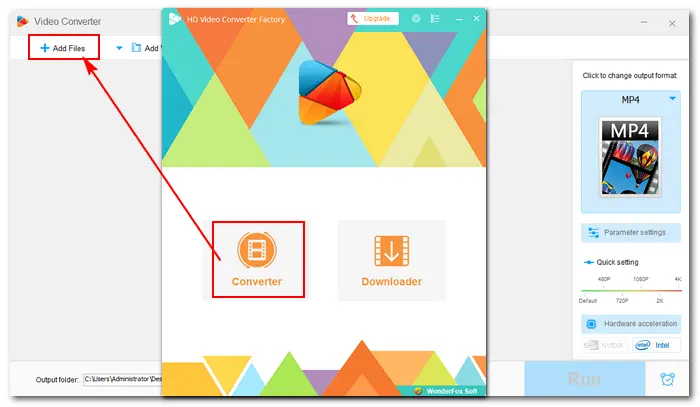
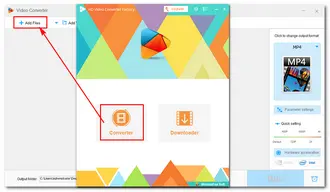
Tips. You can upgrade the software to HD Video Converter Factory Pro for batch conversion.
Step 2. Open the output format menu by clicking the image on the right side of the interface. Navigate to the Video tab and select MP4 as the export profile.
Optionally, click "Parameter settings" to change the output video and audio settings.
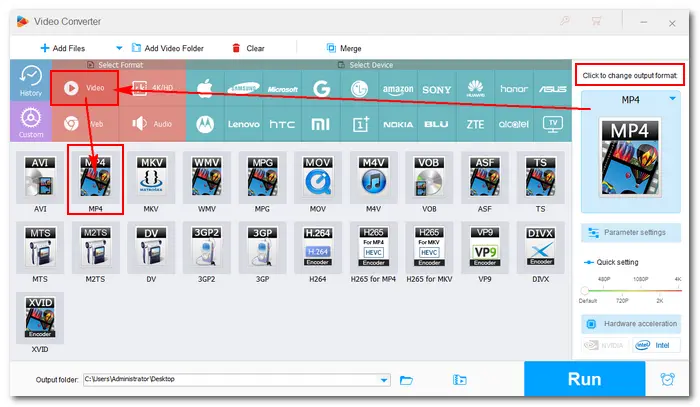
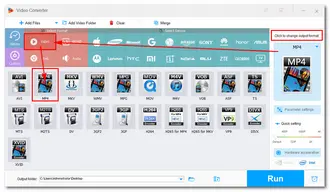
Step 3. Specify an output path or leave it as default. Finally, hit Run to start the conversion. A window will prompt you to check the converted .mp4 file once the process is done.
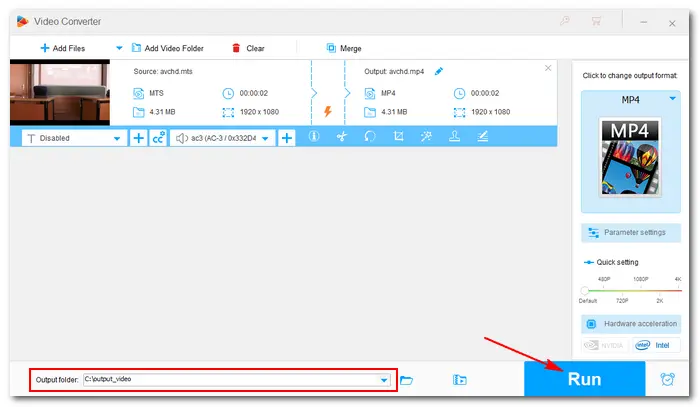
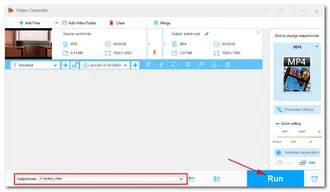
That’s all about the workflow of FFmpeg MTS to MP4 and its alternative. I’d recommend Free HD Video Converter Factory more, as it’s much simpler to operate than the FFmpeg command line. Anyway, I hope this article could be helpful to you. Thanks for reading!
Terms and Conditions | Privacy Policy | License Agreement | Copyright © 2009-2025 WonderFox Soft, Inc.All Rights Reserved