![]() by Rocabella
by Rocabella
Updated on Mar 15, 2024
A TVS file is a video recording created by TeamViewer, a program that allows users to remotely control desktop computers. But the .tvs files can only be played in TeamViewer. To open them on more devices, converting TVS to a popular video format like MP4 is an ideal solution. Next, we’ll walk you through how to convert TVS to MP4 with TeamViewer and a powerful video converter-WonderFox HD Video Converter Factory Pro. Download and install the converter for preparation:
Q: How can I convert a TeamViewer .tvs recording to other video formats? I have tried a few video converter software but none of them worked. When I drag the .tvs Teamviewer file into the software, I receive an error message "Failed to import files" or something like that. Please help.
A: TVS is the video session file created by the famous remote desktop and webinar software - TeamViewer. Since TVS files are exclusive to TeamViewer, there is no third-party tool to play or convert TVS video format directly. Many people spend a lot of time looking for various TVS converters but all in vain. So, this article will show you the correct way to convert TVS to MP4. Read on for more information.
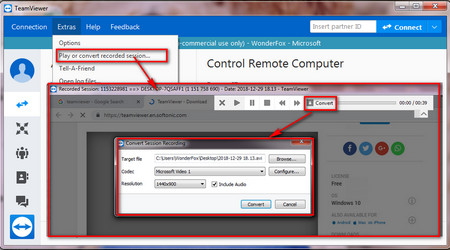 How to Use TVS File Converter
How to Use TVS File ConverterFirst, let's use TeamViewer to convert the .tvs session recording file to AVI format. Here are the steps:
Step 1: TeamViewer is the only TVS Player and TVS Converter, so firstly download and install TeamViewer from Https://www.teamviewer.com/en/.
Step 2: With the installation of the latest full version of TeamViewer, just double click the TVS files that you want to play and you will see TeamViewer automatically play back the recorded session.
Step 3: Open the main interface of TeamViewer, click Extras on the menu bar and select Play or convert recorded session
Step 4: Then open the TVS file you want to convert and click Open.
Step 5: In the playback window, click the Convert button above.
Step 6: Select the needed Codec and Resolution for your .tvs recording.
Step 7: Finally, click Convert to start the TVS-to-AVI conversion.
Once the conversion is done, a pop-up window will prompt you to open the containing folder or the file itself.
To continue transcoding the converted TVS files (now saved in AVI format) to MP4 or other formats like MKV, MOV, MPG, etc., you'll need a third-party converter e.g. WonderFox HD Video Converter Factory Pro. This Windows video converter enables you to transcode AVI to 500+ optimized presets, including hot formats and popular device profiles. The whole conversion process only takes 3 steps! Next, walk along with us to convert the output TVS to MP4 easily:
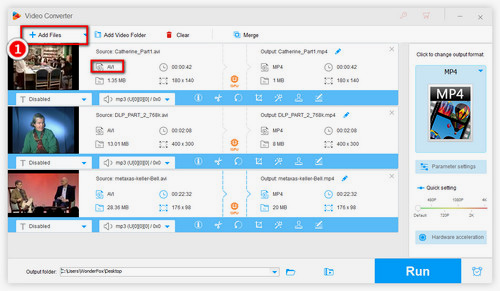
Firstly, free downloadfree download, install and run WonderFox HD Video Converter Factory Pro. Open Converter and click the "Add Files/Add Video Folder" button to import the output TVS files. Alternatively, you can drag and drop them into the software window.
Tips: Batch conversion enables you to add and convert multiple video and audio files at one time.
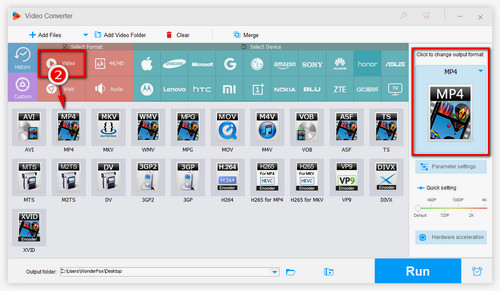
Click the format image on the right side to enter the output format library. Choose MP4 under the "Video" tab to convert TVS to MP4. Of course, you can choose any other video format or device you want.
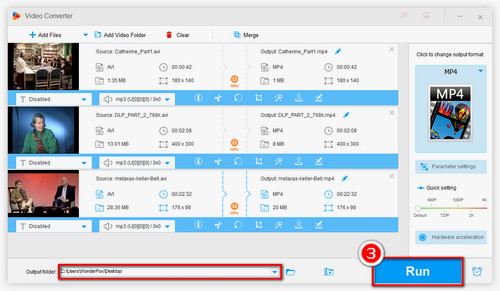
(Optional)The software also supports simple video editing. You can trim, crop, rotate, and merge the video, add subtitles, watermark and do more.
Then set the output path by clicking the inverted triangle at the bottom. Finally, click the "Run" button to complete the conversion.
Tip: You can change the resolution, aspect ratio, bit rate, frame rate, etc. in "Parameter settings".
At last...
The above is the whole process of how to convert TVS to MP4. With the help of the powerful desktop converter, you can convert all types of audio and video files to 500+ output profiles, including standard formats and hot devices. Other notable features like downloader, recorder, compressor, editor, ect., are also available within this toolkit. Download and take a shot now!
How to Convert DVD & Video & Audio Formats with ease

WonderFox DVD Video Converter
WonderFox DVD Video Converter is a very versatile software that not only supports any audio and video format conversion, but also converts DVDs. If you have DVD collections, this software can help you convert DVDs to any audio and video format for backup or playback without using a DVD player. Almighty software is worth trying.