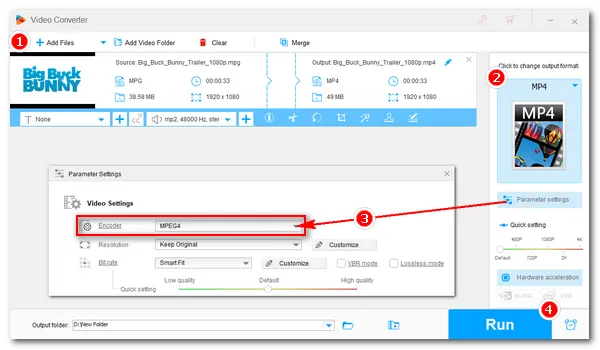
MPEG-2 is a relatively old video format used in older devices and systems. If you want to use MPEG-2 files for modern purposes, converting MPEG-2 to MPEG-4 is a smart choice. You will benefit a lot from the conversion, including reduced file size, improved compatibility, better streaming performance, and easier editing and sharing.
Ready to convert your MPEG-2 files to MPEG-4? Follow this article to learn about an excellent MPEG2 to MPEG4 converter that can help you complete the conversion in easy clicks.
WonderFox HD Video Converter Factory Pro is a powerful video converter program on Windows that can handle all forms of video conversions. It can help you convert MPEG2 to MPEG4 within a few clicks. Plus, it can batch convert files to save time and effort.
With excellent format support, the program can also convert MPEG4 to MPEG2, AVI to MPEG4, MKV to MP4, etc. to meet different conversion needs. At the same time, it can maintain the original quality so that you can have a good viewing experience.
Now, just download this software to start your conversion.
Please free download free download the converter and follow the steps below.
Start WonderFox HD Video Converter Factory Pro on your PC and open the “Converter.” Next, click “Add Files” or the center “+” button to import your MPEG2 videos into the converter interface. You can also drag and drop the source files into the program.
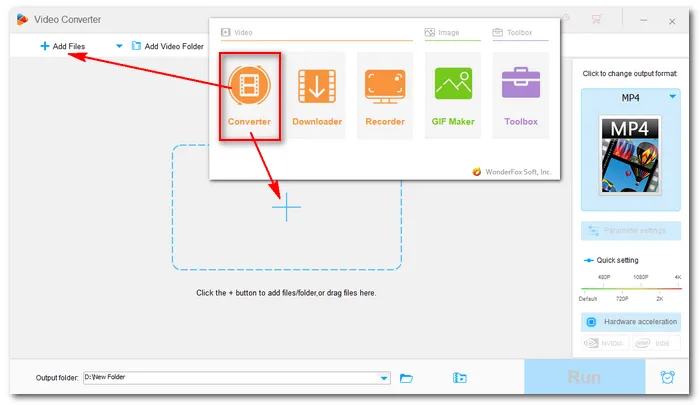
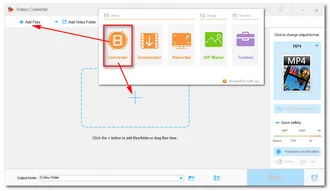
Go to the right side of the converter and hit on the format image to unfold the output format page. Then open the “Video” tab and select a preferred video format. MP4 is recommended.
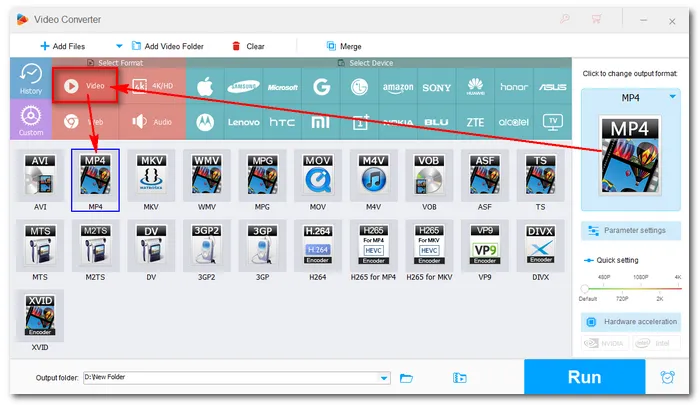
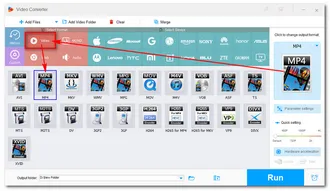
Open “Parameter settings”. In the Video Settings, choose “MPEG4” from the Encoder drop-down list. Then click “OK” to return to the main workspace.
Tip: In Parameter settings, you can also adjust other parameters, such as bitrate, resolution, aspect ratio, volume, and more, based on your own needs.
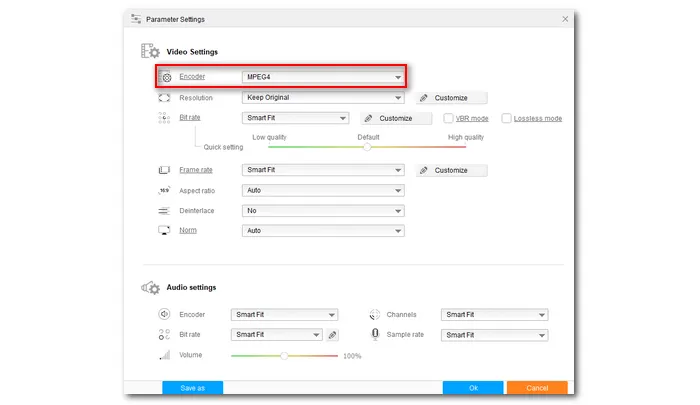
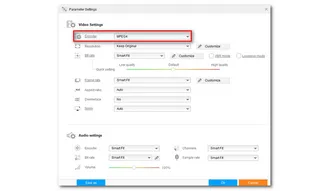
Finally, you can hit the ▼ button at the bottom to set an output folder and click “Run” to start the conversion right away. The process should take a while depending on the source file size.
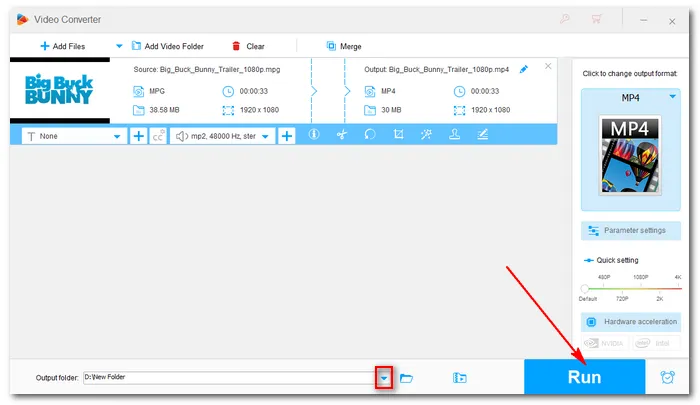
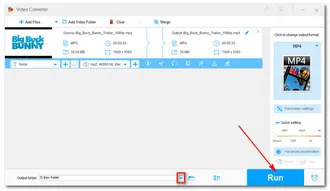
In most cases, MPEG4 is indeed better than MPEG2 because it has higher video encoding efficiency, which can lead to smaller size and higher quality. In addition, as the use of MPEG2 decreases, MPEG4 can replace MPEG2 with better compatibility.
It all depends. If you want a future-proof file format, you should convert MPEG2 to MPEG4. However, if you still need to work with MPEG-2 devices such as DVD players, you should keep the MPEG2 files.
WonderFox HD Video Converter Factory Pro is the perfect video converter tool for this conversion. You can follow the steps provided above to convert your MPEG2 files to MPEG4.
Terms and Conditions | Privacy Policy | License Agreement | Copyright © 2009-2025 WonderFox Soft, Inc.All Rights Reserved