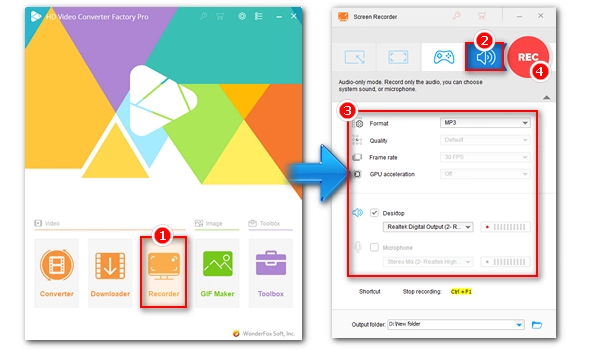
Audio recording software makes it possible to capture audio in a digital format without physically burning it to a disc. This is very helpful as you can simply use a voice recorder to make music, record voice memos, interviews, and many other sounds.
Want to start an audio recording on Windows 7? No problem. While there are various recording software on the market, I’ll list the best tools here for your reference. Keep reading to find your best audio recording software for Windows 7.
A quick rundown:
| Tool | Price | Best for | |
|---|---|---|---|
| WonderFox HD Video Converter Factory Pro | Free trial; $34.95/lifetime | Recording system and Mic audio with multiple formats and built-in editing tools. | Details >> |
| Sound Recorder | Free | Basic Mic and system audio recording without additional downloads. | Details >> |
| Audacity | Free | Pro-quality audio recording and editing with a variety of export options. | Details >> |
| Bandicam | Free version; $44.96/lifetime | Recording desktop and Mic audio in MP3 or WAV format. | Details >> |
| RecordPad Sound Recording Software | Free trial; $24,99/year | Recording with a voice-activated feature. | Details >> |
| MixPad Multitrack Recording Software | Free version; $59.95/year | Advanced audio production and mixing with third-party plugin support. | Details >> |
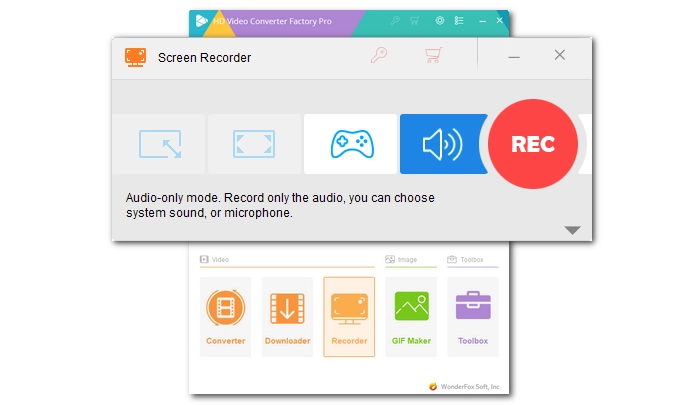
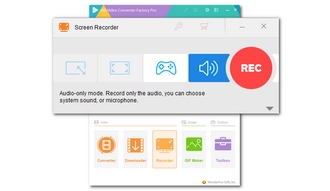
Recommend: 🌕🌕🌕🌕🌗 4.5/5
Price: Free trial; $34.95/lifetime
WonderFox HD Video Converter Factory Pro is an easy-to-use recording software that can record system sound and microphone sound. It supports multiple recording formats, including MP3, AAC, AC3, and lossless WAV. In addition, it can continuously record audio for hours, which is helpful for recording interviews or podcasts. After recording, you can also use its built-in editing tools to trim and merge recordings.
The software also supports recording computer screen and games. However, the free version can only record five times. After reaching the limit, you need to purchase a license to continue using these features. Currently, the 50% off coupon is still valid.
Pros:
Cons:
→ Download WonderFox HD Video Converter Factory Pro Download WonderFox HD Video Converter Factory Pro
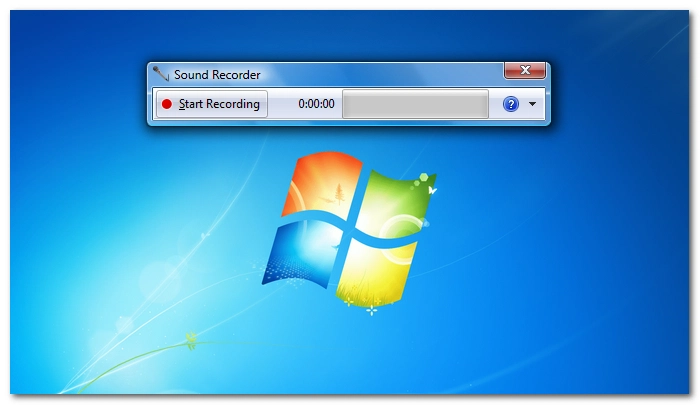
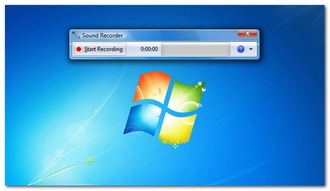
Recommend: 🌕🌕🌕 3/5
Price: Free
Windows 7 has a built-in recording software called Sound Recorder that can be used to record high-quality sound. You can access the application by clicking Start > All Programs > Accessories > Sound Recorder. By default, it records sound from the microphone. But you can change the recording device to Stereo Mix to capture system audio.
Sound Recorder allows you to record up to three hours of audio and save the recording as a .wma file. If you want an MP3 file, you must convert WMA to MP3. However, it does not provide a trimming feature, so you need a third-party program to cut or crop the recording if necessary.
Pros:
Cons:
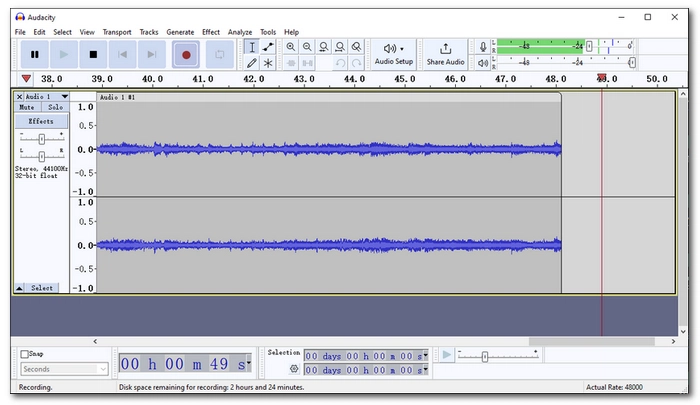

Recommend: 🌕🌕🌕🌕 4/5
Price: Free
Audacity is a free, open source audio recording and editing software. Many professionals and amateurs like to use Audacity to record high-resolution music, podcasts, interviews, and other audio material. With Audacity, all you need is a sound card and a microphone. And, if you choose the right loopback device, Audacity can also record desktop audio, including sounds from YouTube, Spotify, and more. It can record audio without limitations and export audio recordings to WAV, MP3, Ogg and other formats. In addition, after the recording is completed, you can edit the audio as needed, including trimming, joining, effects, etc.
Please note that Audacity released after 2.3.3 may not be fully compatible with older Windows versions. If the latest version doesn't run on your device, you may need to install an earlier version of Audacity.
Pros:
Cons:
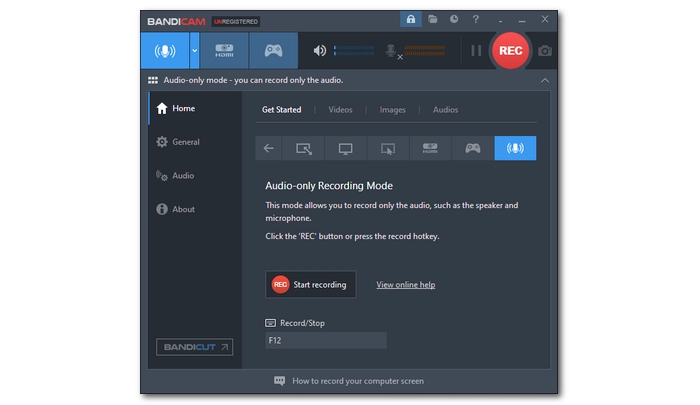
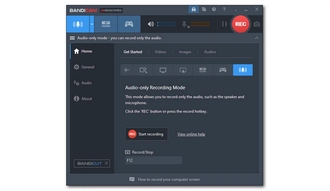
Recommend: 🌕🌕🌕🌗 3.5/5
Price: Free version; $44.96/lifetime
Bandicam is one of the leading recording programs that provides efficient and simple solutions for different recording tasks, including screen recording, webcam recording, game recording, and audio capture. It can record not only the sound from the computer, but also the sound from the microphone. At the same time, it can also record platforms such as YouTube, Skype, Discord, etc., and then save the recordings as MP3 or WAV files.
However, with the free version of Bandicam, you can only record for 10 minutes at a time. Additionally, Bandicam does not offer any editing tools. But you can try Bandicut, which allows you to cut, split, merge recordings, and extract audio from videos. This bundle is sold at a discounted price.
Pros:
Cons:
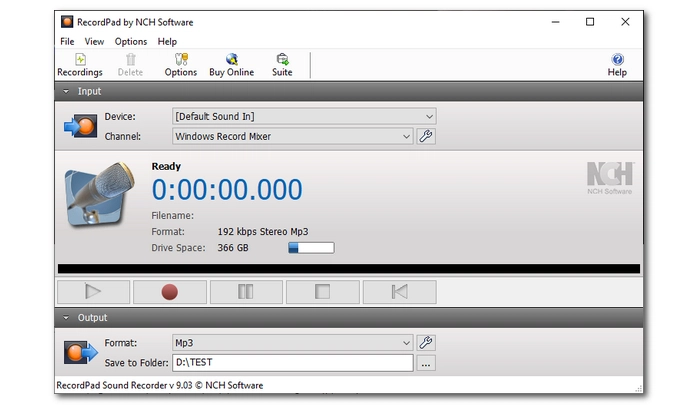
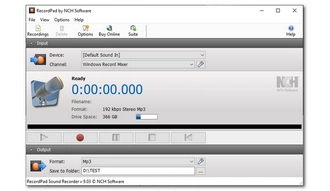
Recommend: 🌕🌕🌕🌕🌗 4.5/5
Price: Free trial; $24,99/year
RecordPad Sound Recording Software is a commercial software from NCH. It focuses on audio recording, allowing you to record voice, sound, music or other audio in simple steps. It is an ideal application for creating audiobooks, podcasts, presentations or voice notes. It can record high-definition music with original quality and save it as WAV, AIFF and FLAC files. At the same time, you can also record audio directly to MP3. RecordPad has an advanced Voice Active Recording function, which helps you record only when you speak, leaving out the blank part. After recording, you can further edit the recording and add effects using WavePad integrated with the program.
RecordPad offers a two-week free trial, during which you have unlimited access to all features. But when the free trial period ends, you must purchase the full program.
Pros:
Cons:
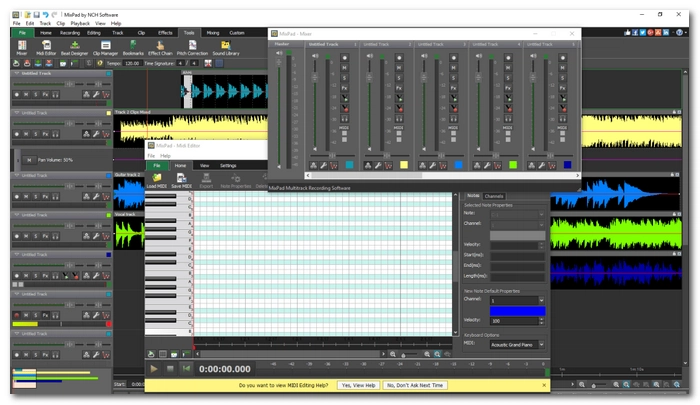

Recommend: 🌕🌕🌕🌕🌗 4.5/5
Price: Free version; $59.95/year
MixPad Multitrack Recording Software is also developed by NCH and is more advanced than RecordPad. It is a digital audio workstation (DAW) for audio production. It's designed for recording and mixing vocals, audio, and music tracks, making it perfect for music production, podcast creation, and audiobook recording.
MixPad offers a range of features and supports third-party plug-ins that can further expand its functionality. However, please note that the free version of the software is only for non-commercial use.
Pros:
Cons:
Audio capture tools can greatly help us capture the audio and sound we need. Fortunately, with the help of the audio recorders introduced in this article, we can easily record audio as we want. However, for beginners, I recommend WonderFox HD Video Converter Factory Pro the most because it is the easiest to use and has a variety of features that are enough to cope with basic needs. Now, you can download the program and start recording:
The best sound recorder app depends on what you want to record. If you want to record your voice from the microphone, the default Sound Recorder is enough. But if you also want editing features built-in, I would recommend WonderFox HD Video Converter Factory Pro and Audacity.
First, you need to find a suitable audio recording program. For beginners, it's easy to use WonderFox HD Video Converter Factory Pro. You can check out the tutorial on how to use it to record the audio you want.
Many screen recorders will help you capture computer screen with sound. In WonderFox HD Video Converter Factory Pro, you can open the Recorder program and select the region you want to record. Then, just choose the recording format, quality, and frame rate based on your preferences. You can also turn on the GPU acceleration if it is supported by your computer. Next, choose the audio source you want to record and hit REC to record screen with audio immediately.
Terms and Conditions | Privacy Policy | License Agreement | Copyright © 2009-2025 WonderFox Soft, Inc.All Rights Reserved