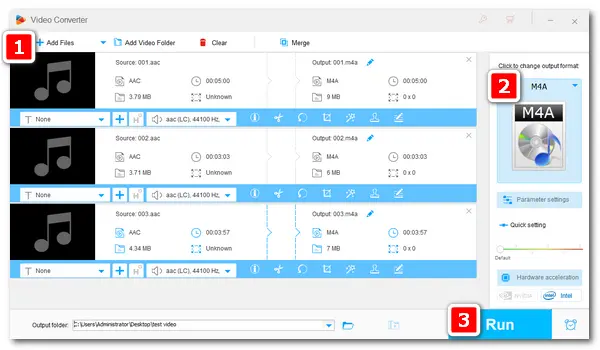
AAC, short for Advanced Audio Coding, is a lossy compression codec that reduces audio file size without quality compromise. Files like MPEG-2 and MPEG-4 audio applying AAC compression technology are used by a lot of platforms, including iTunes, Nintendo, PlayStation3, etc.
On the other hand, M4A is part of the MPEG-4 audio system. It’s very similar to MP4 but M4A files are audio files with no video data like MP4. It can be used with either a lossy compression codec like AAC or a lossless one like ALAC.
Next, I will show you how to change AAC to M4A easily and fast. Keep reading.
To keep the sound quality after the conversion process, a good audio converter is important. WonderFox HD Video Converter Factory Pro is such a reliable converter app that can help you convert AAC audio to M4A format in bulk with high quality preserved. Besides AAC and M4A, it can also convert other video and audio files effortlessly with its 600+ output presets support. Basic audio settings and editing tools are also provided, so you can handily edit the audio as you wish. And the self-explanatory interface makes it easy to use for all users. Try it now!
Now, free downloadfree download the AAC to M4A converter and follow the specific instructions below.
Open HD Video Converter Factory Pro. Choose Converter to enter the Video Converter interface. Click "+ Add Files" or "Add Video Folder", select the AAC audio files, and click Open to load them into the program.
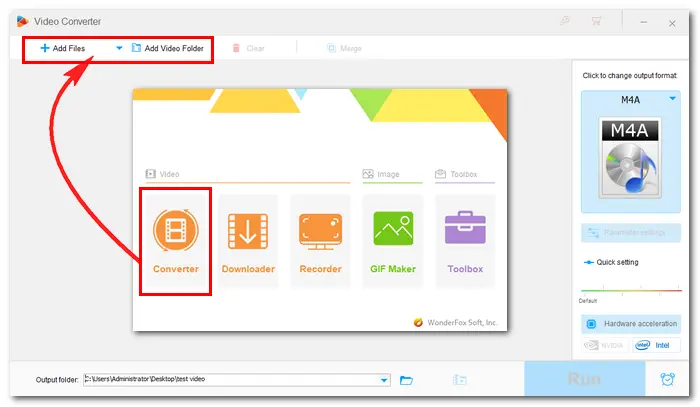
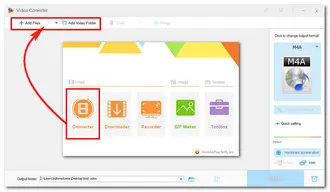
Click the format image on the right side to change the output format. Go to the Audio category and hit the M4A icon. It’s clear that you can also convert AAC to MP3, WAV, FLAC, and other profiles.
If needed, you can open the "Parameter settings" window to adjust the audio bitrate, sample rate, channel, and volume.
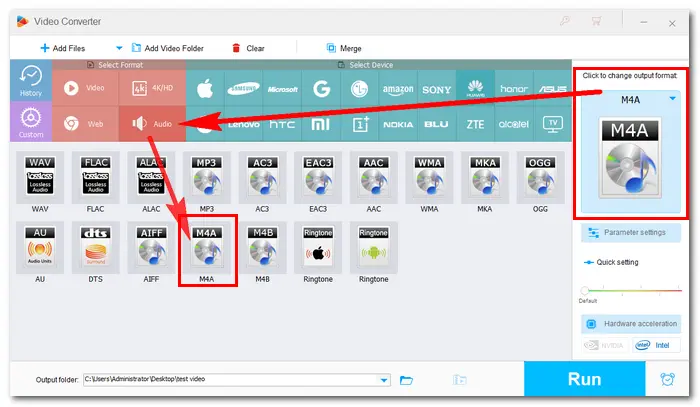
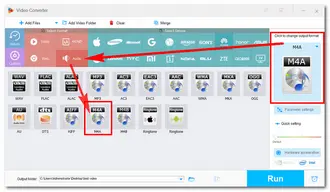
Before starting the conversion, you can also cut, split, or merge the audio.
Hit the triangle icon at the bottom to specify an output folder. When everything is okay, press the Run button to convert all the AAC files to M4A format in one go.
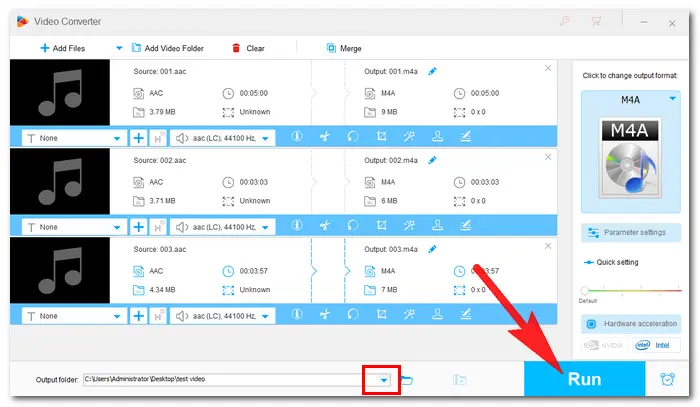
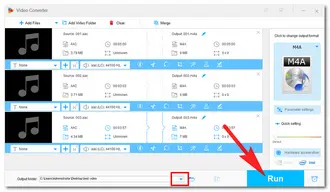
As people’s demand for file format conversion grows, many online converters have been developed to provide users with free and easy conversion methods. However, online tools that support batch conversion are very few. Some convert only one file at a time, and some can’t input files in different formats. Here we select some online audio converters with batch mode support:
CloudCovert: https://cloudconvert.com/
Convertio: https://convertio.co/
Zamzar: https://www.zamzar.com/
FreeConvert: https://www.freeconvert.com
AnyConv: https://anyconv.com
Take “CloudConvert” as your reference.
Step 1. Open the program with its URL on your search engine.
Step 2. Click Select File to upload all your AAC audio files.
Step 3. (Change the audio settings according to your need.) Press the Convert button to start the process.
Step 4. Download the converted M4A audio to your computer.
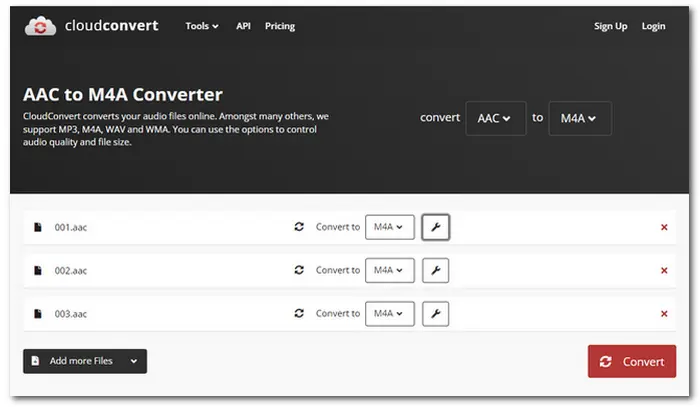
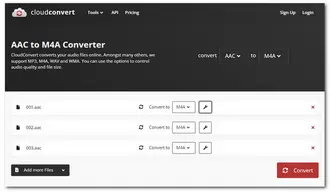
You don’t have to install any application on your desktop using online tools. But as you can see, many annoying ads show on the interface, and the conversion process requires a stable internet connection. So why not downloaddownload HD Video Converter Factory Pro to have a try? It enables you to batch convert audio and video files and utilize other features for lifelong.
Have I made everything clear? Anyway, hope you would like this article. Thanks for reading!
No. M4A is a video container format that can contain AAC or ALAC audio codecs, while AAC is an audio coding standard that can encode audio data. The AAC files may be encoded in .aac files or .m4a files.
Yes. With WonderFox HD Video Converter Factory Pro, you can easily convert AAC to MP3 and more audio formats. You can also convert AAC to MP3 online if you don't want to install any software.
Most Android devices cannot play M4A files natively. If you want to play M4A on your Android device, you can download VLC or other M4A players compatible with Android or directly convert M4A to other formats like MP3.
Terms and Conditions | Privacy Policy | License Agreement | Copyright © 2009-2025 WonderFox Soft, Inc.All Rights Reserved