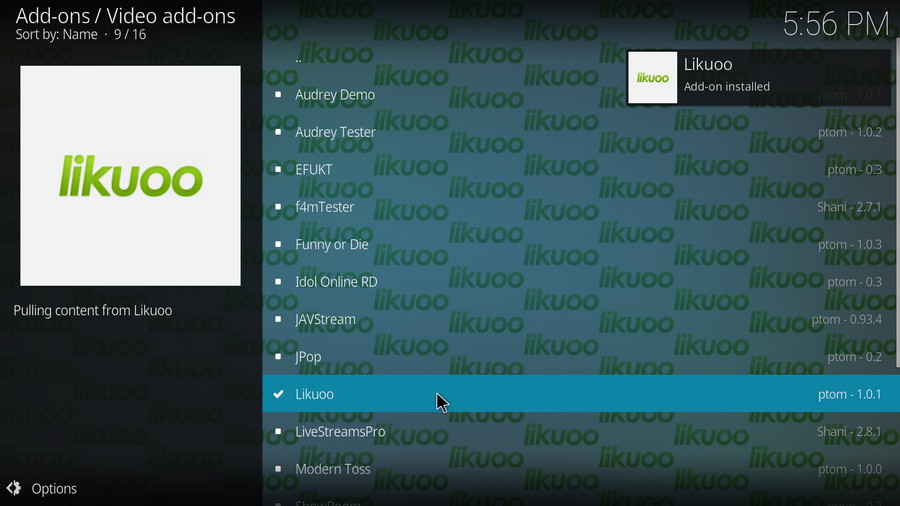![]() by Oswald
by Oswald
Updated on July 13, 2023
Likuoo (likuoo.video) is one of the best porn websites in the world, and you can now enjoy Likuoo free and high-quality video streams on Kodi media player. By following the detailed guide below, you'll learn about the newest Likuoo source URL and how to install the latest working Likuoo addon on Kodi Leia & Krypton.
I'll demonstrate the installation on Kodi Leia 18.9, this installation guide applies to all compatible devices including Amazon Firestick, Fire TV, Android & iOS, Mac, Android TV, Android Boxes, etc.
Kodi is a free and open-source media player software application developed by the XBMC Foundation. Kodi features a sleek option buttons layout, easy to navigate GUI (Graphical User Interface), wide scope of video format supported, and smooth video playback performance and the specialty in serving as a media library for Kodi users to manage their media collection. The best part of Kodi is that the numerous versatile Kodi addons that capture online media streams, to provide users with gorgeous audiovisual content without cost.
For those who don't know, the official Kodi version doesn't provide any content whatsoever. Unofficial Kodi versions, however, are not recommended to use since they might bring you malware and other risks. To explore the full potential of Kodi on the official version, installing addons for Kodi is an essential process. Kodi addons will pull media resources from network streams to create a free connection between Kodi and online media resources, thus we Kodi users get to enjoy free movies, live TV, live sports, TV shows, etc. without cost.
Kodi repositories, Kodi repos in abbreviation, are containers like addon bundles that contain a set of filtered addons. By installing a Kodi repository instead of individual Addons, the Addons are automatically updated when a new version is released. Kodi repositories come in the form of ZIP files or a source URL, and adding addons to Kodi is often based on the repo's installation.
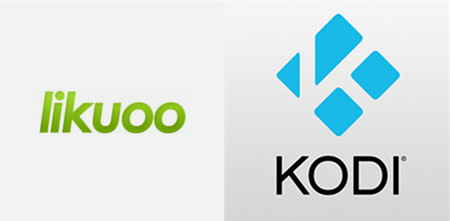 Kodi Likuoo
Kodi LikuooKodi Likuoo is a Kodi addon that provides adult video contents, just like Exodus Redux, but Likuoo addon does that exclusively. Likuoo addon pulls numerous high-quality video stream from the internet and presents it smoothly and losslessly on Kodi media server.
Kodi Likuoo addon features fast video loading, straightforward and navigable section options including "Latest, Categories, Porn Stars, Search", thumbnail of adult videos for preview, and exact same updating contents that keep the pace with likuoo.video website.
With using Likuoo on Kodi, users get to stream desired video contents to not just their PC, but also Amazon Fire TV, Android boxes, Android TV, Apple TV, etc.
Update: Likuoo is currently unavailable.
Add-on name: Likuoo
Repo Name: Fusion TV Repo
The Latest Working Source URL: http://fusion.tvaddons.co/
Media source naming: Fusion TV
Before starting,
· For new users, install Kodi on your device to get started.
· Since Kodi prohibits the installation of third-party addon/repos by default for security issues, we need to set Kodi to allow installation from unknown sources to go on.
· Try adopting an external player for Kodi, if you find Kodi buffers a lot during Likuoo video playback.
Step 1. Launch Kodi. Click on the cog icon from the upper side of the left panel to enter System.
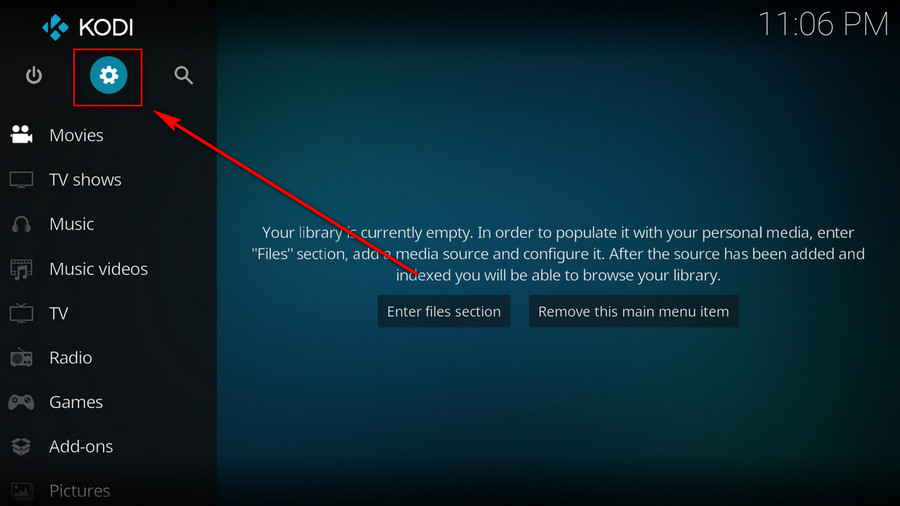
Step 2. Click on File manager from the System page.
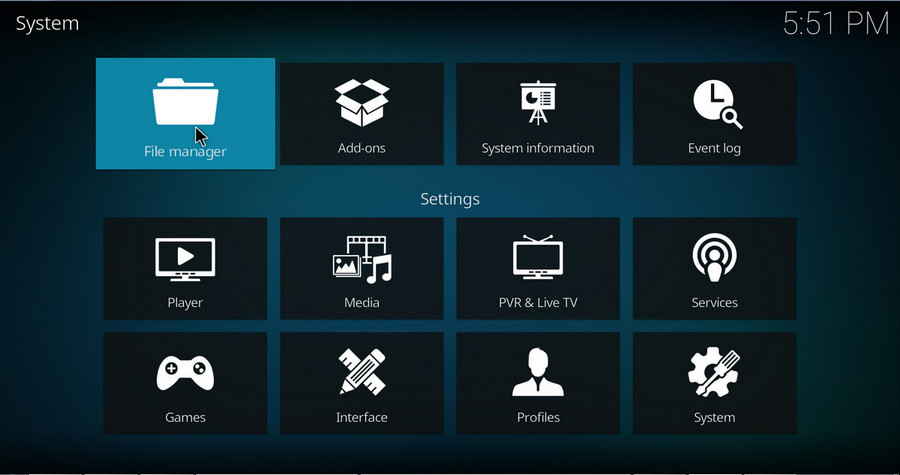
Step 3. Double click on Add source from the left column.
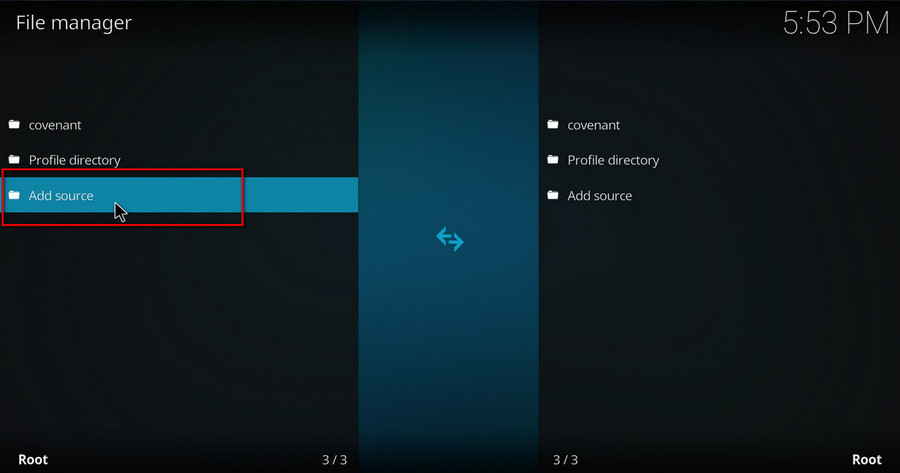
Step 4. Click on <None> from the box in the middle.
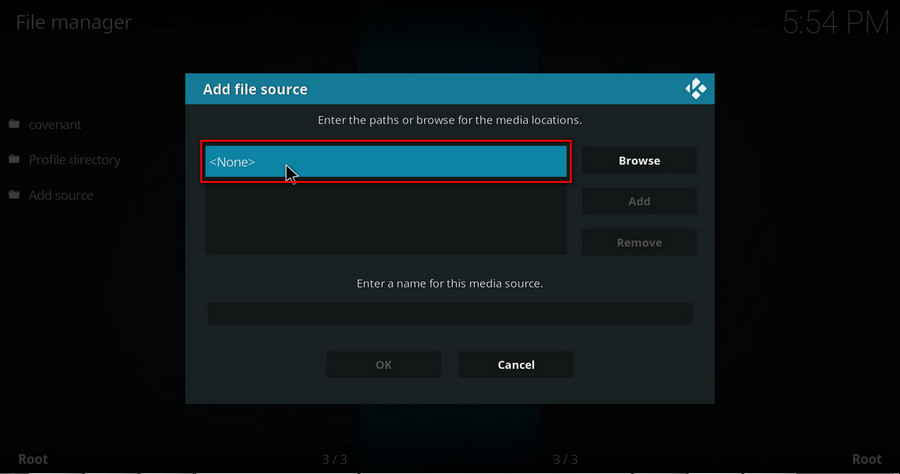
Step 5. In the pop-up box, copy & paste or type in exactly http://fusion.tvaddons.co/ to the media location box, and hit OK button from the lower-right side.
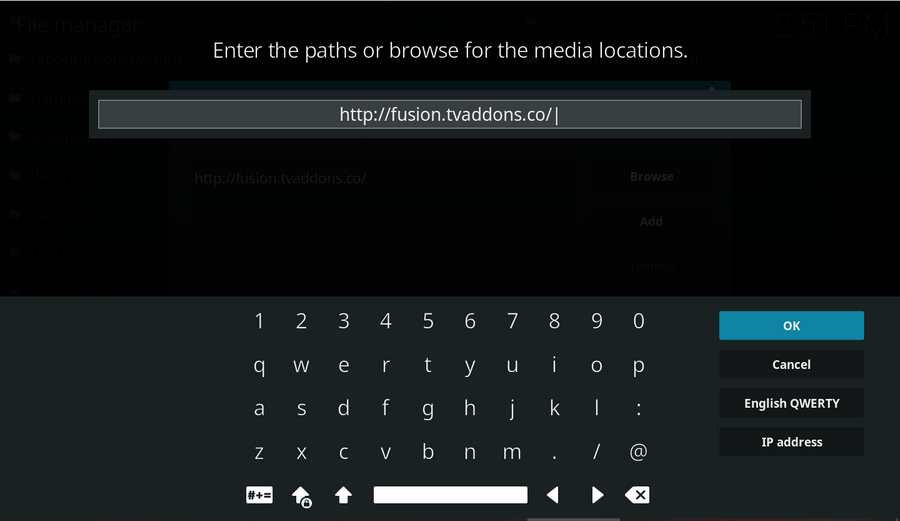
Step 6. Define a name for the media source we just added as Fusion TV. Make sure all characters of the source name are lower-cases, or you might encounter a problem connecting to internet server later during installation. Then click OK underneath.
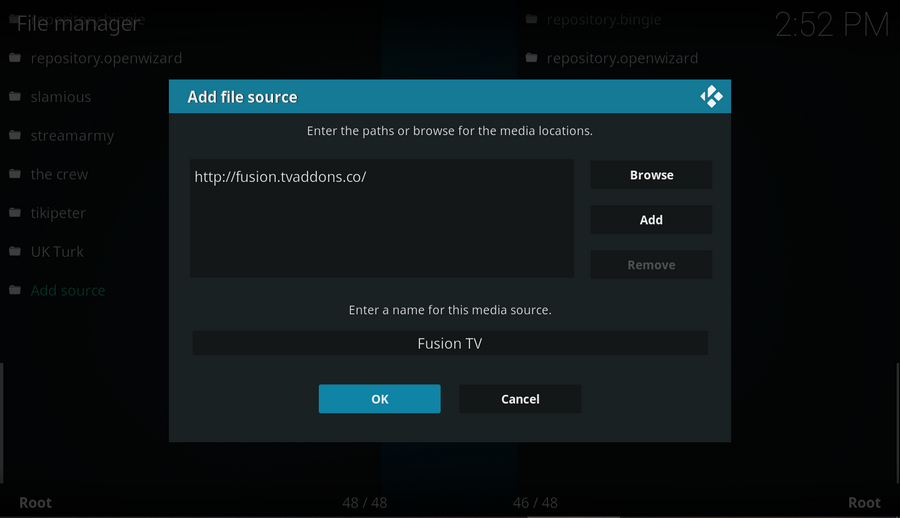
Step 7. Then get back to the main menu. Click on Add-ons from the left panel.
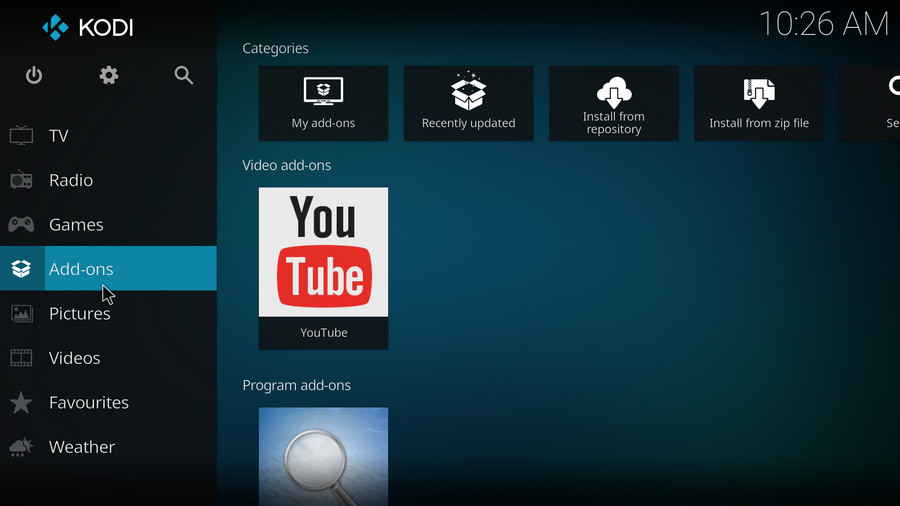
Step 8. Click on the box icon from the upper side of the left panel.
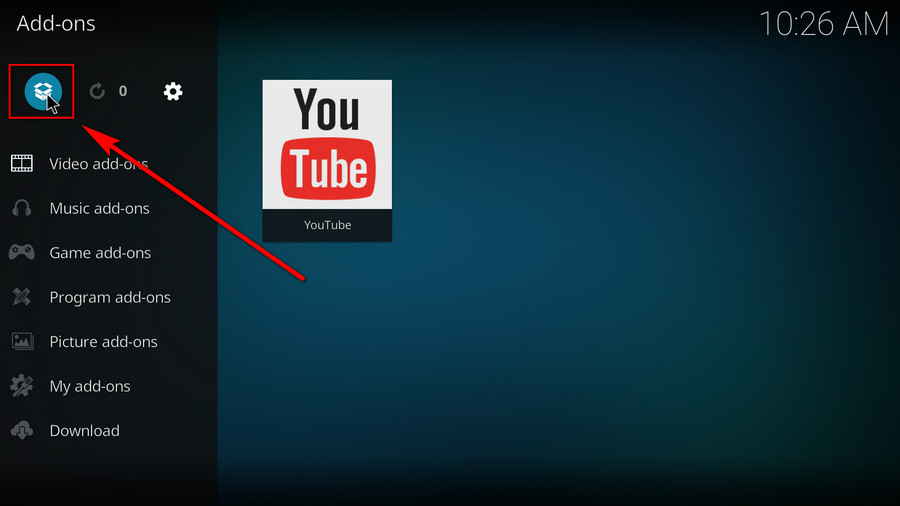
Step 9. Click Install from zip file.
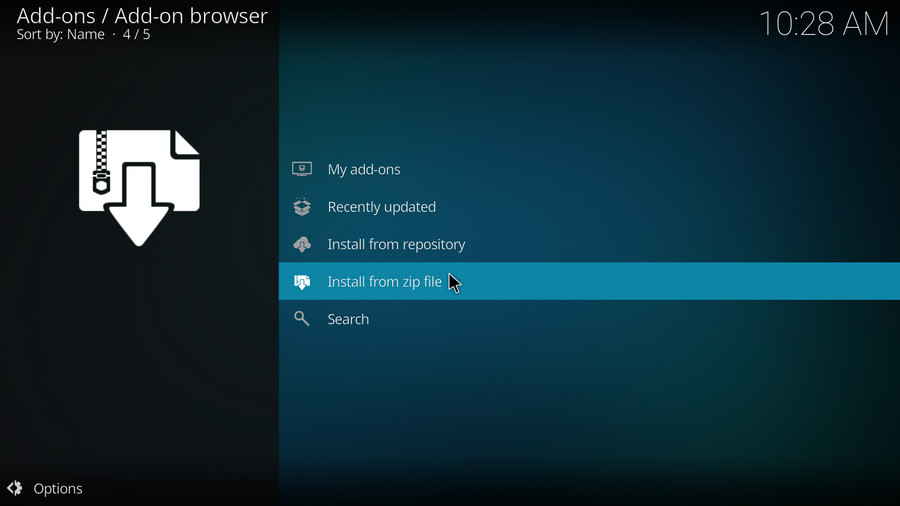
Step 10. Click on the media source ptom we just added to Kodi.
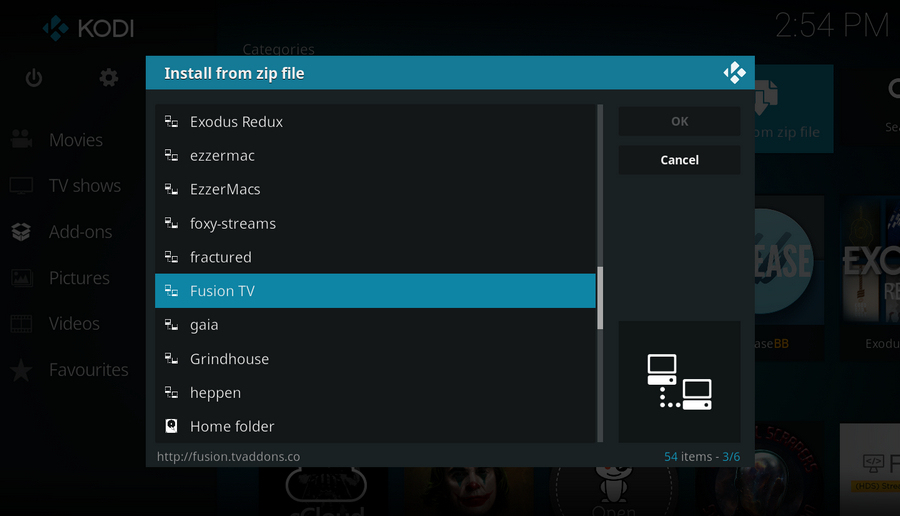
Step 11. Click on kodi-repos > XXX-adult > repository.kodiadult-1.0.0.zip.
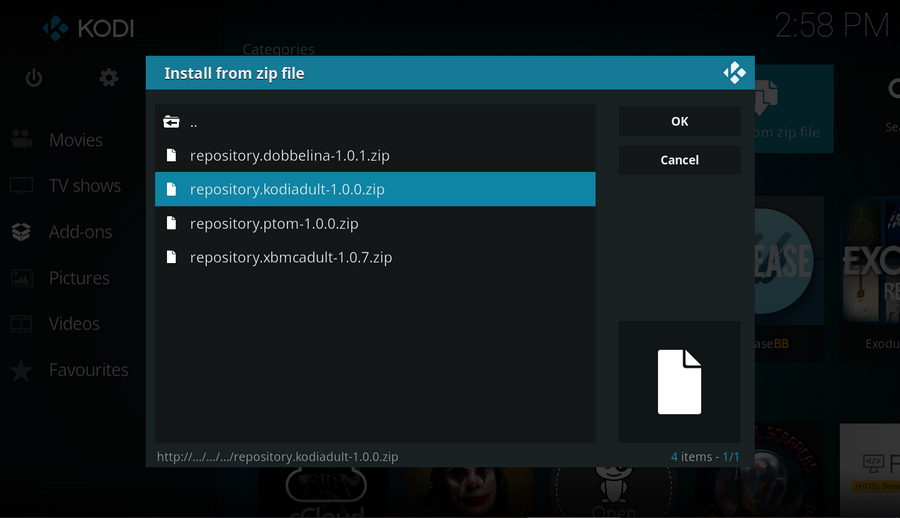
Step 12. Wait until you can see a message pops up on the upper-right side saying TVADDONS.CO Adult 18+ Add-on Repository installed. Then click Install from repository.
· If you fail to install from repository and receive an error message "could not connect to repository": Check if there's any typo of the URL in step 5; check your network connection; and update your Kodi to the latest version to fix that issue.
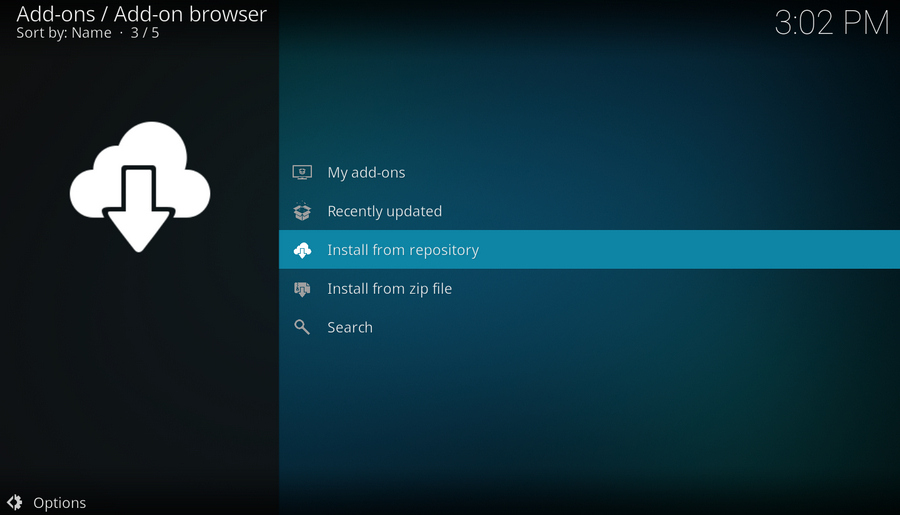
Step 13. Please note that's just the installation of the Fusion TV repository, then it's time to add addon to Kodi from repository. Select TVADDONS.CO Adult 18+ Add-on Repository.
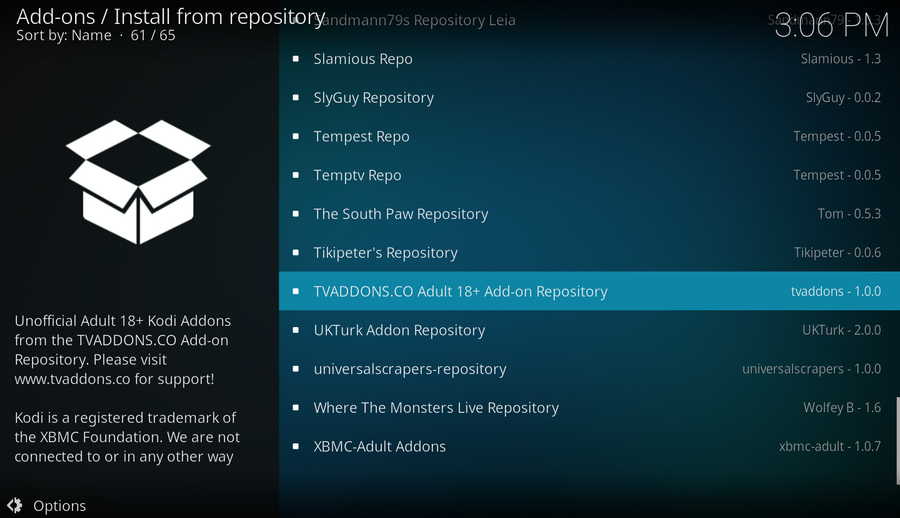
Step 14. Click Video add-ons.
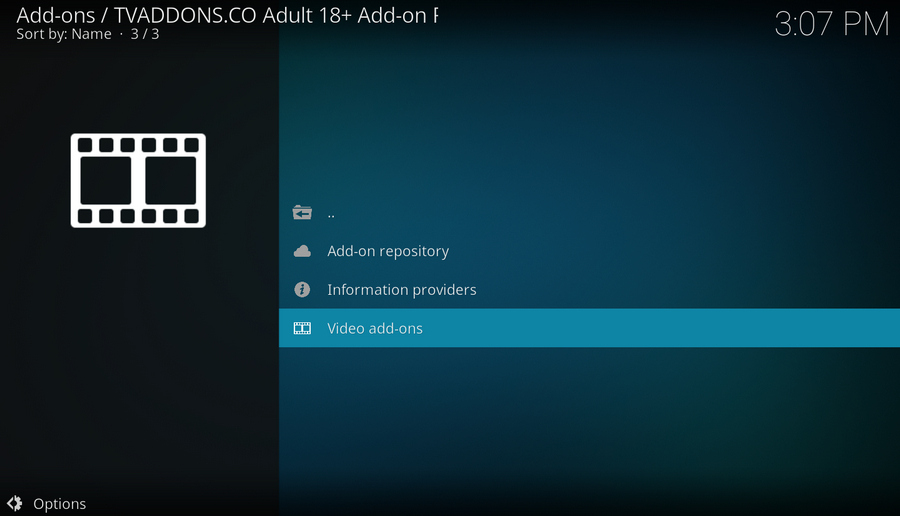
Step 15. Find and click on Likuoo.
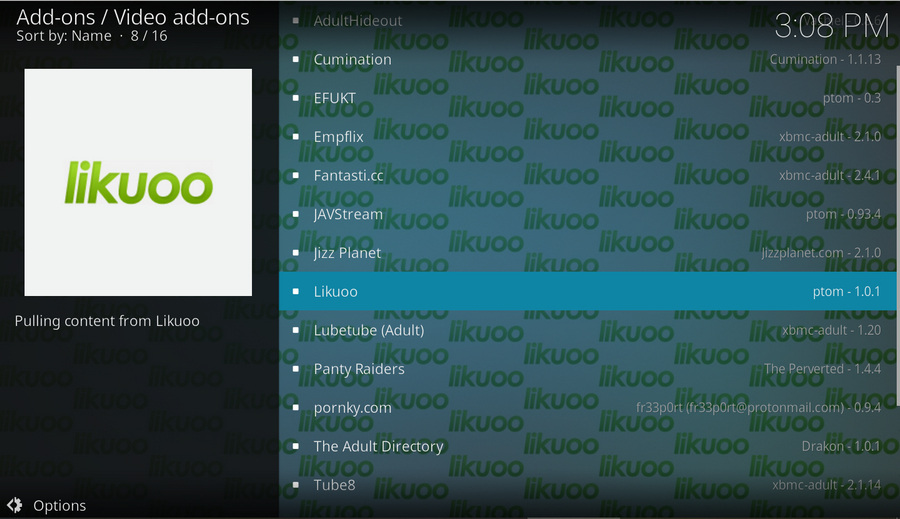
Step 16. Click Install from the lower-right side to install Kodi Likuoo addon.
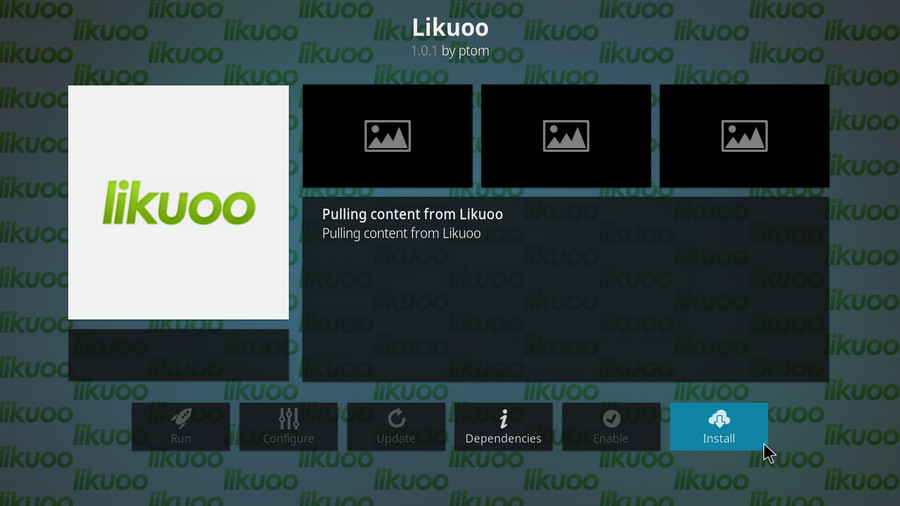
Step 17. Click OK to allow installing additional dependencies when this dialog pops up.
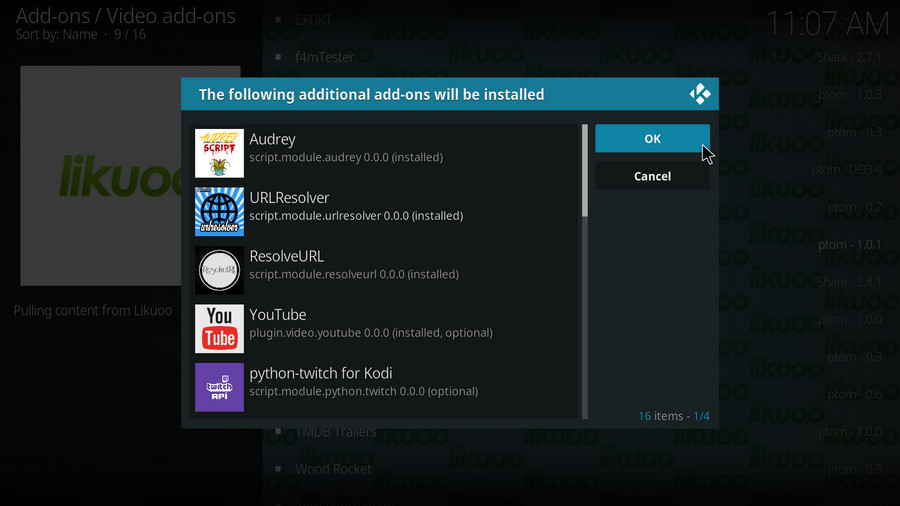
Step 18. Wait till you can see the message Likuoo Add-on installed pops up. That's it! You can now find you Likuoo addon from main menu > Add-ons > Video Add-ons, enjoy your Likuoo!