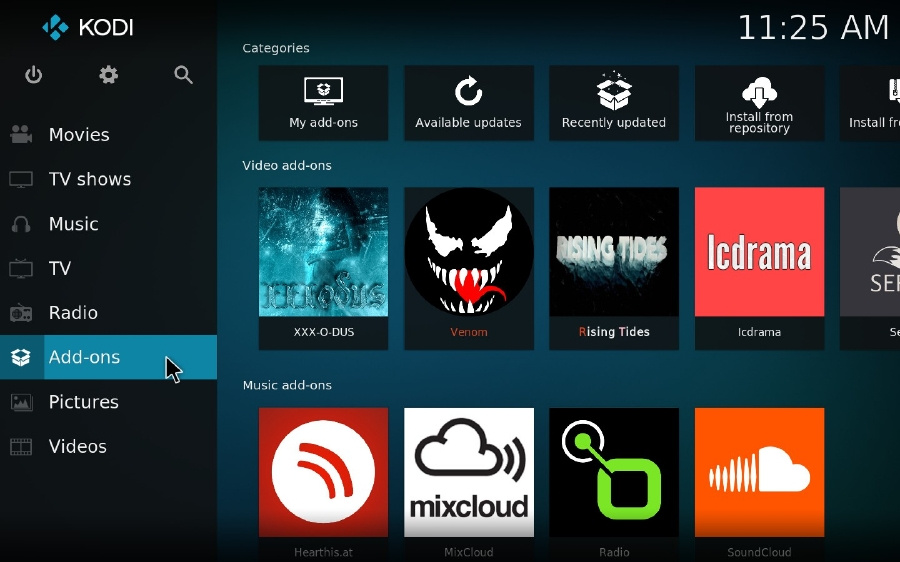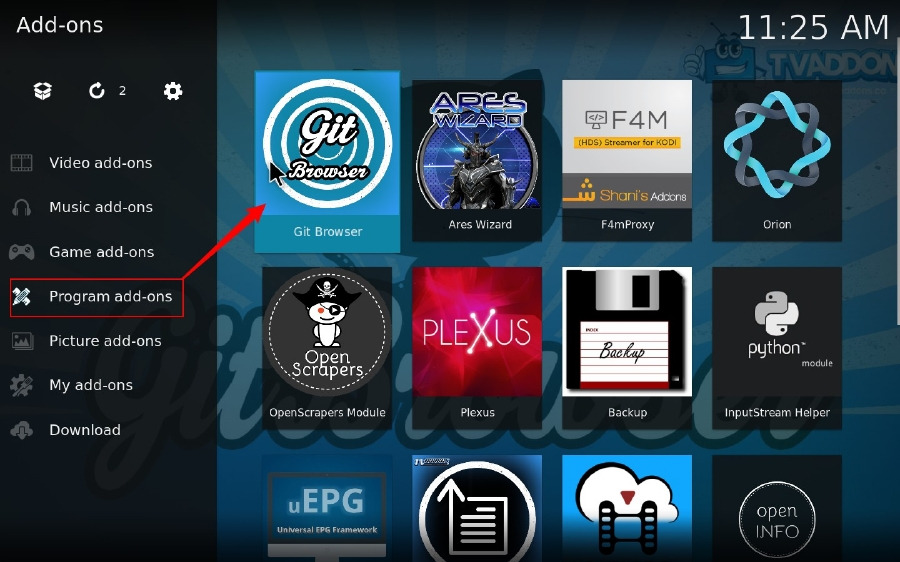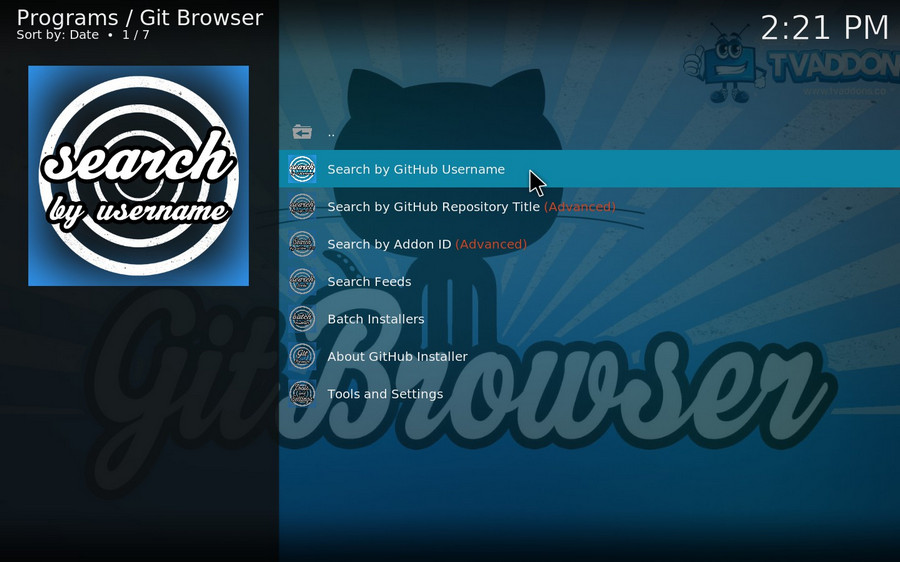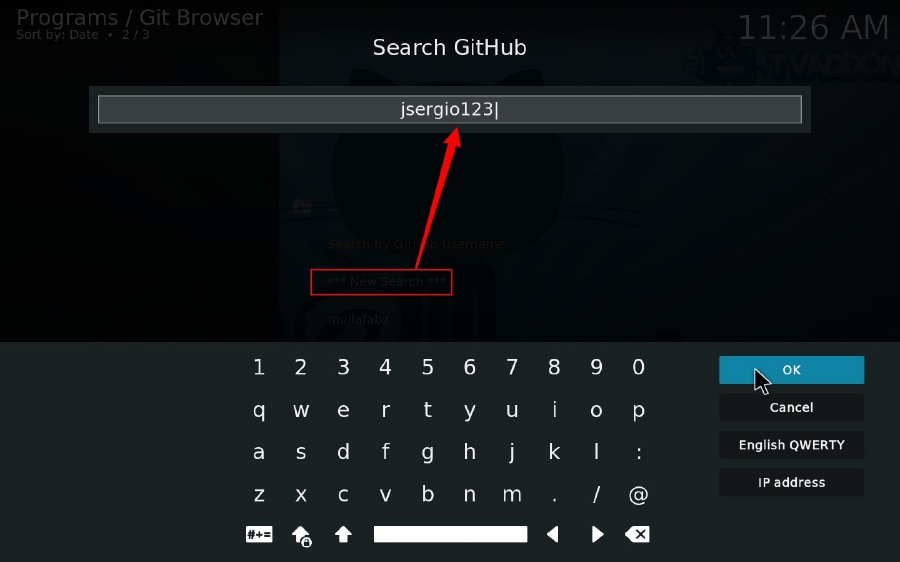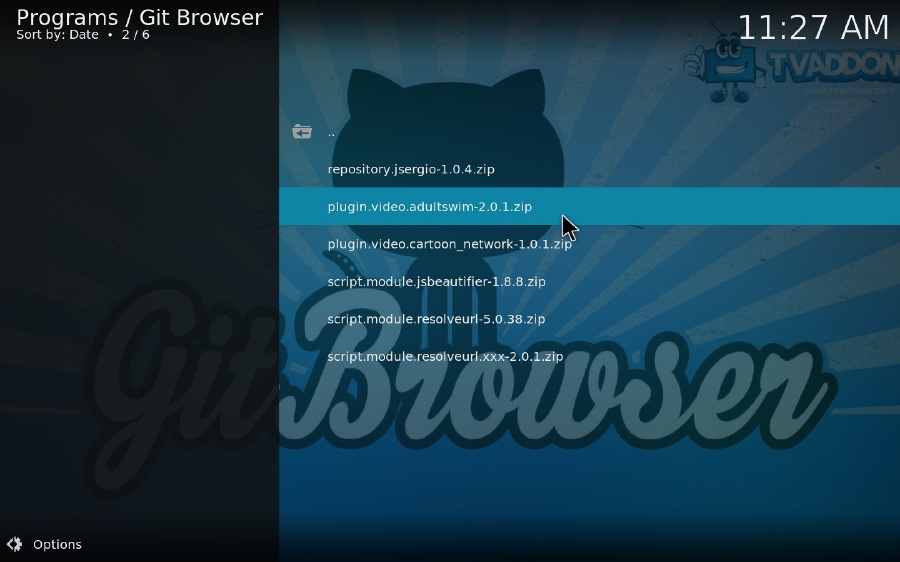![]() by Kevincy
by Kevincy
Updated on July 13, 2023
If you're addicted to adult cartoon, Adult Swim is a highly recommended Channel that has to be mentioned. You still remember those impressive names that linger in your mind, King of the Hill, American Dad, the Venture Bros, etc.? Now you can watch more exclusive cartoons and reality shows on Kodi, and all you need to do is just install an Adult Swim add-on.
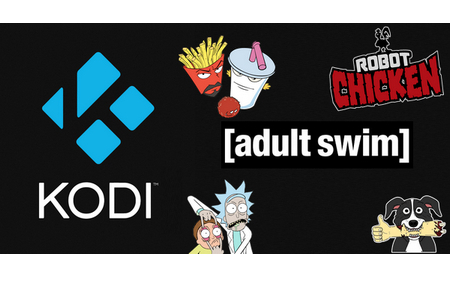 Kodi Adult Swim Add-on Installation
Kodi Adult Swim Add-on InstallationAdult Swim may be not a stranger to U.S. people who are adult cartoon lovers. Don't be misled by its name, yeah, it has nothing to do with either XXX porn content or swimming. Simply put, Adult Swim, also known as [adult swim] or [as], is the adult-oriented "nighttime section" of the American cable TV channel Cartoon Network.
During the day, the Cartoon Network will broadcast cartoons that are suitable for all ages, such as "The Powerpuff Girls", "We Bare Bears", "Ben 10". etc., while Adult Swim is given the full power between 8 p.m. and 6 a.m. featuring stylistically varied animated and live-action shows geared for mature audiences. Ready to watch "Rick and Morty", "Aqua Teen Hunger Force", "The Venture Bros", "Robot Chicken" and tons of sweet, juicy shows on Kodi? Let's get started to install Adult Swim addon now!
Related Reading: USTVNow Kodi Setup | TubiTV Kodi Setup | Kodi cCloud TV Add-on | Install IPTV + EPG on Kodi
The 3 instruction guides are demonstrated on a basis of Kodi Leia, which can be also applied to Kodi 19 Matrix and other versions. If you are using an old version, it's recommended to update your Kodi on your device, then go ahead and perform those methods below to avoid any apparent discrepancy.
Adult Swim is now available on iOS, Andriod, FireTV, Roku and Apple TV, but Kodi apparently has not been taken into its account. So some third-party Adult Swim Kodi add-ons have been developed for urgent need of Kodi users, which can be found in different unstable repositories. Up till now, only few add-ons still work properly. Good news is that now Adult Swim is available in the Kodi Official repository. You can directly intall Adult Swim for Kodi Leia without a hitch.
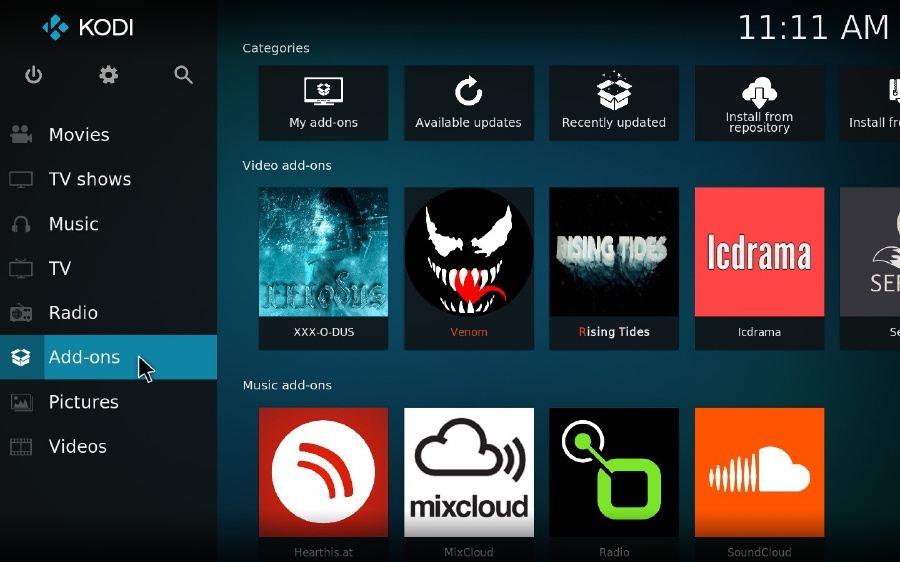
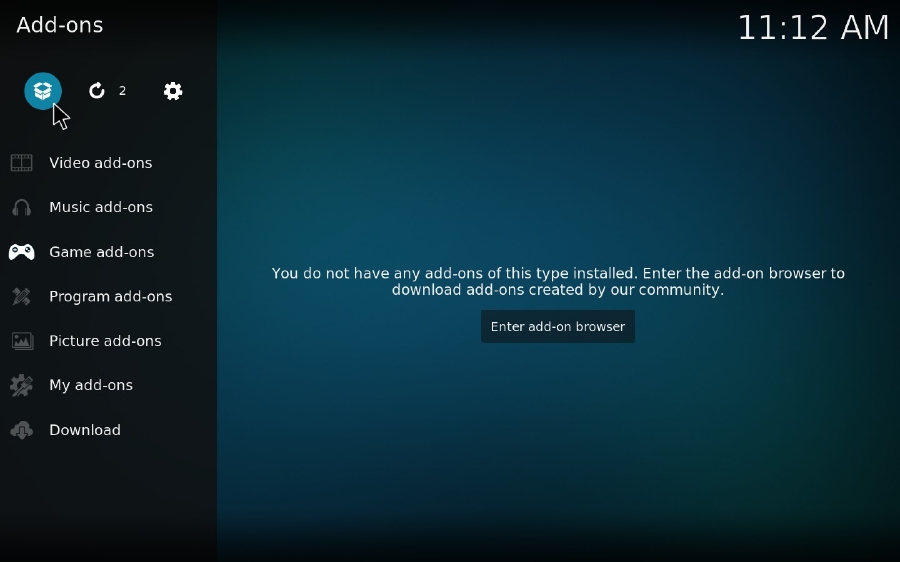
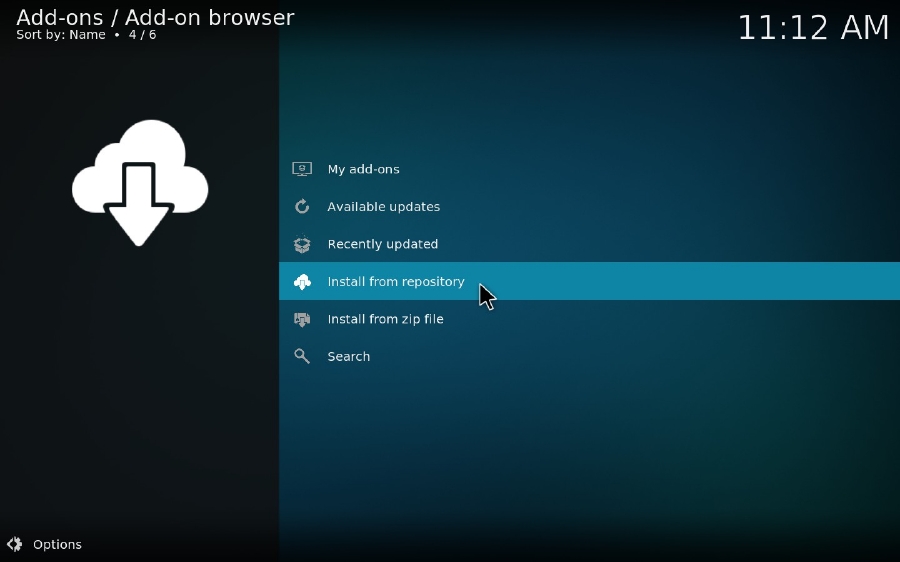
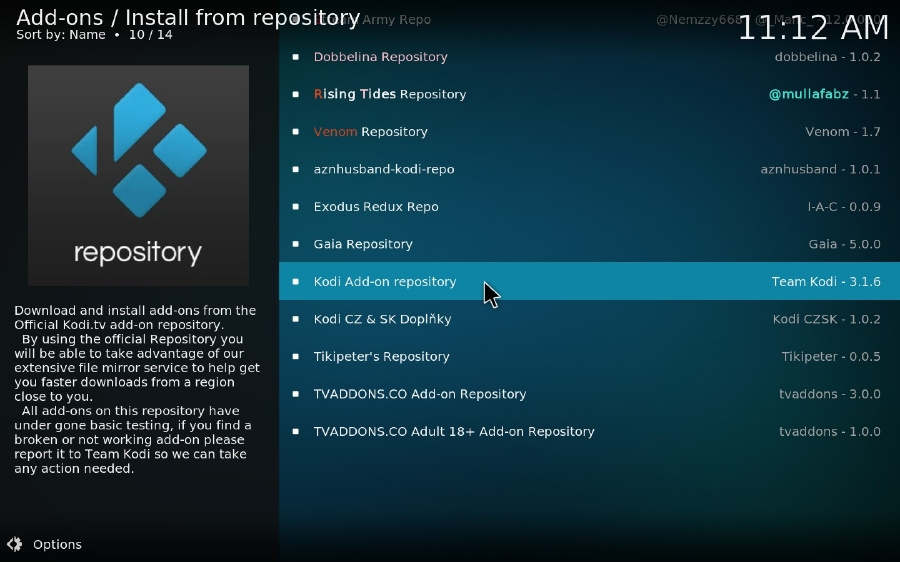
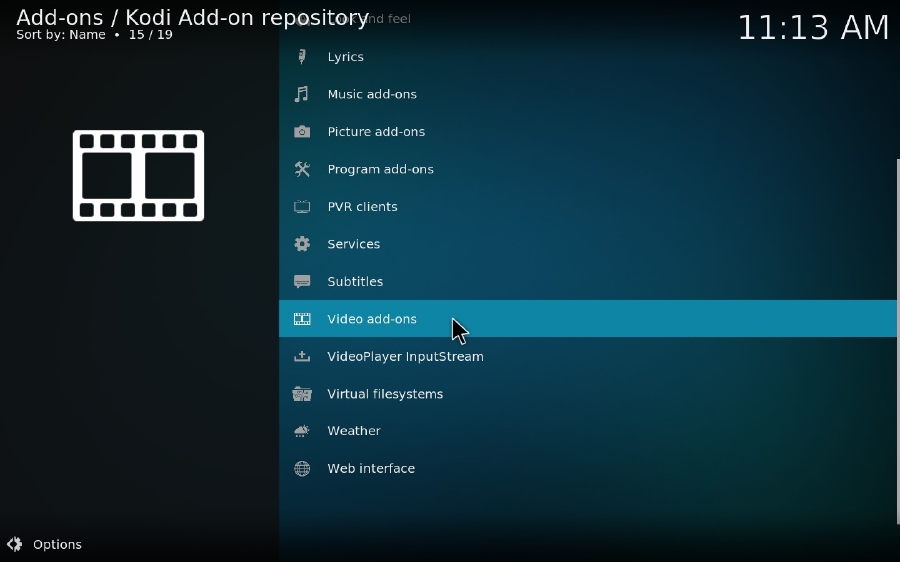
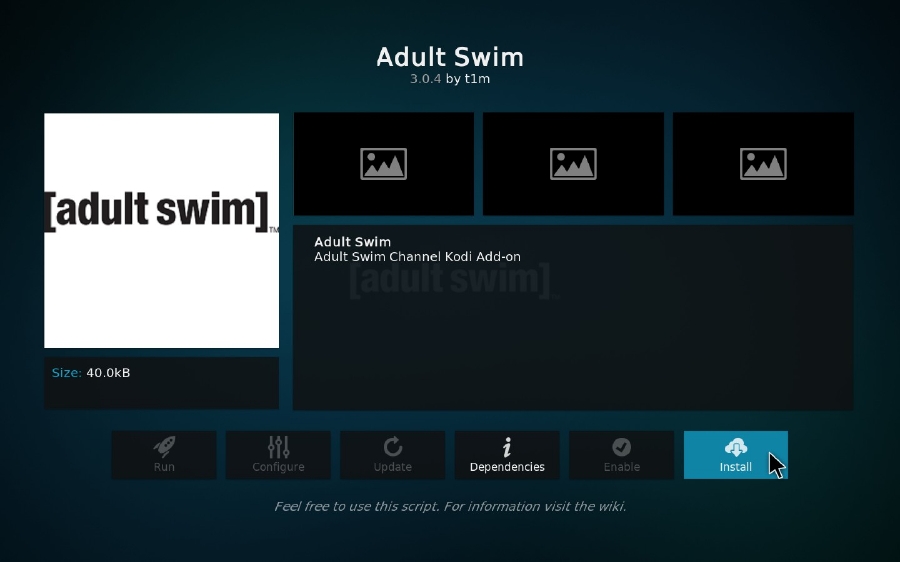
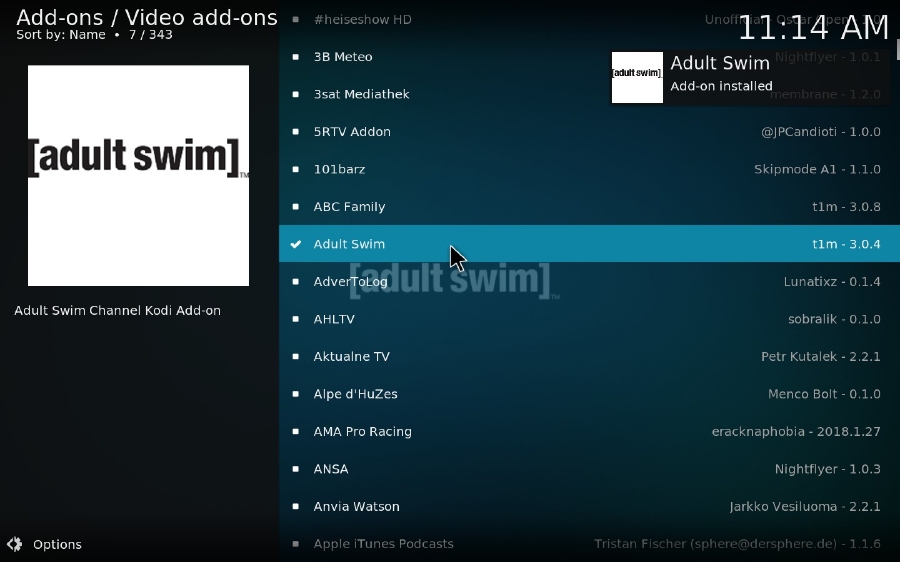
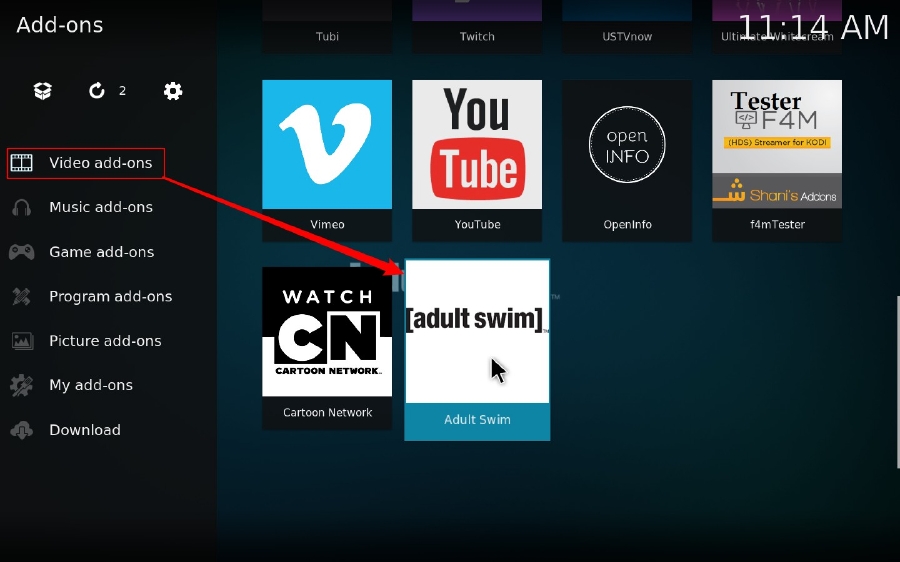
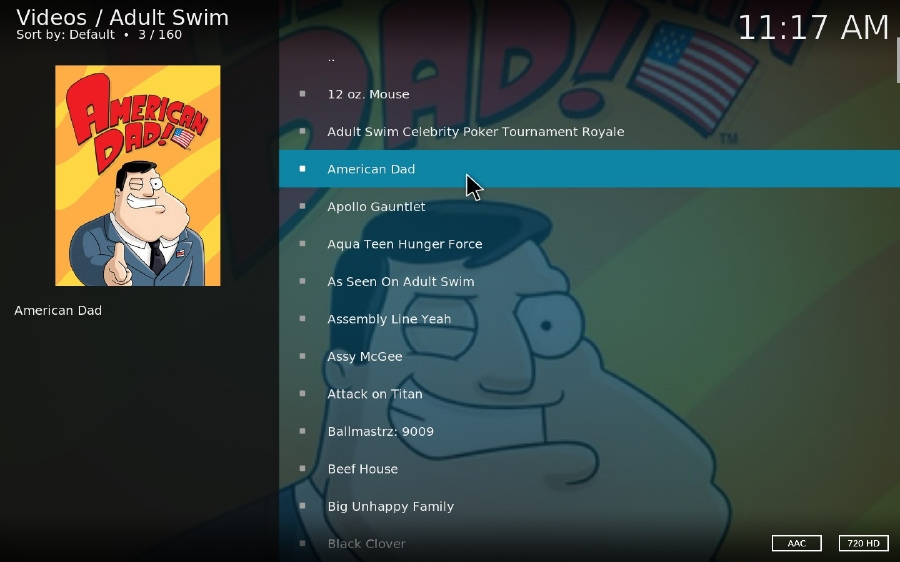
If nothing had happened or Kodi was crashed in the process above due to unknown reasons. Alternatively, you can try another method as follows.
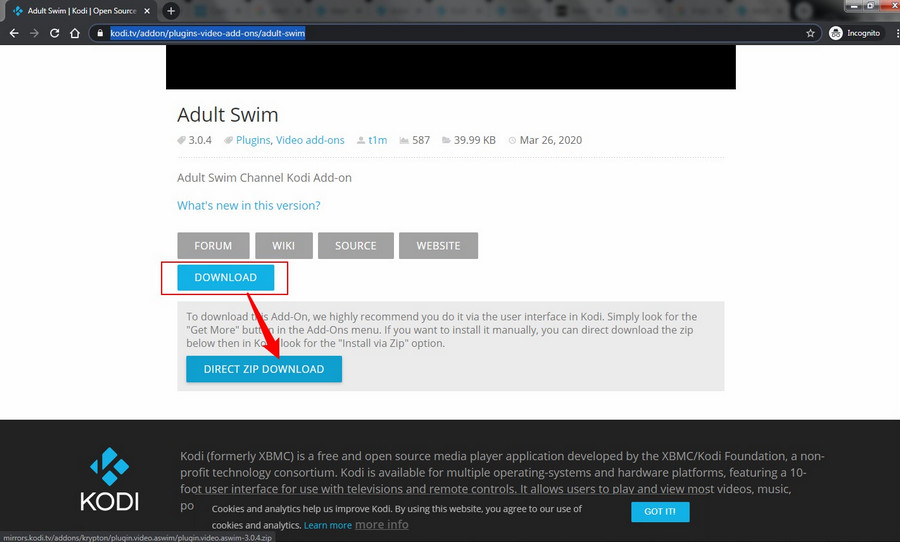
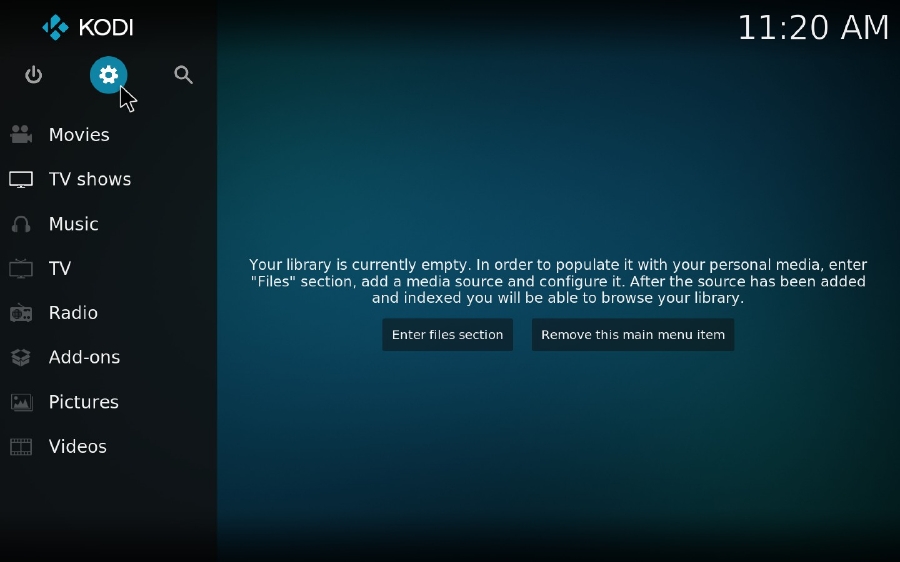
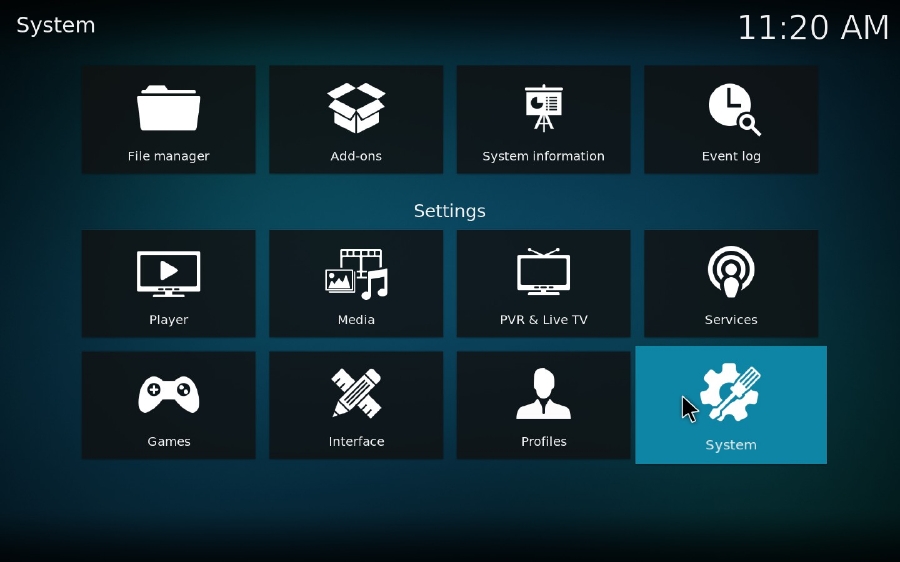
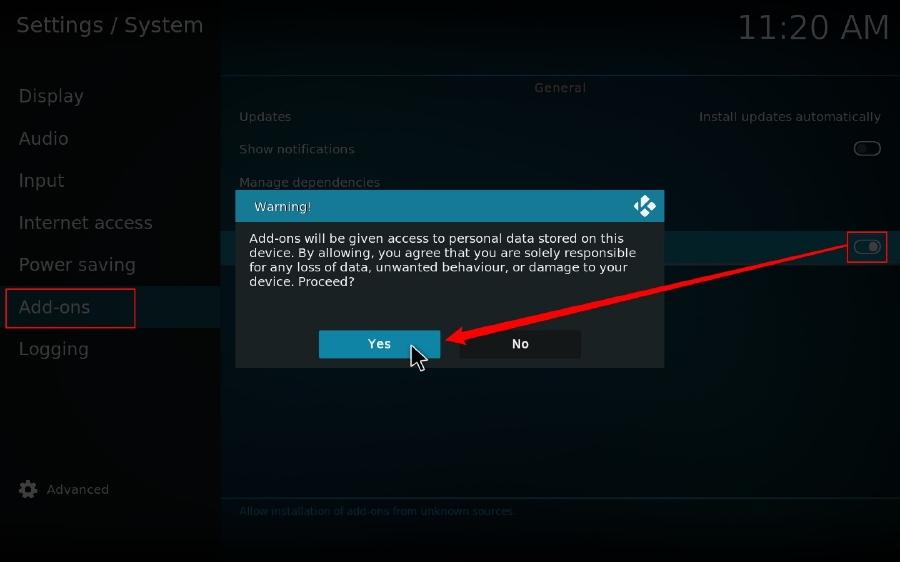
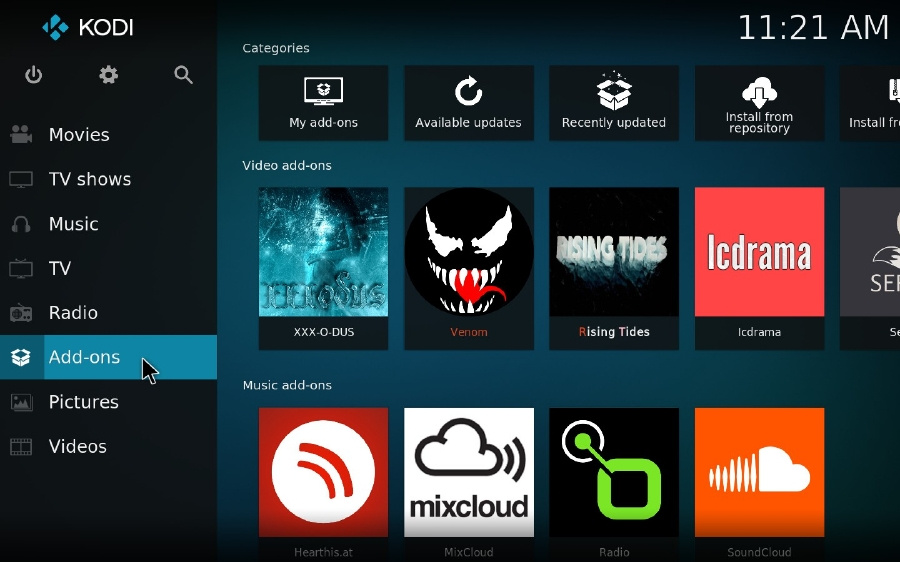
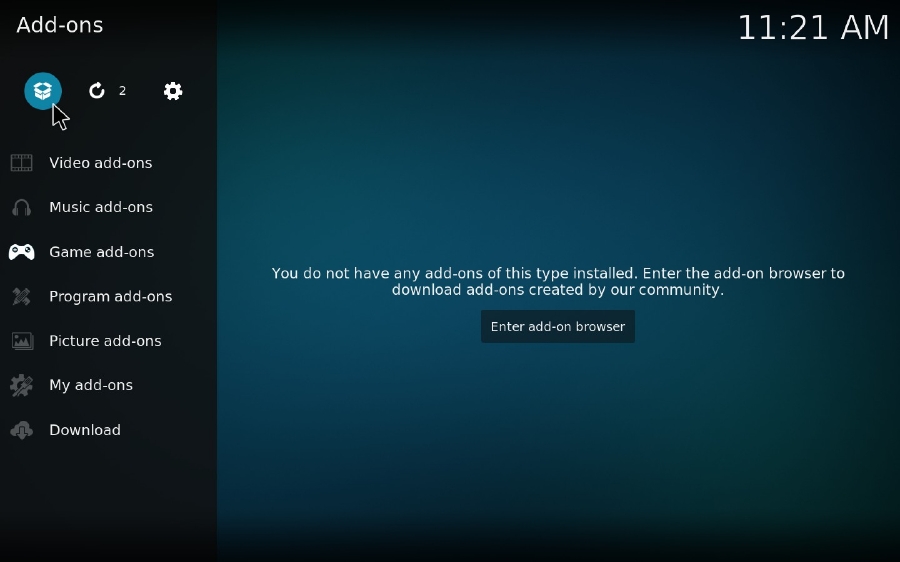
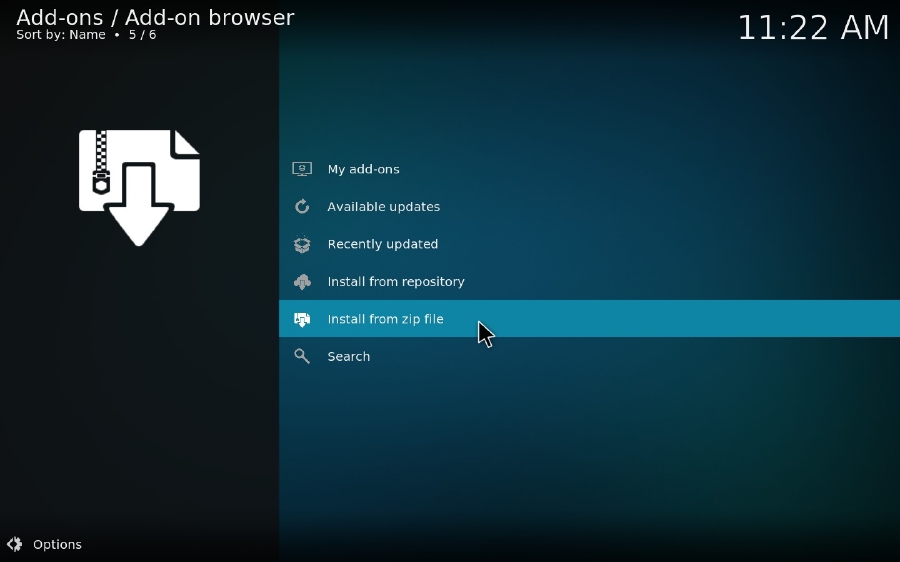
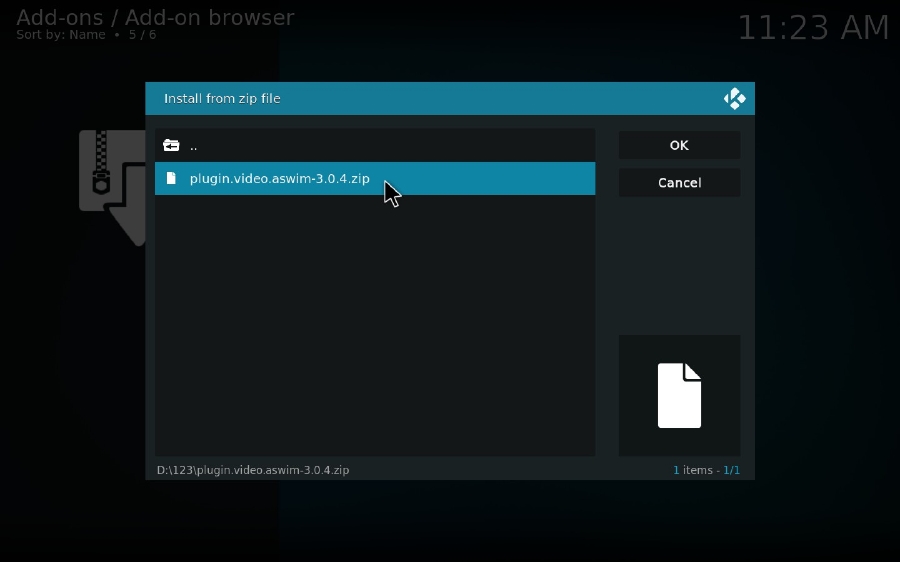
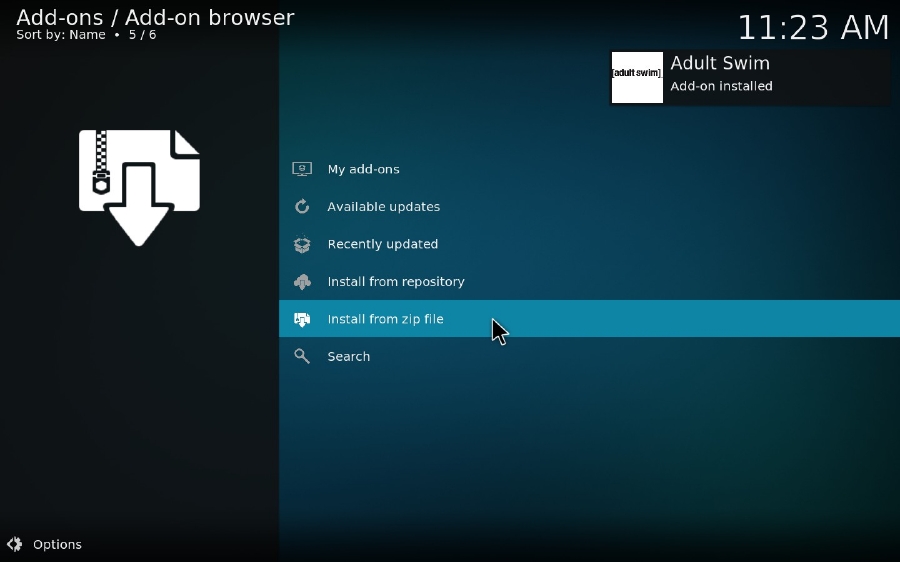
Another unofficial Adult Swim Kodi add-on developed by jsergio123 was once well received among Kodi users. However, during my test, it doesn't work anymore. In case you won't miss any future update, I'll describe the installation steps as a substitute. You know what, tons of amazing 3rd-party Kodi add-ons and repositories have been hosted on Github. With the help of a handy add-on Git Browser, you're able to directly download and install any one of them from Github. Before that, make sure you have Git Browser installed on your Kodi device.