FLV Video Converter Factory Pro is an all-in-one FLV conversion software. It can help convert common video formats to FLV video format with video editing functions which allow you to crop your video, adjust your video effect, clip one video into multiple segments and merge multiple files into one file. It also allows you to convert nearly all common popular video formats like ASF, MOV, MP4, AVI, MPEG, etc. What’s more, it is also capable of converting popular audio formats like MP3, WMA and WAV.
You can convert video to FLV format easily with the following steps:
Step1: Import video(s)
Launch FLV Video Converter Factory Pro, Click 'Add' button to import video(s), click 'Remove' button to delete video(s).
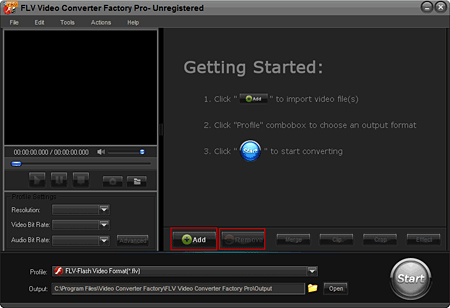
Step2: Choose an output format.
2-1, Click 'Profile' combo box to choose an output format.
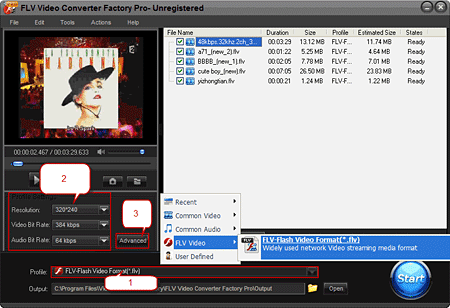
2-2, Common profile settings, in most cases, we provide multi-options for each setting.
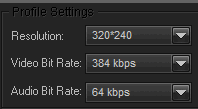
2-3, More advanced profile settings.
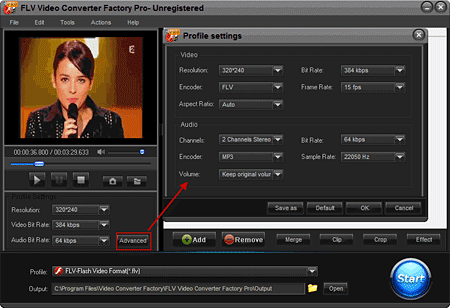
Step3: Rich Optional Functions Help You Individualize Your Video Files.
3-1, Merge videos
Press 'Shift' bond to select multiple files, click 'Merge' button, and then click 'Ok' button.
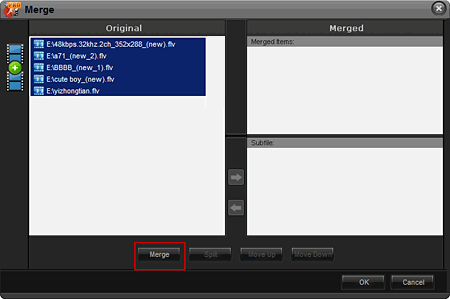
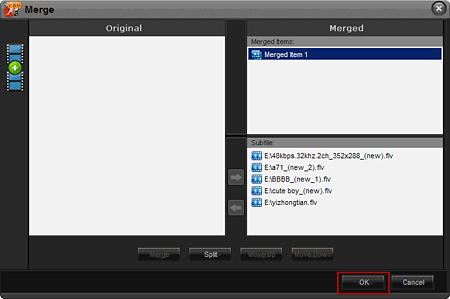
3-2, Cut Video
Click 'Clip' button to the interface. Drag the bar or input a times to select output clip. And then click 'button' to apply.
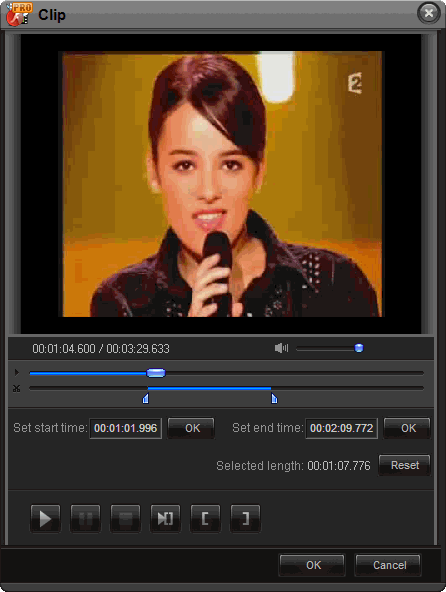
3-3, Video Cropping
Click 'Crop' button to the interface. Drag the selection box to select output area that your want.
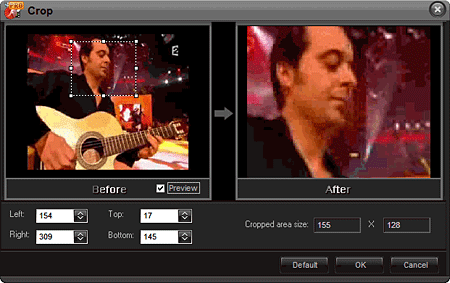
3-4, Video Effect
Click 'Effect' button to the interface. Drag the selection box to select a area to apply effects.
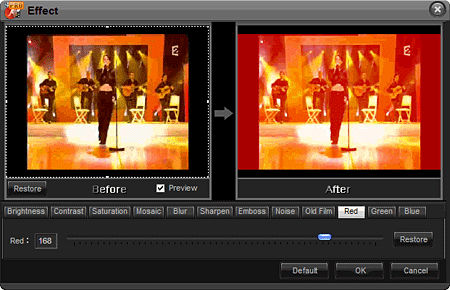
Step4: choose an output folder.
Click the 'folder' button in output setting area, select an output folder in the dialog box that opens, and then click 'OK'.
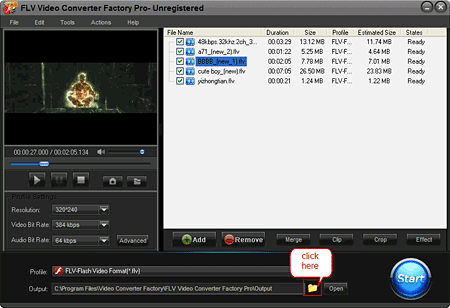
Step5: Converting
After finishing the above settings, check the files needed to convert in the file list, and click 'Start' button on the main interface, to start converting the movie.
You can choose whether to display the preview.
You can pause/resume the converting at anytime.
You can click 'Background' button to set the interface minimize to taskbar.
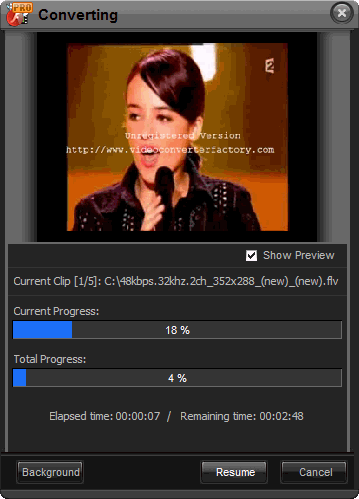
As you can see, all the process is very easy and with high output quality! Click below button to buy full version of FLV Video Converter Factory Pro.