![]() by Vita
by Vita
Updated on May 7, 2025
VLC media player is a free and powerful multimedia player. It can virtually play any media file you throw into, but anything has an exception. Sometimes we may encounter the error message that VLC does not support the audio or video format “UNDF”. So this article introduces four ways to solve the VLC UNDF playback issue. If you need a quick solution to play UNDF files, try WonderFox HD Video Converter Factory Pro (convert your files to a common video/audio format for easy playback):
Q: I copied a movie on my USB. Then when I'm about to watch it, it won’t play. It says "No suitable decoder module: VLC does not support the audio or video format "undf". Unfortunately, there is no way for you to fix this”. What is UNDF and why does VLC media player not support UNDF files? How can I play this file?
Most people use VLC Media Player as the default player, which indeed performs well and supports most audio and video files. However, most of you have encountered VLC UNDF error while playing some video/audio files. The following article will discuss the root causes and offer corresponding solutions to fix the error of VLC does not support UNDF. Please read on.
Hot Search: Convert VLC to MP3 l Play MKV on VLC l VLC Converter l Convert VLC to MP4
Actually, UNDF is not a file format. UNFD means undefined. In other words, VLC media player can’t recognize the file and it will report the UNFD error. The VLC UNDF error can be caused by the following reasons:
1. The video or audio file is corrupt.
2. The file hasn't completed downloading or transferring.
3. The codec of the media file is not supported by VLC yet.
Once we know the causes, it’s much easier to solve the problem. The following part teaches you how to do it step by step.
 Displays Technical Information about Media Files
Displays Technical Information about Media Files To see whether the media file is damaged or not, a useful media parameter detection tool is necessary. MediaInfo can help you check a media file in a few simple clicks. First, download the tool here: https://mediaarea.net/en/MediaInfo
After the installation, open MediaInfo, go to the menu bar, select File > Open to import the UNDF error file. Then click on View, and it will display technical and tag information about the file. However, if there is no information displayed, it’s very likely the file is incomplete or damaged so you need to repair the file or download it again. If the video or audio file is complete or not broken, move to the step below.
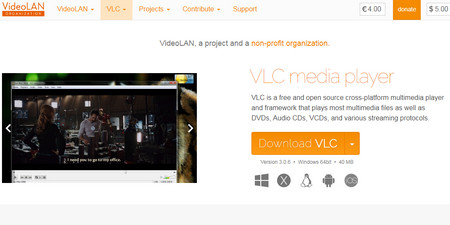 Update VLC to the Latest Version
Update VLC to the Latest Version The VLC UNDF error more likely occurs due to the unsupported video or audio codec. In such cases, you can try to update the VLC version to see whether the VLC does not support UNDF error is solved. Download the latest version here: https://www.videolan.org/
If the error still exists, it suggests that there is no such a UNDF codec for VLC temporarily. You can go to the VLC official forum for help or wait for the next update. Besides, you can install K-Lite Codec Pack including MPC-HC media player to play the UNDF file.
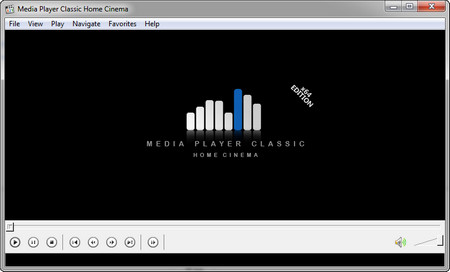 Try Another Media Player
Try Another Media PlayerAlthough VLC can easily play most media files using its own codecs by default, there are some media files it can’t deal with anyway so you can download K-Lite Codec Pack Standard including MPC-HC media player to play UNDF files. Download the codec pack here: http://codecguide.com/download_kl.htm
After you install K-Lite Codec Pack on PC, you can use MPC-HC (Media Player Classic Home Cinema) as a UNDF player to play the file easily.
You can also convert the UNDF file to MP4 or other common video and audio formats with a video converter like WonderFox HD Video Converter Factory Pro if you still can’t fix the VLC UNDF problem after you have tried all the methods above.
More Related Articles