
This guide focuses on how to post a video on Facebook from a PC and mobile. Yet, before that, you should check whether your video is compatible with Facebook. Below are the main specifications:
If your video does not meet the specs above, convert or edit it with WonderFox HD Video Converter Factory Pro for Facebook so you won’t encounter an upload error or failure.
On Windows and Mac:
1. Go to www.facebook.com and log in with your account.
2. From your Feed, Page, or Profile, tap What’s on your mind, [Name]?
3. Click the “photo” icon and Add Photos/Videos.
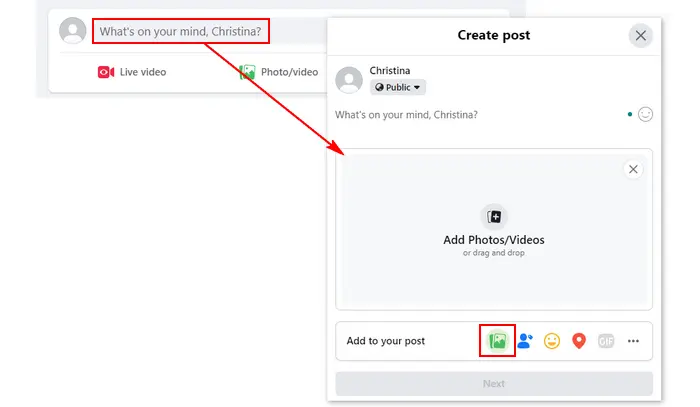
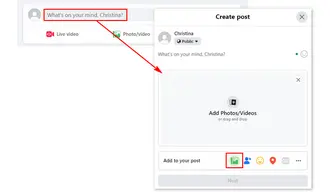
4. Select the video from your computer and click Open.
5. Add a title, description, or location, and choose your audience.
6. Click Post and wait for the video to upload. You will receive a notification once it is finished processing. Then, you can find the video in the Videos section on your profile page.
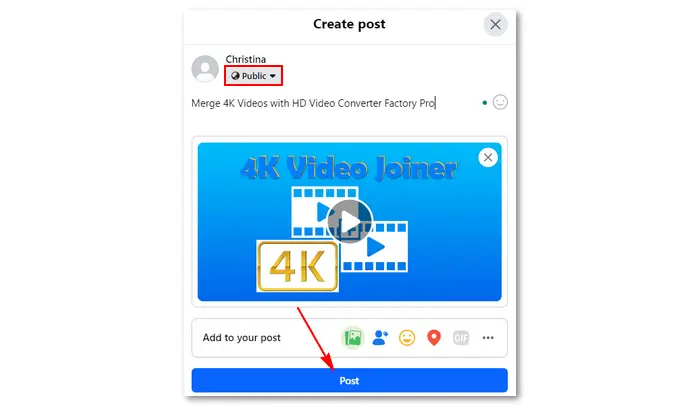
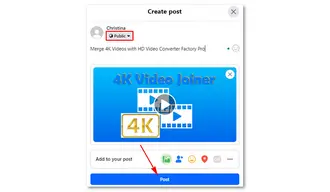
On Android, iPhone, and iPad:
1. Open the Facebook app and tap What’s on your mind [Name]? at the top of your Feed.
2. Select Photo/Video and tap the camera button at the bottom to open your recent pictures.
If it’s your first time doing this, you will be prompted to allow Facebook access to your device’s camera and storage.
3. Choose the video you want to share and click Next. Alternatively, tap the “camera” icon to record a new video and press “Done”. You can select multiple videos and bulk upload them to Facebook.
4. Add information and select the audience for your video.
5. Click the Post button.
Tip. This method also works for the Lite App and the mobile website.
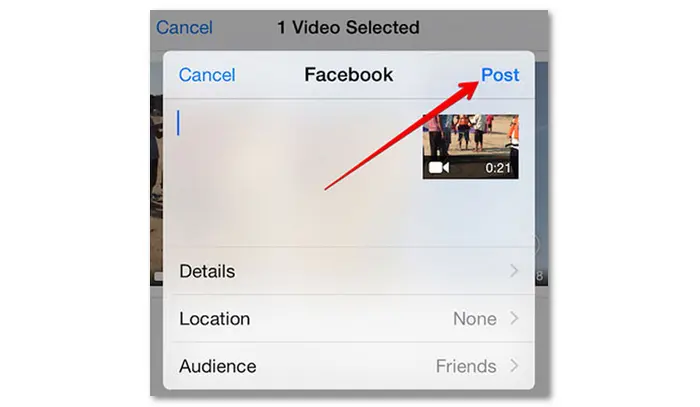
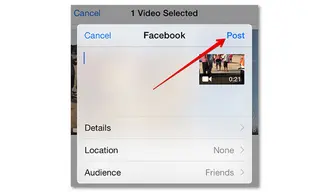
Step 1. Open Facebook on the browser and log in.
Step 2. Go to “Account” > “Settings and Privacy” > “Settings” > “Videos”.
Step 3. Choose the “Video Default Quality” as “HD if available”.
Step 4. Upload your HD video to Facebook by following the steps shared above.
The size limit for uploading videos to Facebook is 10 GB. If your video size exceeds the limit, trim the length or compress the file to a smaller size. Try the easy yet effective video compressor for Facebook – WonderFox HD Video Converter Factory Pro and follow its simple guide.
Since large file sizes may experience long upload and processing times, you can take some measures to make it faster, such as clearing browser data, avoiding peak hours, upgrading your Internet service, etc.
When you create the Facebook post, select “Edit” and tap the “sound” icon in the bottom right of your video to mute it. Then, click the “Save” button.
On the other hand, you can add music to Facebook Stories or Reels directly within the app legally.
Solution 1. Verify if your video meets Facebook requirements
Solution 2. Check for Facebook app updates
Solution 3. Check for your Internet connection
Solution 4. Clear browser cache and data
Solution 5. Disable browser extensions
Solution 6. Try a different web browser
Terms and Conditions | Privacy Policy | License Agreement | Copyright © 2009-2026 WonderFox Soft, Inc.All Rights Reserved