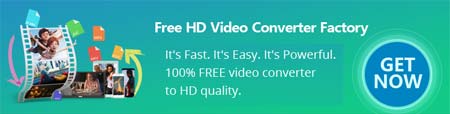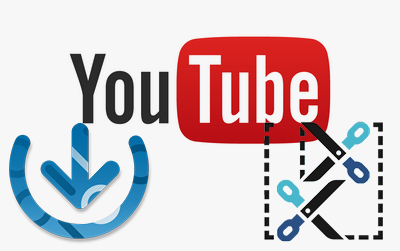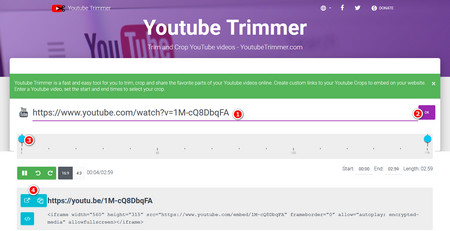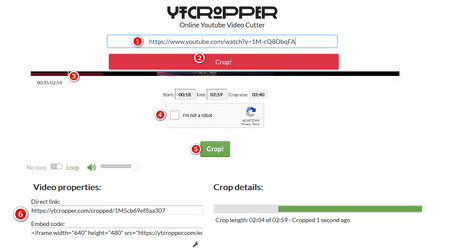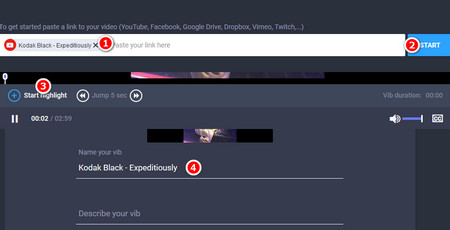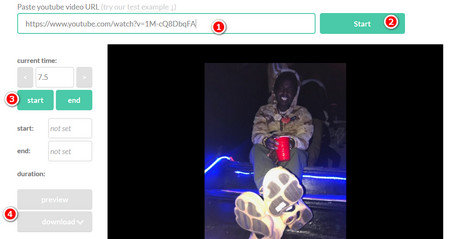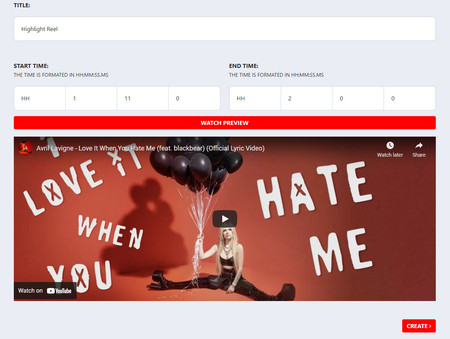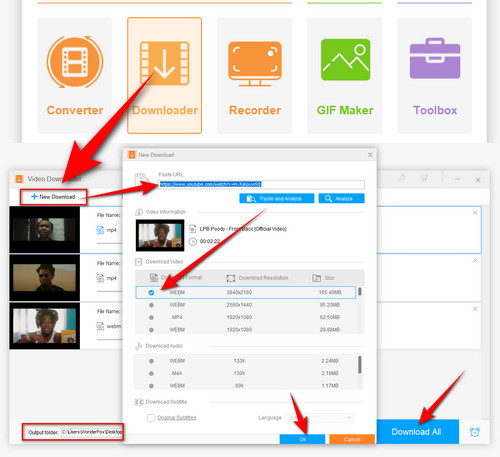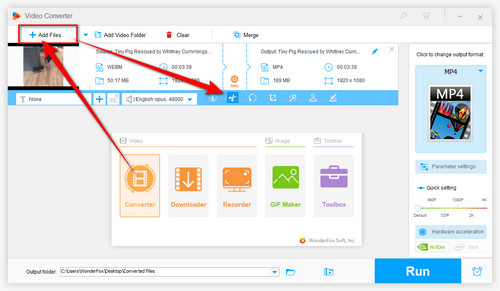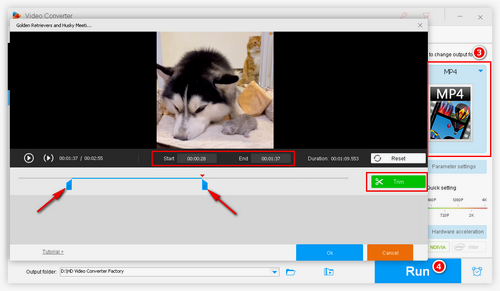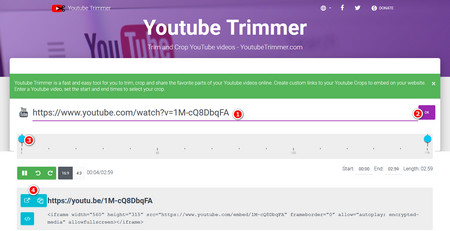 Youtube Trimmer
Youtube Trimmer
1. https://www.youtubetrimmer.com/
For fixing TubeChop not working issue, Youtube Trimmer is a good solution because it is a quick and easy-to-use tool to trim, crop and share your favorite parts of YouTube videos online. Create links tailored to your YouTube Clips to embed your website. Enter the YouTube video and set the start and end time to define the crop portion.
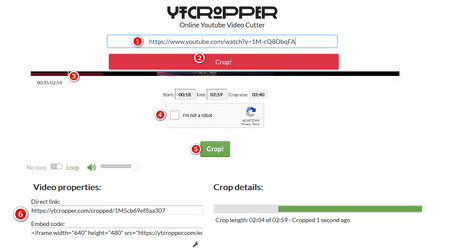 ytCropper Alternative to TubeChop
ytCropper Alternative to TubeChop
2. https://ytcropper.com
TubeChop doesn't work? YTCropper can be your alternative solution and does not require registration. Enter the URL of the video and click the Crop! button to start. Use the handles on the timeline bar to adjust the start and end time of your video, then press Crop! once again. When finished, YTCropper will provide a direct link to the shortened video and embed code for the website or blog. The only drawback is that this site is always asking for recaptcha.
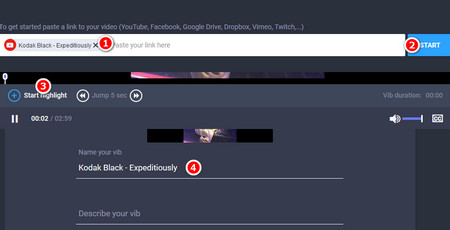 Vibby TubeChop Alternative
Vibby TubeChop Alternative
3. https://www.vibby.com
Vibby offers an esay way to create a highlight reel from any YouTube video. This website has been focused on making it easier for creators to publish videos to the masses. It can empower people to make the most of the awesome video content that exists online. You can also make a comment or description for your highlight videos.
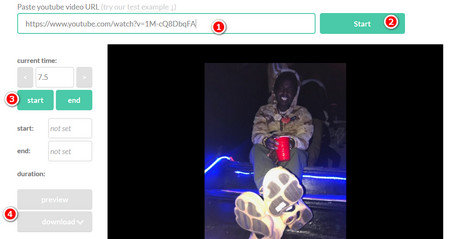 YT Cutter
YT Cutter
4. https://ytcutter.com/
YT Cutter enables you to extract favorite scenes from YouTube videos easily. This website has some features that we may need including download and save selected fragments to our device, export to video, audio or animated GIF, etc. Enter the YouTube link and select the clip you want, and you can preview or download the cropped YouTube video.
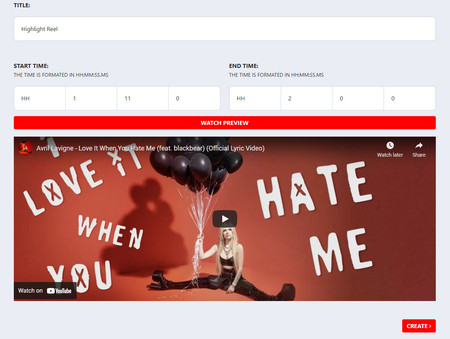 YTCutter
YTCutter
5. https://ytcutter.net/
Actually there's no relationship between ytcutter.com and ytcutter.net. YTCutter.net is another popular YouTube clipper and downloader that allows users to easily cut videos. It requires an account before cutting and sharing your desired highlights. Once you've pasted the target video URL from YouTube, you can simply enter the start time and end time by previewing the video clip. Then click on the "CREATE" button to commence the trim process.