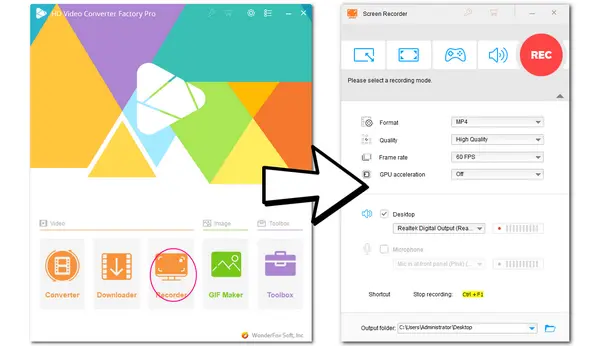
As a popular social media app, you may sometimes find some interesting BeReal posts and want to save them to your device.
However, you may find that BeReal doesn't offer a direct "Save" option. No worries! Screen recording is a good way to save various posts on BeReal. In this post, we will share all the information about recording BeReal, including whether BeReal notifies screen recording, how to screen record BeReal without notification on PC and mobile devices, etc.
Just keep reading to learn more details
🎯 Notice: We don't advocate screen recording BeReal for any commercial or illegal usage. The following guide is limited to personal fair use only. WonderFox does not approve of copyright infringement in any way.
Just like other social media applications, you can record any post you're interested in on BeReal. But you may not want to let the BeReal post’s owner know you are recording. So will BeReal notify when screen recording?
You should have known that BeReal will detect the screenshot actions and notify the owner of the BeReal you screenshotted. However, when it talks about the screen recording on BeReal, there is no definite answer that will BeReal notify screen recording. When searching for this question online, you may find different answers. Some users may say that BeReal won’t notify the owner when anyone attempts to screen record on BeReal. But some also say that screen recording will be detected and counted as a screenshot.
Maybe using different devices can cause different answers. Anyway, if you want to screen record in BeReal without others knowing, just remember to avoid using the default screen recorder on your iPhone or Android phone (It will interact with BeReal and share data when you are not aware of it.) A third-party screen recorder is recommended.
The following will show you how to record BeReal posts secretly on mobile phones and PC! Just select an approach and start your recording now!
As stated previously, it is unsure whether BeReal will notify when screen recording or not. So to make a BeReal screen recording secretly, As stated previously, it is unsure whether BeReal will notify when screen recording or not.
So to make a BeReal screen recording secretly, try a third-party screen recorder, like AZ Screen Recorder, DU Recorder, etc. as BeReal will not detect third-party apps.
* If you want to try a definite way to screen record BeReal without notification, you’re recommended to launch BeReal on your PC and then start recording with a PC screen recorder. Quick access the PC method>>>
The following content will take AZ Screen Recorder as an example to show you how to screen record BeReal on mobile devices.
Step 1. Install AZ Screen Recorder from the App Store or Google Play Store.
Step 2. Launch it and allow the required permissions. After go through the required settings, you can see a camera icon on the side of your screen.
Step 3. Launch the BeReal app and go to where you want to record.
Step 4. Tap the camera icon and press the Record button to start recording. Once finished, re-press it to stop recording.
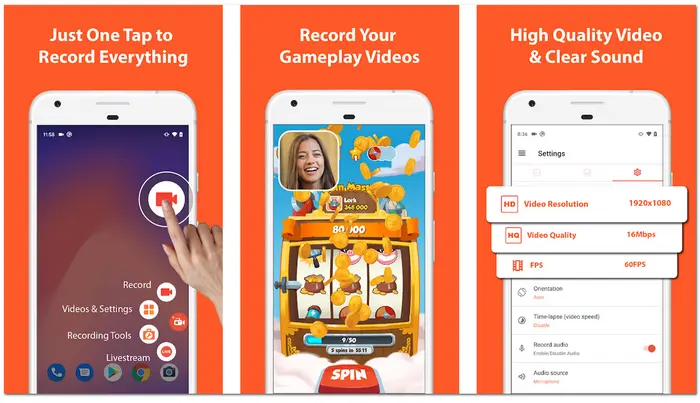
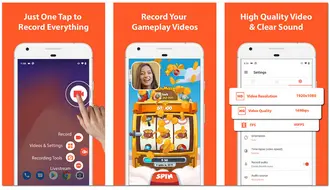
Tips. Here is a 100% workable solution for users to bypass detections when screen recording on BeReal --- Use BeReal on your PC.
Windows and macOS are the natural protection of your data. It can prevent software with a strong privacy policy from detecting your actions. So to screen record in BeReal secretly, just use BlueStacks or other phone emulators to run Bereal on your computer.
Read the following to see more details!
Before starting recording, go through the following steps to launch BeReal on your PC.
Step 1. Download and install BlueStacks on your PC from its official sites.
Step 2. Activate it and then search BeReal from Google Play.
Step 3. Install and launch BeReal.
Then, you need a screen recorder to capture the BeReal post on your PC.
WonderFox HD Video Converter Factory Pro offers a practical hidden screen recorder tool that allows you to screen record various screen activities without getting permission from the hosts. With this third-party screen recorder, you can easily record BeReal, Snapchat, etc. without being detected.
It is simple to use and offers high recording quality. After finishing recording, it also provides further editing, conversion, and compression functionalities.
Download it here and see how to start screen recording on BeReal!
* Before starting the recording process, please open the BeReal app on your PC and find a BeReal post you want to save.
Step 1. Launch WonderFox HD Video Converter Factory Pro and open the “Recorder” module.
Step 2. Choose a recording mode from “Custom” or “Full-screen” at the top of the interface. Then click “OK” to confirm the recording region.
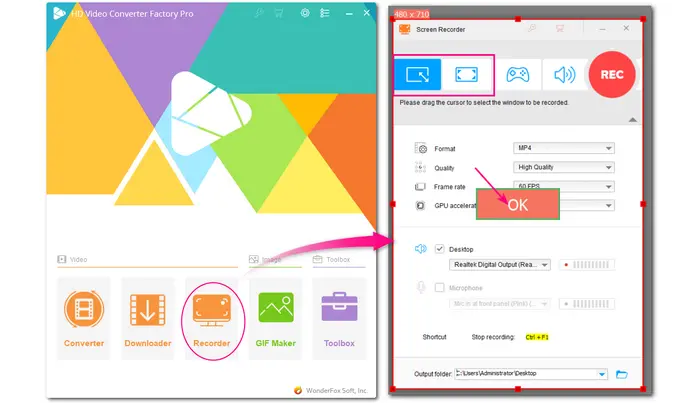
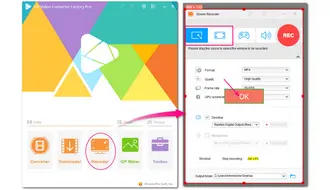
Step 3. Set a desired recording video format, quality, frame rate, etc. settings.
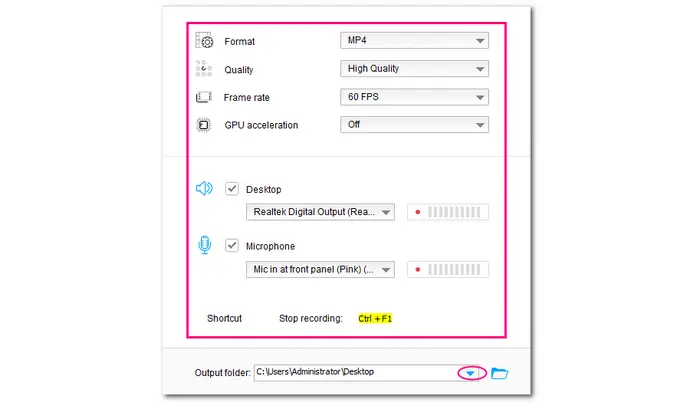
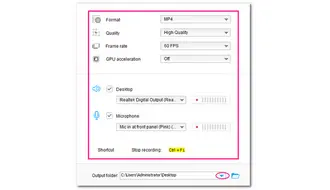
Step 4. Press the red “REC” button, it will start screen recording BeReal after a 5-second countdown. To end the recording, press “Ctrl + F1” or click the stop button on the appeared mini control bar.
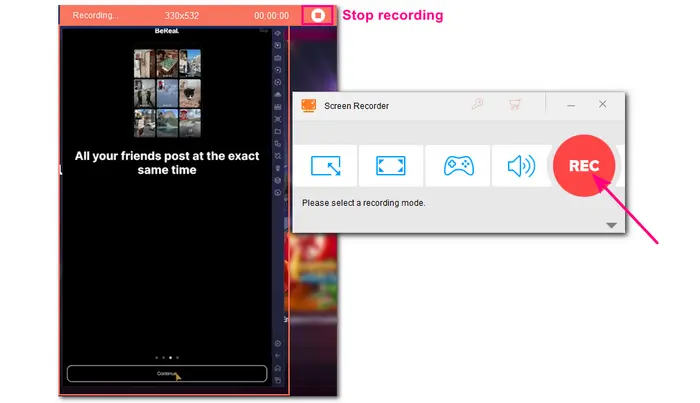
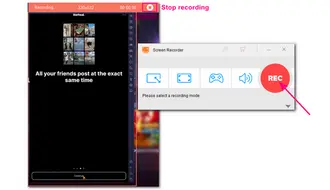
💡 Once the recording is done, you can navigate to the “Converter” module to trim, merge, add effects, compress, or convert it to other popular formats and devices.
Can you screen record on BeReal? Yes!
From the above, you can see that there is no definite answer for whether BeReal will notify screen recording. But you can have a try with the recommended third-party screen recorders.
By the way, simulating your phone screen onto your computer and using WonderFox HD Video Converter Factory Pro is highly recommended for screen recording any activities without others knowing.
Hope you can successfully screen record BeReal without anyone knowing after reading this post. Thanks for reading till the end. Have a nice day!
Actually YES. BeReal will notify the owner of the BeReal post you screenshotted. If you want to screenshot a BeReal without them knowing, here are some approaches.
Approach 1. Use a screen recorder to capture the BeReal post and then extract the images you want to save.
Approach 2. Use another mobile phone or device to take a photo of the BeReal you want to save.
Approach 3. Take a screenshot in the “Recent Apps” tab.
If you want to know who screenshots or screen records your BeReal post, you can check with the following steps.
Step 1. Find the post that has been marked as screenshotted with an icon.
Step 2. Click the icon and you will be led to a new interface.
Step 3. Choose an option to share to a platform or app.
Step 4. Switch back to BeReal and you will see who has screenshotted your BeReal post.
If you want to download or share your BeReal pictures outside of BeReal, you can go to your profile, and tap “View all my Memories” under “Your Memories”. Select the BeReal you want to download. Then tap the three-dot icon in to top right corner to add to photos.
Terms and Conditions | Privacy Policy | License Agreement | Copyright © 2009-2025 WonderFox Soft, Inc.All Rights Reserved