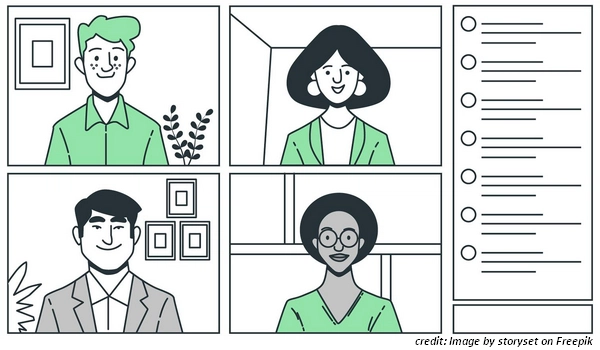
Zoom has become a necessity in our working lives. As long as there is an Internet connection, we can hold meetings, teach classes, and even organize a performance to work efficiently from home. But since only the host or organizer of the meeting and authorized participants can record a Zoom meeting, what to do if you also want to record the meeting for later viewing? Simple. All you need is a screen recorder for Zoom.
A screen recorder for Zoom can help you record Zoom meetings even without the host's permission. Whether you prefer desktop software, online services, or mobile apps, there's always a tool out there for you. Want to find a good Zoom recording tool? Look no further than the 12 best Zoom recorders below!
| Program | OS | Price | Best for | |
|---|---|---|---|---|
| Xbox Game Bar | Windows | Free | Quick and convenient screen capture on Windows. | / |
| WonderFox HD Video Converter Factory Pro | Windows | Free trial; $34.95/lifetime | Entry-level screen recording and editing. | Download Download |
| Bandicam | Windows | Free version; $44.96/lifetime | Record screen with facecam. | Download |
| ShareX | Windows | Free | Record high-quality videos and screenshots. | Download |
| QuickTime Player | macOS | Free | Quick and convenient screen capture on Mac. | / |
| Camtasia | Windows, macOS | Free trial; $249/year (Create) | Record, edit and share in one stop. | Download |
| OBS Studio | Windows, macOS, Linux | Free | Advanced screen recording. | Download |
| ScreenPal | online | Free version; $10/mo (MAX) | Record videos for sharing. | Visit Site |
| Loom | online | Free version; $15/mo (Business) | Fast recording and sharing online. | Visit Site |
| iOS’s built-in screen recorder | iOS | Free | Quick and convenient screen capture on iOS. | / |
| Record it! :: Screen Recorder | iOS | Free; In-App Purchases | Record Zoom with system audio and mic sound. | Download |
| AZ Screen Recorder | Android | Free; In-App Purchases | All-in-one screen recorder. | Download |
🔔 NOTE: While you can record a Zoom meeting without permission from the host, it is generally illegal to record a meeting without the other parties knowing.
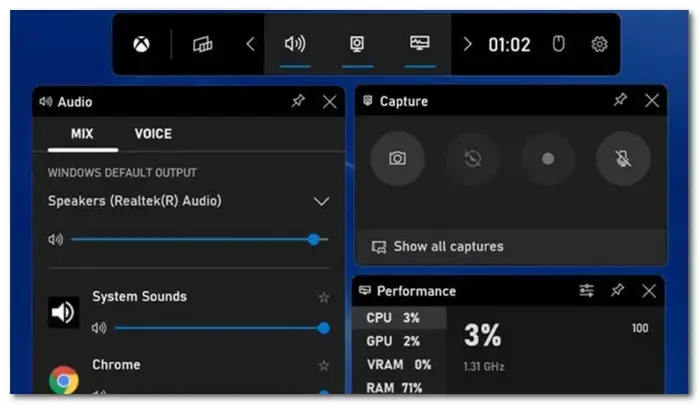
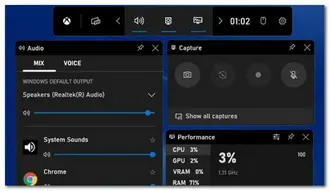
Platform: Windows
Price: Free
Xbox Game Bar is a lite and easy app that comes free on your Windows 10 and 11 computers. If you haven’t tried out this app before, do give it a shot today. It might just be the Zoom meeting recorder you are looking for.
Press the Win + G keys on your keyboard and you can quickly bring up the Game Bar widget, where you can adjust audio, save location, etc. You can then enter a Zoom meeting and start recording. Next, you can use hotkeys to end the recording. It’s that simple!
Pros:
Cons:
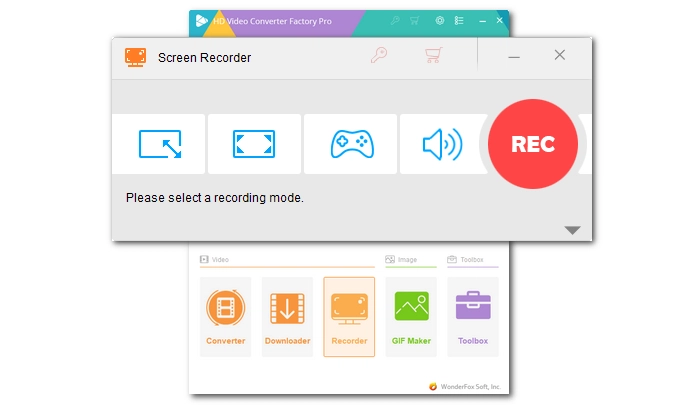
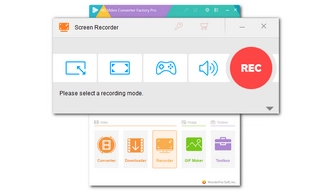
Platform: Windows
Price: Free trial; $34.95/lifetime
When the default screen recorder doesn’t meet your needs, you can explore third-party software like WonderFox HD Video Converter Factory Pro. This is a comprehensive video software with a screen recorder that can record anything on your computer screen with or without audio.
It takes only a couple of clicks to record a video, making it perfect for beginners who want to easily record Zoom meetings on PC. As the cherry on top, you can edit your Zoom recordings with its built-in video editor.
Pros:
Cons:

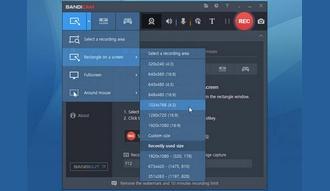
Platform: Windows
Price: Free version; $44.96/lifetime
Bandicam is another option for Windows users who want an easy-to-use screen recorder. It is capable of a variety of screen recording tasks such as video recording, game recording, and audio recording. Using this software, you can also record Zoom meetings without anyone knowing.
Bandicam lets you record your desktop or a specific window, capture your webcam, mix microphone sound and more. Additionally, it uses high compression to record videos in small size. Note, however, that it does not have any editing tools.
Pros:
Cons:
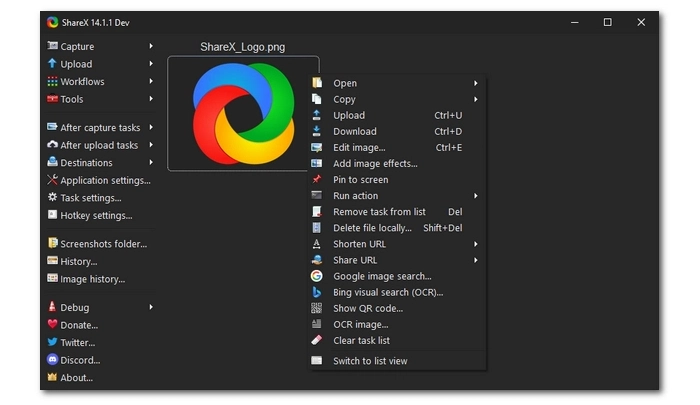
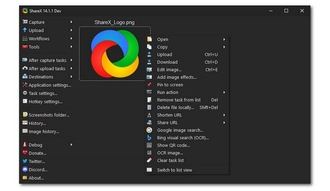
Platform: Windows
Price: Free
ShareX is an open-source tool for capturing screenshots and videos on Windows. It provides a series of useful tools to facilitate your screen capture and recording, such as choosing the recording region, selecting the recording quality and file format, and using keyboard shortcuts. Before using it to record a meeting on Zoom, you just need to set up the recording settings a bit and start recording right away.
By using ShareX, you can save recordings to your hard drive or share them directly to platforms such as YouTube or cloud storage services. Remember, using ShareX is completely free.
Pros:
Cons:
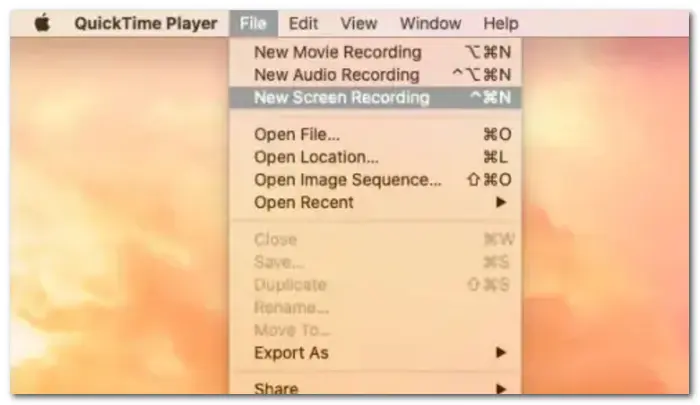
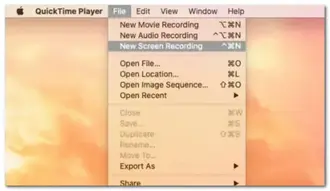
Platform: macOS
Price: Free
Mac users can rely on the default QuickTime Player app to record Zoom meetings with just a few clicks. Once you open the app, you can easily access the screen recording feature in the File menu and start a New Screen Recording.
Like modern screen recorders, QuickTime allows you to record any area of your screen and then export the recordings in multiple qualities. It can also capture microphone sound, but cannot record system audio, which is the biggest regret. Still, if you want to quickly record Zoom meetings on Mac, this is an app you shouldn’t miss.
Pros:
Cons:
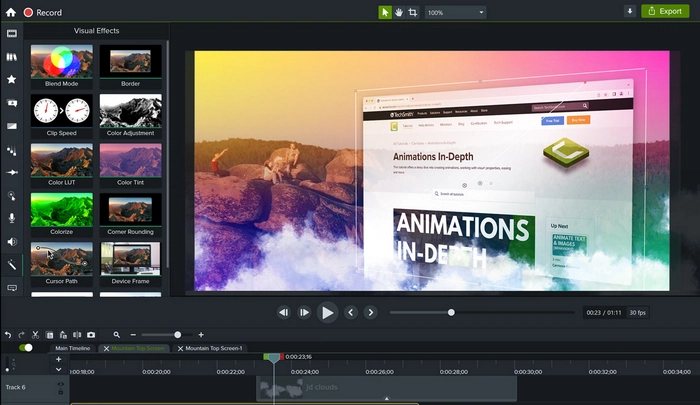
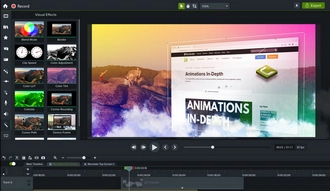
Platform: Windows, macOS
Price: Free trial; $249/year (Create)
If you want to share your Zoom meetings on social media, try Camtasia. This powerful app enables you to record, edit and share your recordings all in one place.
To start a Zoom recording using Camtasia, you can first select a region and recording device, and then start recording immediately. After the recording is over, you can edit the recorded video if you want and then download it to your computer or upload it to your social media.
Pros:
Cons:
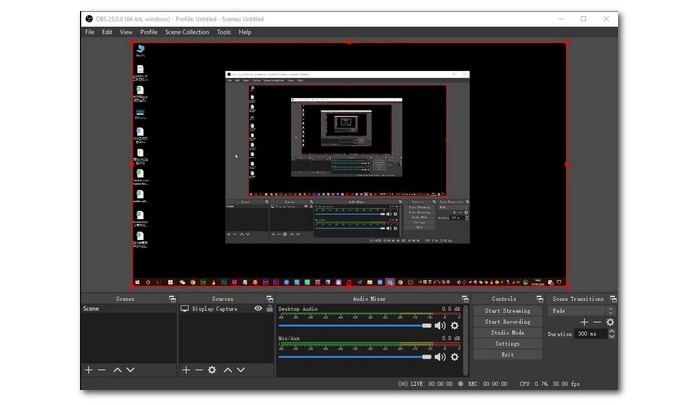
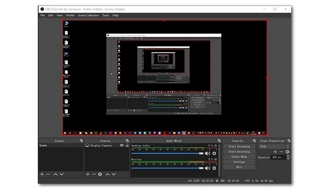
Platform: Windows, macOS, Linux
Price: Free
OBS Studio is a free, open-source screen recording and streaming application with many powerful features and settings. You can configure the app to record anything you want, such as apps, browser tabs, webcams, and more.
There is no doubt that OBS can help you capture meeting videos on Zoom, and it can also help you mix audio and video seamlessly. You are also free to adjust the video bitrate, frame rate and resolution according to your preference. However, the app's powerful features come at the cost of a steep learning curve, which can be overwhelming for new users.
Pros:
Cons:
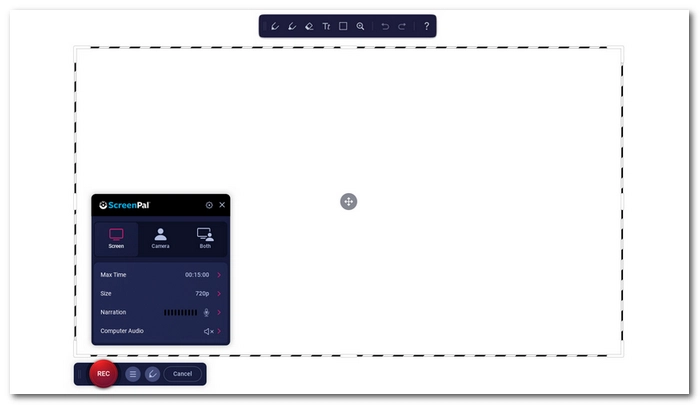
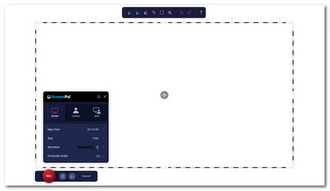
Platform: online
Price: Free version; $10/mo (MAX)
ScreenPal (formerly Screencast-O-Matic) is an online screen recording service that allows you to record your screen directly from your browser. Although it is an online screen recorder, it provides all the necessary recording features, making it an excellent choice for recording Zoom meetings without downloading.
With ScreenPal, you can do most things that other recorders can do. Additionally, it allows you to record your voice using narration, or draw while recording to highlight what you find important. You can also access more features in its app version, which is available on Windows, Mac, iPhone, Android, and Chromebook.
Pros:
Cons:
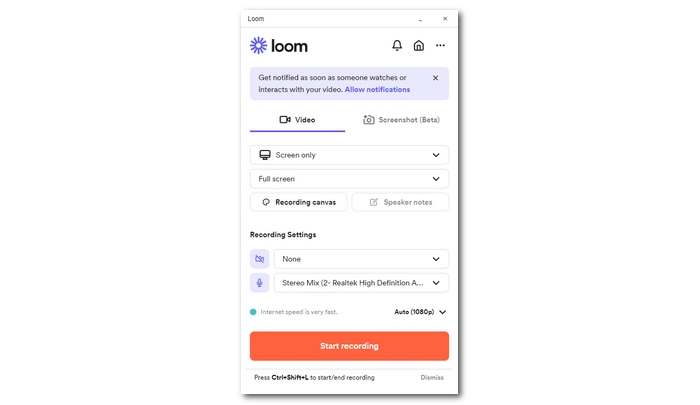
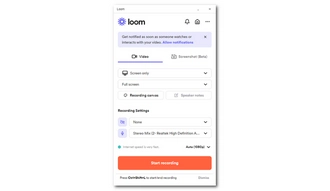
Platform: online
Price: Free version; $15/mo (Business)
Loom is also a web-based screen recording utility designed to make screen recording easy and fast.
Similar to ScreenPal, Loom helps you record Zoom meetings right from your browser. Before you start recording, you can adjust the recording source, camera, and audio. It will then save the recording in the cloud and you can share it with others when you need it. However, the download feature is not available to free users.
Pros:
Cons:
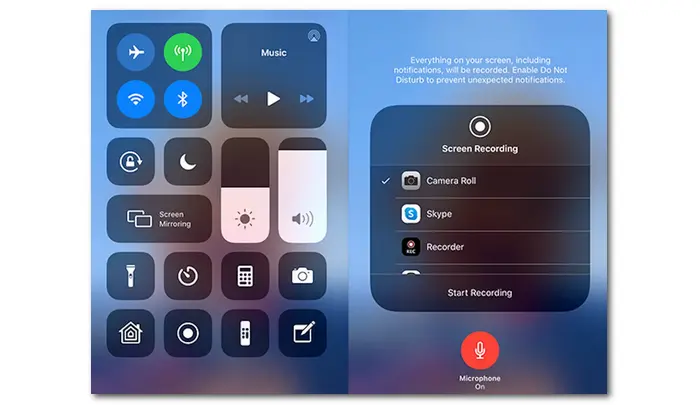
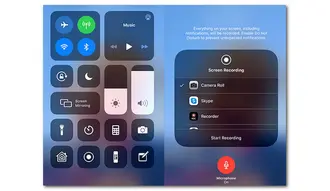
Platform: iOS
Price: Free
iOS includes a built-in screen recorder that provides basic screen recording capabilities on iPhone: it can record everything on the screen and the audio. Therefore, it can be used to record Zoom meetings as you need. But first, you need to enable the recording feature in the Control Center, then join the Zoom meeting and start recording.
Please note that the iOS screen recording feature can only record system sounds.
Pros:
Cons:
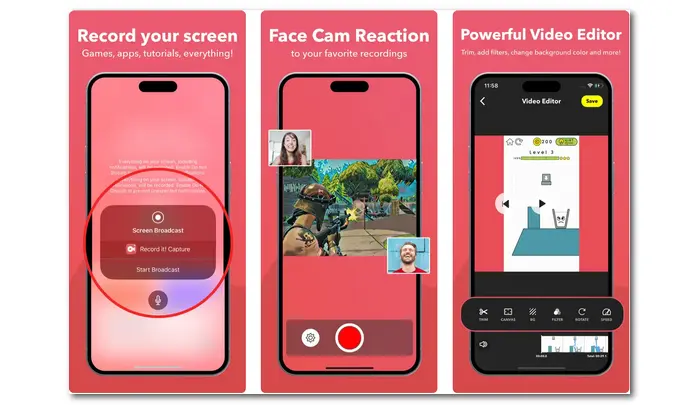
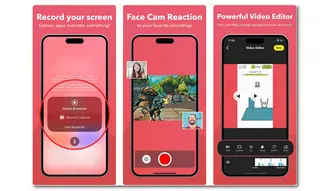
Platform: iOS
Price: Free; In-App Purchases
Record it! :: Screen Recorder is the perfect Zoom recording app for iPhone and iPad. It lets you record everything on your phone, including games, videos, and apps, and can record the entire screen. After recording, you can edit the video by trimming, rotating, adjusting playback speed, etc.
Unlike the built-in screen recorder, this app can record your microphone sound and even supports camera. In addition to saving recorded files to your camera roll, you can also share them to your social network within the app.
Pros:
Cons:
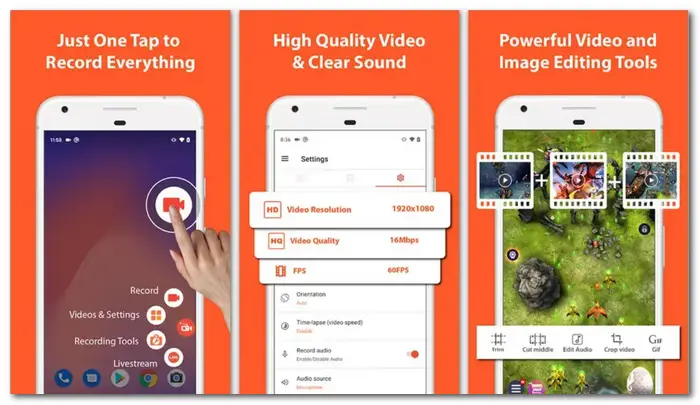
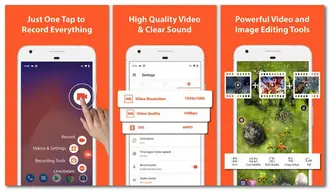
Platform: Android
Price: Free; In-App Purchases
There are tons of great apps on Android, such as AZ Screen Recorder, that you can use to record anything on your phone.
You can use AZ Screen Recorder as a reliable and high-quality app to record Zoom meetings. With just a few taps, you can create beautiful Zoom recordings with audio. Additionally, you can draw on the screen while recording, flexibly stop and resume recording, perform various edits after recording, and transfer recordings between devices.
Pros:
Cons:
In this article, we covered the best Zoom recording software and apps along with their pros and cons. You can find Zoom recorder software for different platforms and purposes. You can also find Zoom recorders with more useful features. Just compare each tool and choose the one that works best for you. I hope you find the best answer here and happy Zooming. That’s all I want to share. Thanks for reading. Have a nice day!
If you can’t find the record button on Zoom, it might be:
OBS is recognized as the best free Zoom recording software that can effortlessly record various applications, browsers, videos, cameras, and more on the screen. And, it's completely free and unlimited.
Terms and Conditions | Privacy Policy | License Agreement | Copyright © 2009-2026 WonderFox Soft, Inc.All Rights Reserved