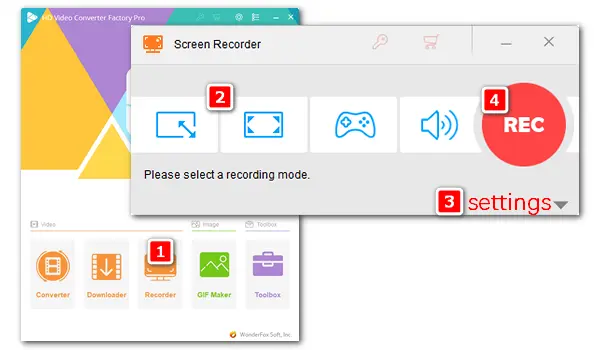
Want to record Jitsi Meet locally? Try WonderFox HD Video Converter Factory Pro to
Jitsi is a free and open-source video conferencing solution for the Web platform, Windows, Linux, macOS, iOS, and Android. Jitsi Meet lets you make calls and send messages to stay in touch with your colleagues, friends, or family.
However, only the host can record on Jitsi Meet. Fortunately, there are many dedicated and simple third-party screen recorders that allow participants to create Jitsi recording. Some even come with extensive features, letting you further process and share the final Jitsi recordings.
In the following part, we’ll share powerful Jitsi recording software and show you how to record jitsi meeting in HD quality with simple clicks!
Let’s move on!
WonderFox HD Video Converter Factory Pro has a straightforward inteface and enables users at all skill levels to easily screen record video and audio on Windows. You can record a meeting without time limit and save the recordings in popular formats such as MP4, MOV, MP3, etc. It supports simultaneous screen and sound recording or audio-only recording. No lag, watermark, or advertisement. Free downloadFree download it to record Jitsi meetings/calls now!
Before start, please download and install the Jitsi Meet recording software on your PC.
Start or join a Jitsi meeting on the web platform or desktop. Then, launch HD Video Converter Factory Pro and click Recorder on the home interface.
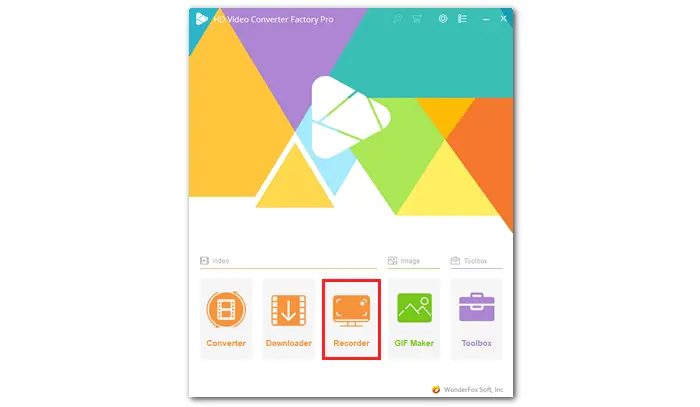
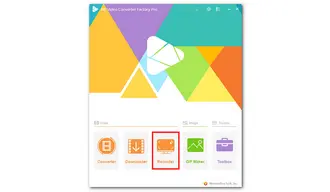
Select the recording mode – custom or full screen. In the Custom mode, you can select the window you want to record and drag the cursor to adjust the region. Full-screen mode lets you capture the whole screen of the computer. Then, click the OK button to confirm the area.
If you want to record audio only from the Jitsi meeting, click on the Audio-only mode.
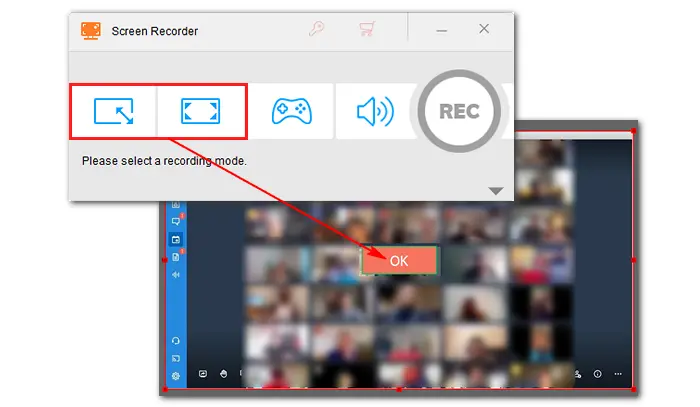
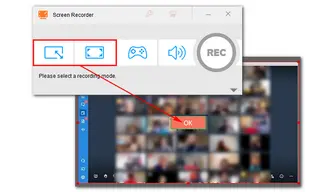
Choose a video format, quality, and frame rate. MP4/High Quality/30 FPS are the general settings. Also, you can choose to record MOV, AVI, or MKV at a higher frame rate like 60 FPS.
GPU acceleration is available for Nvidia NVENC and Intel QSV Graphics.
Check the Desktop box to capture sound from the computer or Microphone to record your voice. Or you can record them at the same time.
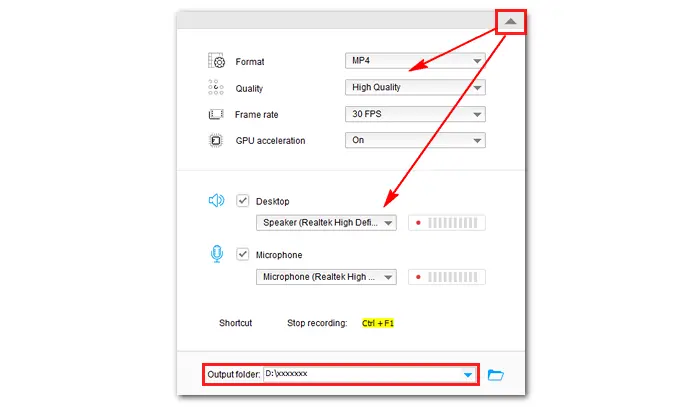
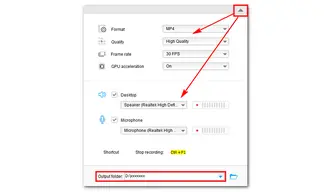
Click the inverted triangle button at the bottom to set an output folder. Finally, press the red REC icon to start recording Jitsi Meet after a five-second countdown. You can see the recording length at the top edge of the capture area. Once you finish, click the stop button or hotkeys 'Ctrl + F1' to end the recording. Then, you can find the recorded video file in your local folder to view, share, or upload.
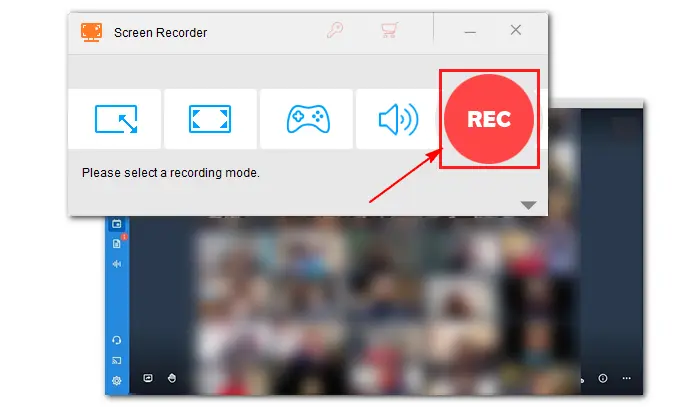
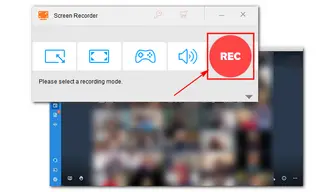
That’s all I want to share with you about how to record Jitsi meetings on a Windows PC. For Mac users, OBS Studio is a good solution for Jitsi Meet recording.
Check the Top 10 Screen Recorders No Time Limit for Windows/Mac/Linux>
1. Can you record meetings on Jitsi Meet?
Yes, you can record meetings on Jitsi Meet. Simply visit https://meet.jit.si/ and click Start meeting.
Then hit Join meeting and click the three dots at the bottom. Select Start recording from the pop-up menu.
Note that the max size of the Jitsi recording currently is 1GB, which is around 100 minutes.
2. How do you record a meeting when you are not the host?
With the help of a handy 3rd-party recorder, e.g. WonderFox HD Video Converter Factory Pro, you can record any meeting without having to be the host or permission.
3. Is it illegal to record an online meeting?
The legality of recording an online meeting depends on the specific laws of your jurisdiction and the nature of the meeting. If you are not a participant in the meeting, recording it without consent may be illegal. Recording for personal use is generally less restricted than recording for public distribution.
Terms and Conditions | Privacy Policy | License Agreement | Copyright © 2009-2025 WonderFox Soft, Inc.All Rights Reserved