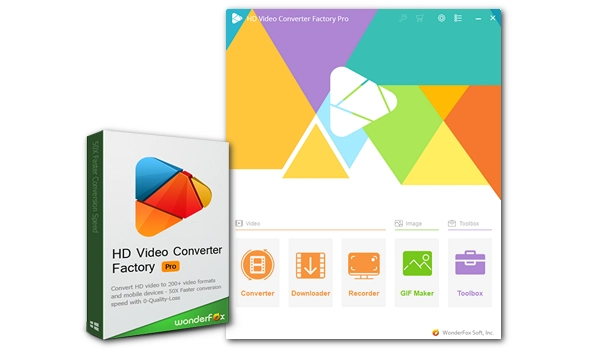
MOV is a digital video format developed by Apple that can be easily opened on Apple devices, including iPhones. Below, we'll demonstrate the easiest way to play MOV on iPhone and show you what to do when MOV files can't be opened. Let's start.
As MOV is an Apple movie format, the most straightforward way to play MOV files on your iPhone is to use the built-in Photos app. To do this, simply open Photos, locate the video you want to play, tap on it and then tap the "Play" button to start playing the video. In addition to using Photos, you can also open MOV files from the Files browser on your iPhone.
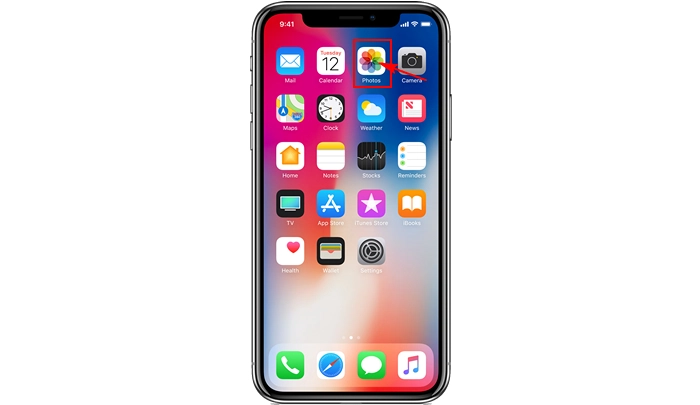

The iPhone supports MOV format undoubtedly, but you may encounter issues where some of your MOV files won't play. This is typically because of unsupported codecs or incorrect parameter settings, such as high bitrate, resolution and frame rate. If you're experiencing difficulty playing MOV files on your iPhone, there are a few things you can try to fix the problem.
To ensure that your MOV file can be played on your iPhone, it must be encoded using a supported codec and meet the necessary requirements for bitrate, resolution, and frame rate. These requirements may vary depending on your iPhone model. However, you can convert your videos to the appropriate iPhone version using iTunes. Here are the steps you can follow:
Step 1: Open iTunes.
Step 2: Click File > Add File to Library, find and select the MOV file, and then click Open to import it to iTunes.
Step 3: Click on the Movies tab and select the MOV file you just imported.
Step 4: Click File > Convert > Create iPod or iPhone Version. iTunes will now optimize the MOV file to work with your iPhone. Once the process is completed, the newly created MOV file will appear next to the original video.
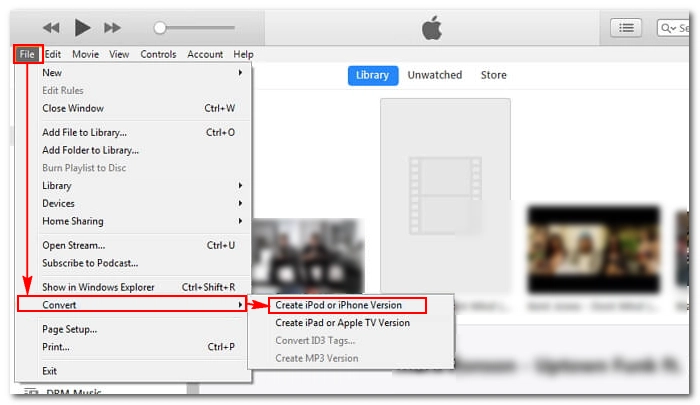
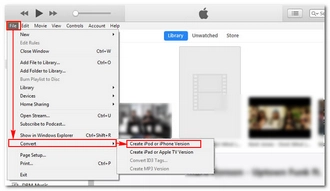
Step 5: Connect your iPhone to the computer running iTunes. Make sure your iPhone is turned on and unlocked.
Step 6: Click on the iPhone tab under the Devices menu.
Step 7: Select Movies on the left panel and check the checkbox before Sync Movies.
Step 8: Select the MOV file you just created and click Sync to transfer it to your iPhone.
Step 9: After the transfer, you can disconnect your iPhone from the computer. Then navigate to the MOV file and start playing it in the Photos app.
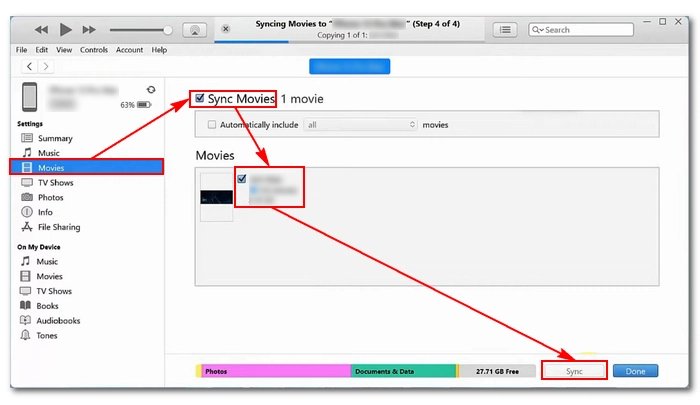
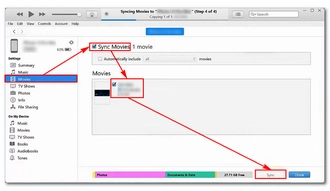
Tip: In addition to iTunes, you can also make use of free online video converters such as FreeConvert and CloudConvert, which offer the ability to modify video codecs and other parameters to suit your iPhone.
When the default media player cannot open MOV files, you can try third-party player applications, which usually support a wider range of formats than the default player. For example, VLC is a universal media player that can handle MOV files encoded with various codecs and parameters. It is the best option for playing video files that cannot be played by default media player.
If you need advanced features, you can opt for the premium Infuse app. This app also supports multiple formats and codecs. Additionally, it allows content to be streamed from other devices without syncing.
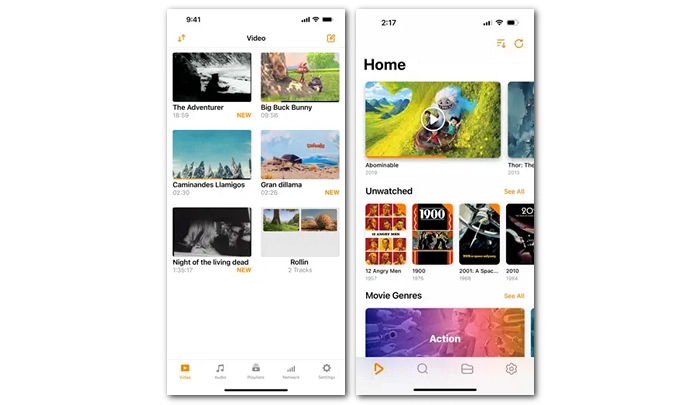
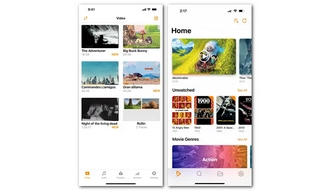
If the two solutions mentioned earlier do not work, chances are high that your MOV file might be corrupt. In such a case, if the original file is still available, you should download it once again and ensure that the download process is not interrupted. However, if the original file is no longer available, you should use a video repair tool such as Stellar Repair for Video to fix the video file.
Yes, MOV files can be played on iPhone. MOV is a digital video format developed by Apple, and iPhone supports this format.
There could be several reasons why you can't play a .mov file on your iPhone. One common reason is that the MOV file may contain unsupported codecs or incorrect parameter settings, such as high bitrate, resolution, or frame rate. Additionally, the file might be corrupt.
You can convert a MOV file to MP4 on iPhone using the iMovie app. Alternatively, you can use third-party apps or online tools to convert MOV files to MP4 format on your iPhone. These apps or tools may also allow you to modify video codecs and other parameters to suit your needs.
Terms and Conditions | Privacy Policy | License Agreement | Copyright © 2009-2025 WonderFox Soft, Inc.All Rights Reserved