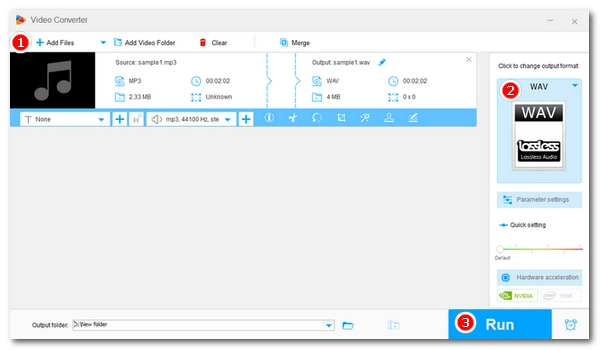
A free and effective way to convert audio formats is to use Audacity, an open source audio recording and editing program. With its help, you can import audio of one type and export it to another type. The program natively supports MP3, WAV, Ogg Vorbis, FLAC, AIFF, MP2, and many more formats if ffmpeg is installed. If you want to convert MP3 to WAV, then using this application is convenient. Below, I'll detail how to perform an MP3-to-WAV conversion in Audacity. Please read on.
Step 1. Go to the Audacity website and download the app to your device.
Step 2. Click the Audacity installer and finish the setup.
Step 3. Launch Audacity.
Step 4. Click File > Open, then select the MP3 file you want to convert.
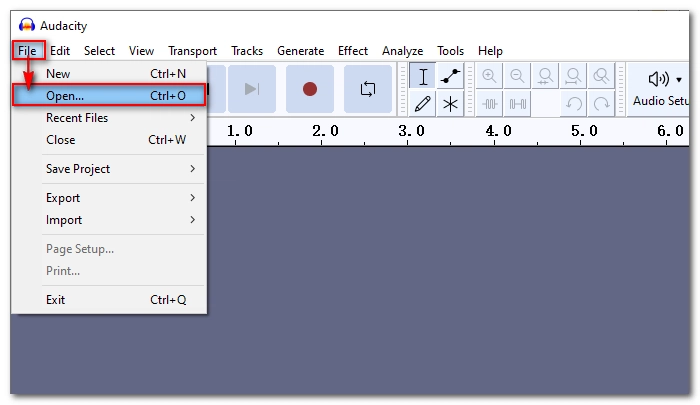
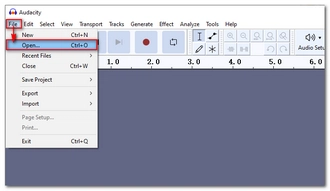
Step 5. (this step is optional) After the audio is imported, you can edit the file as you want.
Step 6. Click File > Export > Export as WAV.
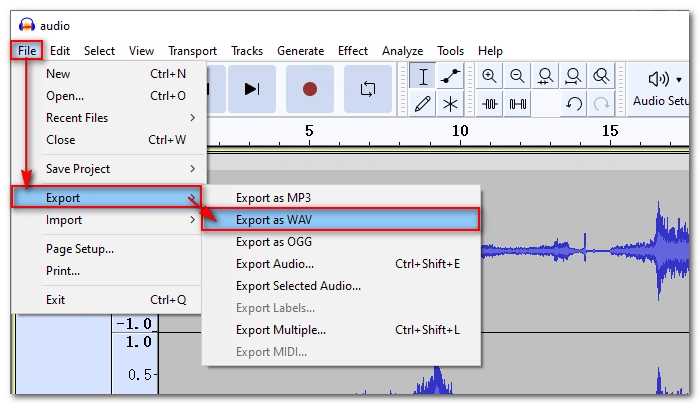
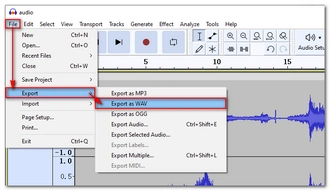
Step 7. Select an output folder, rename the file, and choose an encoding format at the bottom according to your needs. Then click Save.
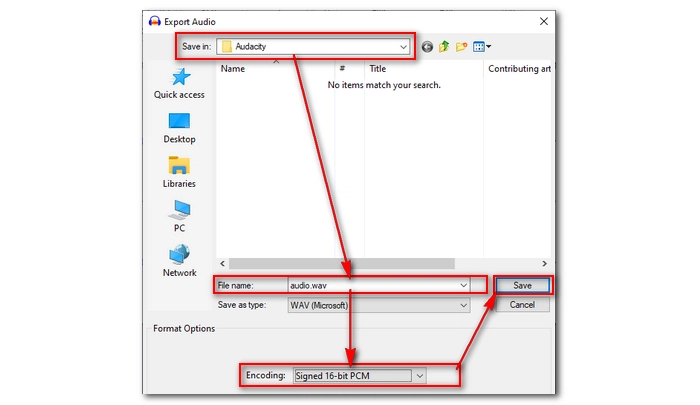
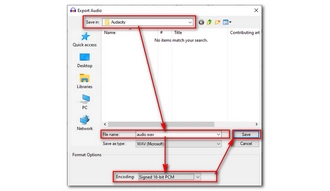
If this is your first time using Audacity, it will show you a dialog box to edit metadata tags. If you don't want this metadata to pop up next time, you can leave this metadata as default and select "Don't show this when exporting audio." Now, click OK and it will start the conversion. Open the output folder and you will find the converted files.
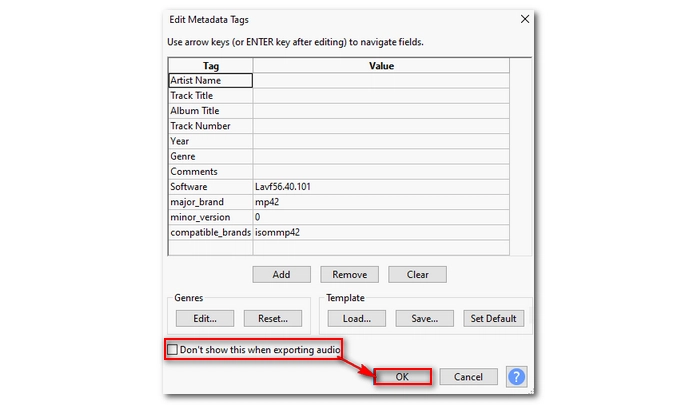
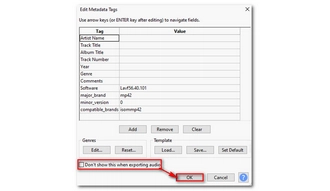
If you have multiple MP3 files, you can batch convert them into WAV in Audacity. Follow these steps:
1. Open Audacity.
2. Drag and drop multiple MP3 files into the Audacity interface.
3. Click File > Export > Export Multiple.
4. Choose the destination folder, output format, and the encoding format.
5. Click on Export to finish the process.
It is easy to convert an MP3 to WAV with the help of Audacity, but this is not your only option, as there are many other audio converters out there to help you with audio conversions easily and quickly.
One powerful and free program is WonderFox Free HD Video Converter Factory, which can convert more audio formats than Audacity and allows video conversion as well. You can simply add your files, select the target format, and then complete the conversion immediately. Download the software and give it a try.
Besides this program, you can also have a go at iTunes, VLC, and even online audio converters.
MP3 to WAV conversion is not difficult with the help of Audacity. By following the steps above, you can also convert other audio formats in Audacity. However, if you face problems using the Audacity app, it is recommended that you try other audio converters such as WonderFox Free HD Video Converter Factory, VLC, iTunes, etc.
That’s all I want to share in this article. I hope it was useful. Thanks for reading. Have a nice day!
Terms and Conditions | Privacy Policy | License Agreement | Copyright © 2009-2025 WonderFox Soft, Inc.All Rights Reserved