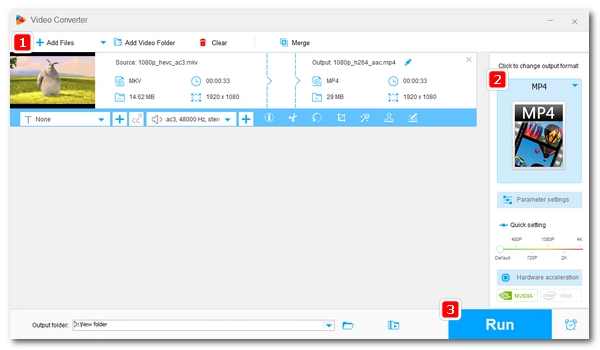
On this page, you'll learn what an MKV file is, how to open an MKV file, how to convert it to other formats, how to edit MKV, and more about MKV and its codecs. Please read on.
An MKV file is a Matroska file that can contain video, audio, and subtitles. It is an open, royalty-free multimedia file container developed by the Matroska project, which also developed .mk3d for stereoscopic video, .mka for audio-only files, and .mks for subtitles only. An MKV file has the file extension .mkv.
MKV is conceptually similar to other containers like MP4, AVI, MOV, etc., but it can support an unlimited number of video, audio, and subtitle tracks in a single file, thus making it the most versatile video format. MKV is commonly used to store online streaming movies and TV shows with multiple audio and subtitle tracks.
Many of today's hardware and software come equipped with Matroska functionality and can play MKV files out of the box. For example, Windows 11’s Media Player app can open and play MKV files smoothly. But you may find that some of your MKV files play fine and others don't, or that some files play on one device but not on another. This is because MKV can contain different codecs (see MKV codecs below). Your device or player happens to not support some of these codecs, so MKV files using these codecs cannot be played. In this case, you need to look for a third-party MKV player.
The best MKV file player on Windows is VLC, which is a universal media player with excellent format and codec support. Apart from this, you can also try MPC-HC, MPV, PotPlayer and GOM Player. Apple doesn't provide native support for MKV, so you'll need to use external programs such as Elmedia Player (for Mac), VLC (for Mac, iPhone, and iPad), and PlayerXtreme Media Player (for iPhone and iPad). On Linux, you can open MKV files in xine and VLC. On Android, you can likewise use VLC for Android to play MKV files or try other apps like MX Player and KM Player.
To play MKV on other devices such as TVs, game consoles, etc., if the built-in media player won’t work, the best option is to convert MKV files to MP4 for smooth playback.
It’s convenient to convert an MKV file for playback or editing. A free video converter like WonderFox Free HD Video Converter Factory is enough. It is a handy and powerful program that can convert MKV files to mainstream video formats such as MP4, MOV, AVI, etc. It can also change the codec of MKV files to make them compatible with your device or software. Here’s a quick example of how to convert MKV to MP4 (H264/AAC) for easy playback on your TV.
Step 1. Download Download the WonderFox free video converter and install it on your PC.
Step 2. Launch the software and click “Converter”.
Step 3. Click “Add Files” to import an MKV file. Or you can drag and drop the file directly into the program interface.
Step 4. Expand the output format page on the right and click the “Video” tab. Then choose “MP4” as the output format.
Step 5. Open “Parameter settings” and change the video encoder to “H264” and the audio encoder to “AAC”. Then select “OK”.
Step 6. Click the ▼ icon to choose a destination folder and press the “Run” button to start the conversion.
After conversion, you should have no problem playing the converted file.
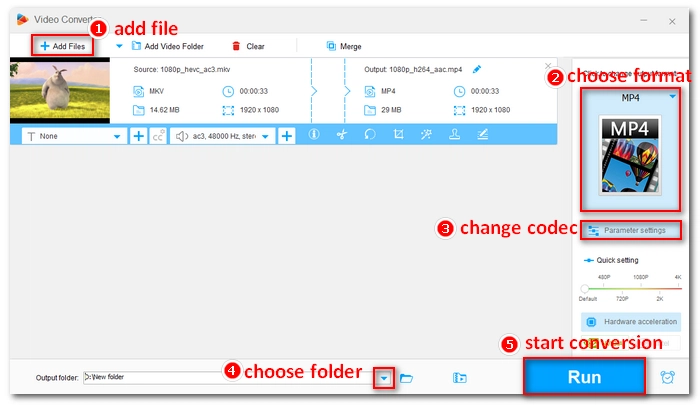
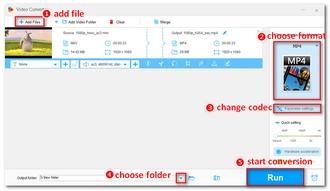
Apart from this program, you can also convert MKV files in HandBrake, FFmpeg, Freemake Video Converter, etc. Online video converters like Convertio and Zamzar also offer services to change MKV format and codec. But considering that MKV files are usually large, these web-based services may not be the best choice.
It’s possible to edit an MKV file, such as its subtitles, audio tracks, chapters, metadata tags, etc. MKVToolNix is a set of command-line tools that allow you to easily create, change, and inspect Matroska files. You can check MKV file information, remove unwanted subtitles and audio tracks, and repackage MKV to other formats.
WonderFox Free HD Video Converter Factory mentioned above can also help you edit MKV subtitles and audio tracks in a few clicks. Moreover, it can edit the length of the video as well as merge multiple MKV videos. Additional editing tools like crop, rotate, and add effects are also available.
Related post: Remove Subtitles from MKV
It's important to understand that MKV can contain any codec. This means that your media player may not be able to play some MKV files as a result. For example, if your MKV uses HEVC compression, it won't play on Windows Media Player or Movies & TV because Microsoft Windows lacks HEVC support. You must install the HEVC video extension to play such files. Following the same logic, if you have a DivX-encoded MKV file, you will need DivX software or a DivX codec installed to open the file.
However, it is not practical to install every codec extension for your media player one by one. This is where codec packs come in. Codec packs, such as the K-Lite Codec Pack and Combined Community Codec Pack, contain a variety of codecs that enable your media player to play previously unsupported files, such as MKV files using unsupported codecs. But there is still no “omni-player” that can play all MKV files. Therefore, a better option might be to convert MKV files to a supported format.
As a future-proof video format, MKV is extremely flexible and increasingly popular. It's a good idea to create and store videos in MKV format. At the same time, it is also very useful to learn how to play different MKV files. That’s all I want to share in this post. I hope the information about MKV is useful to you. Thanks for reading. Have a great day!
1. Is MKV better than MP4?
While both MKV and MP4 are video container formats, it's hard to tell which one is better because the two formats are designed for different purposes. MKV is an open format that supports unlimited codecs, including lossless video codecs, so it can have better quality and greater flexibility than MP4. MP4, on the other hand, is the most compatible format and therefore more suitable for sharing and streaming over the Internet. So from a functional point of view, MKV is better than MP4. But in terms of compatibility, MP4 beats MKV.
2. What are MKV files used for?
Due to its ability to hold as many audio and subtitle tracks as possible, MKV files are often used to store movies and TV shows with multiple audio and subtitle streams.
3. What player plays MKV files?
A number of video players can play MKV files. These include:
4. Why is MKV not supported?
The main reason why MKV is not supported is that your media player or device does not support the codec used by the MKV file. There are three fixes for this type of problem: 1. Use another media player; 2. Convert MKV to supported formats by your media player or device; 3. Download the missing MKV codec to your media player.
5. Can I convert MKV to MP4?
You can convert an MKV to an MP4 with the help of a video converter such as WonderFox Free HD Video Converter Factory. Simply add your MKV file to the program, choose MP4 as the output format (you can also change the video settings), and then press Run to start the conversion.
Other video converters that can help you with the conversion include HandBrake, FFmpeg, Freemaker Video Converter, Any Video Converter, etc.
Terms and Conditions | Privacy Policy | License Agreement | Copyright © 2009-2025 WonderFox Soft, Inc.All Rights Reserved