![]() by Rocabella
by Rocabella
Updated on July 14, 2023
IMG file, a raw disk image file format with .img filename extension, is very useful for making a backup copy of discs in case your originals are lost or damaged. But there are few people know how to open or extract IMG file easily. Actually, you can easily do so using a standard archiving utility or burning software. Follow this article to learn more!
Tips: With WonderFox Free DVD Ripper Speedy, you can fast convert DVD IMG file to MP4, AVI, MP3, etc., for free. Get it here:
As a disk image file, traditionally, people may burn IMG file to a CD or DVD for running and playback. Or mount IMG file in a virtual CD/DVD Drive for opening. There are even simpler ways to extract IMG file to your local disk with some PC re-requisite software. Read on and we will share with you how to extract IMG file with common IMG extractors.
Hot search: HandBrake Extract Audio | Extract Audio from Video | Extract Subtitles from Video
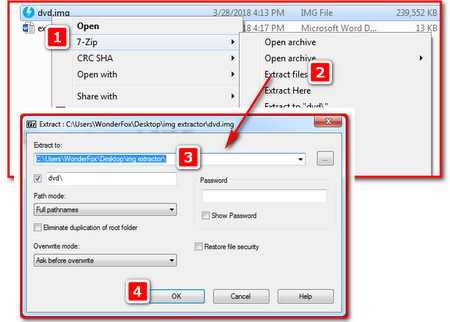 Using 7-Zip as An IMG Extractor
Using 7-Zip as An IMG ExtractorA file archiver should be an essential tool for computers, such as WinRAR, 7-Zip, etc. It can be used as an IMG file extractor. The following is an example of using 7-Zip, a free and open-source file archiver to illustrate how to extract .img file:
Step 1: In order to extract IMG file, firstly, you should download and install 7-Zip. Here is the download link: https://www.7-zip.org/
Step 2: Right click IMG file. You will see a context menu list pops up.
Step 3: Select 7-Zip > Extract Files > Custom Output Directory in the "Exact to" section. Click the "Location" field and select the location where you want the files to be extracted.
Step 4: Click OK to start to unpack IMG file to the specified location.
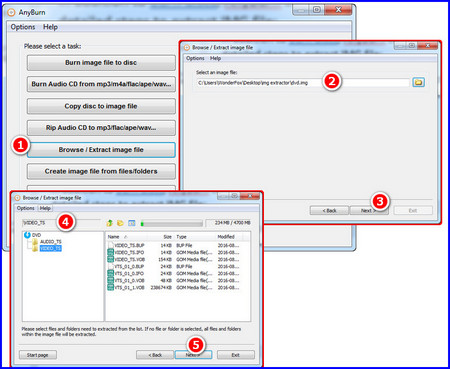 Using AnyBurn to be An IMG Extractor
Using AnyBurn to be An IMG ExtractorIn addition to burning discs, AnyBurn can also be used as an IMG file extractor. The following is a detailed guide to extract IMG file:
Step 1: To extract .img files, first of all, please download and install AnyBurn on your computer. Here is the AnyBurn download link: http://www.anyburn.com
Step 2: Launch AnyBurn and click on Browse / Extract image file.
Step 3: Click the browse button and select the IMG file you want to extract. AnyBurn can automatically detect the image format before opening it. After the IMG file has been selected, click the Next button and set the IMG export directory.
Step 4: If no file or folder is selected, all files and folders within the image file will be extracted. Finally, click Next to start to extract IMG file. AnyBurn will show the progress information and the current file being extracted.
Follow the above steps, I believe you can quickly extract IMG file. Of course, if you have any questions about this issue, welcome to contact us. If this article does help you, please share it with more friends!