![]() by Michelle
by Michelle
Updated on May 9, 2023
Have you ever been frustrated by not being able to upload your carefully crafted iMovie to Instagram? Don't worry. You can find a working solution here. If you happen to use Windows, this video converter might be for you:
Q: I made a video clip with iMovie, but when I about to share it on Instagram, I couldn’t find “Instagram” in the share button. I really need a solution to this, but the online answers just puzzle me. Is there any straight method for me?
A: Instagram is a popular place for young people to share pictures and photos, while iMovie is a program for users to edit videos. There are many people trying to upload their videos directly from iMovie to Instagram. However, iMovie doesn't provide a direct sharing link to Instagram. If you want to export your iMovie for Instagram, you have to use a third-party tool. Here's how you can upload videos from iMovie to Instagram in detail.
Hot search: Post Longer Videos on Instagram | Instagram Video Format | Upload Video to Facebook
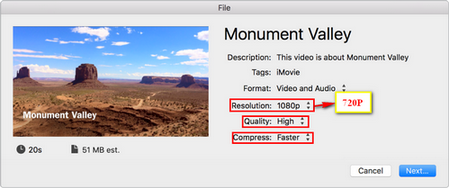
Launch "iMovie" and then select the video. Click "Share" menu bar on the top right corner and choose “File”. In the pop-up window, you can change the parameters of your video. Click “Next”, and a new dialog appears from which you can choose the name and location of your video in the “Save As” and “Where” field. Click “Save” and an indicator will appear on the right side of the toolbar. Your video will be exported to your local folder when the indicator disappears.
Tips: Though Instagram supports MOV and MP4 formats, yet MOV to Instagram is less stable than MP4 to Instagram. It is suggested that you’d better change resolutions to 720P, quality to high, compress to faster. Only in this way can the video be saved as MP4, which is the best format for Instagram.
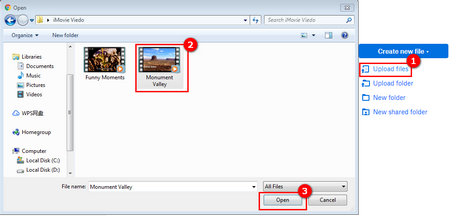
After that, sign in Dropbox and hit "Upload files" button on the right. Choose the exported video you want to upload in your local files. Click "Open" button to upload.
Tips: A simpler way to do this is to drag your videos directly to your Dropbox account.
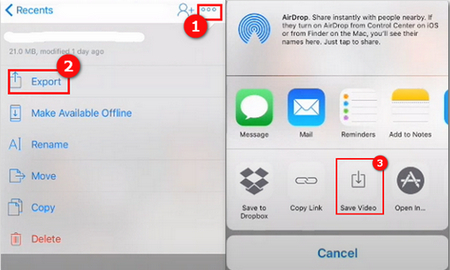
Open Dropbox on your phone, and find the file. Click into it and on the top right hand, you’ll see three dots, click on that and export the file to your phone.
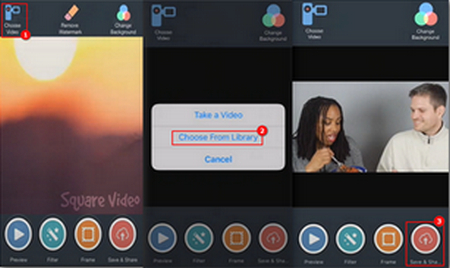
Go to the Square Video, which is a user-friendly app designed to edit your video for Instagram, Facebook, Twitter, etc. You can consider it as an iMovie Instagram converter here. Find “Choose Video” on the top left hand, click “Choose from Library” to access your video. Then “Square Video” will make your file fit for Instagram. All you need is to hit the bottom at the right hand corner to share it to Instagram.
Notice: The unpaid version of Square Video will leave a watermark on your video. The watermark will be removed only after paying. If you are fine with the watermark, just ignore this notice. Otherwise, there is another way to remove the watermark.
At last...
Now you have known how to upload iMovie to Instagram. Go and share more wonderful videos on Instagram. If you find this article helpful, please share it with your friends!
Professional DVD Ripper to Rip Your DVD-Video Safe and Fast

WonderFox DVD Ripper Pro
WonderFox DVD Ripper Pro is the easiest and safest software to help you rip and convert your DVD disc/ ISO image/ DVD folder into 300+ formats and devices, be it video formats like MP4, MKV, AVI or audio formats like MP3, WAV, DTS. It also guarantees you the fast ripping speed with its powerful built-in technology. Have a try!