![]() by Michelle
by Michelle
Updated on Jul 28, 2023
Skype has added a call recording feature to the app, which can help you record video calls, important meetings, and more. But if you want to record Skype calls without the other party knowing, you need an independent Skype call recorder. In this article, we will show you how to record Skype calls respectively.
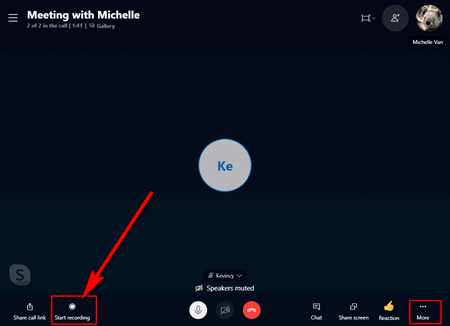
Step 1. Make sure you have joined a Skype to Skype call.
Step 2. Then tap "Start recording" on the second left at the bottom menu bar. Some users may find this feature in the ellipsis at the bottom right corner.
Tips: People in this call will be notified through a banner saying that you are recording the call. So you'd better get consent of others before doing so. Otherwise, legal issues may arise.
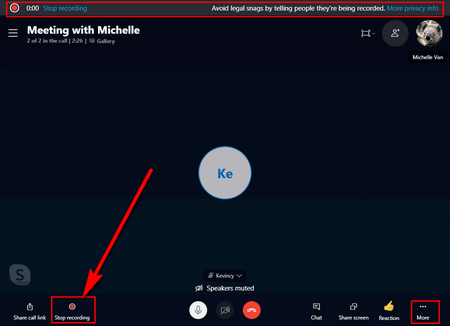
Step 3. End the recording by tapping "Stop recording" or by ending the call or leaving the group. The recording will be automatically sent to the chat where everyone in this call could see it.
Tips: The recording is stored in the cloud and won't take up any place on your local drive. And it will be available in your chat for 30 days.
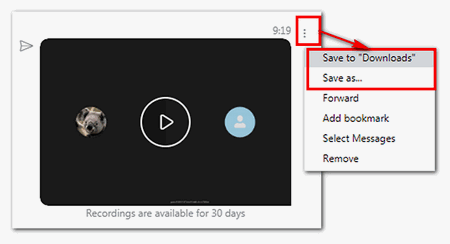
Step 4. In the chat where the recording has been posted, click on the three-dot on the top right corner of the video thumbnail to "Save to 'Downloads'" or select "Save as" to download it to another location.
The built-in Skype call recording feature is very convenient to use. But it will notify others when the recording starts. If you want to record Skype meetings or calls without party knowing, you still need a third-party tool to help you with that.
WonderFox HD Video Converter Factory Pro is a powerful video software with a hidden screen recorder that can effortlessly handle Skype call recording secretly. Meanwhile, it can also record game videos as well as capture system sound and audio. The recording process is only a few easy clicks away. Read on to see how to use this Skype video recorder below.
Also read: Record WhatsApp Calls l Record Screen on Windows l Record Webcam with VLC l Record Gameplay on PC l Record Audio from YouTube
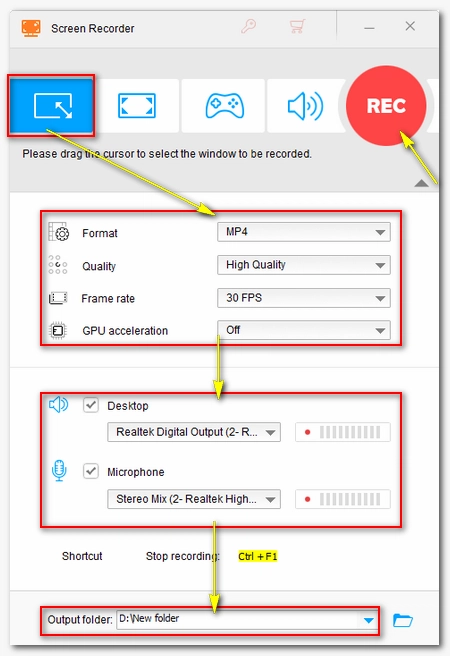
Before start, please free downloadfree download the software.
Run WonderFox HD Video Converter Factory Pro, then select “Recorder”.
Choose the first custom mode and select your area to record.
Then adjust the recording format, quality, frame rate, and GPU acceleration according to your needs.
Next, select both Desktop and Microphone options to make sure both your voice and the system sound are captured.
And don't forget to set an output folder at the bottom of the recorder.
Press the red REC button to start the recording after a five-second countdown. When the recording is over, press hotkeys Ctrl + F1 on your keyboard to stop the recording. You can view the recorded file in the output folder you just set.
At last...
That's all I want to share about how to record Skype video calls. Thanks for your reading and if you find this article useful, please feel free to share it with others!
More Than Just A Skype Call Recorder