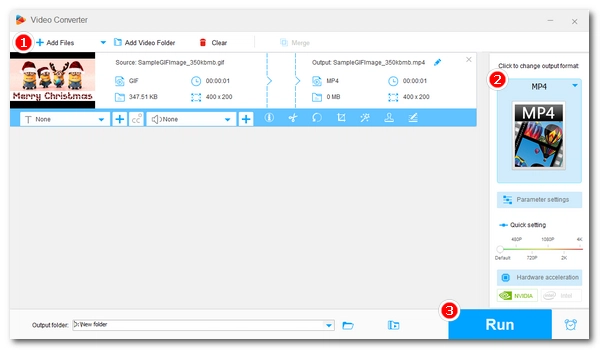
GIFs are fun, fascinating, and dramatic, and many people love using them to express their emotions when communicating with friends. But do you know how to post a GIF on Instagram to engage your audience? If you are looking for an easy way to share GIFs on Instagram, then this post is for you. Below, you will find two simple ways to upload GIFs to Instagram on your PC and mobile respectively. Just read on.
Before we start, it’s important to know that Instagram only accepts videos (.mp4) and images (.png) currently, and there is no direct way to post GIF (.gif) on Instagram. However, you can turn your GIF into a video first, and you can then upload the video to Instagram smoothly.
To do that, we have different tools to use on PC and mobile. On PC, we will use a free video converter program called WonderFox Free HD Video Converter Factory to quickly turn a GIF into a video for Instagram. On mobile, we can use a free GIF app GIPHY to convert and post GIF on Instagram directly. Without further ado, let’s see how to post GIF on Instagram using these two tools.
WonderFox Free HD Video Converter Factory is a free and simple video converter that allows you to convert any file to popular video formats like MP4, MOV, AVI, MKV, etc. With just a couple of clicks, it can help you convert GIF to MP4 for smooth upload on Instagram.
Now, just download the freeware download the freeware to start your conversion.
Launch WonderFox Free HD Video Converter Factory and click Converter. Then, select Add Files to add the GIF you want to convert to the program. You can also drag and drop the GIF into the conversion list directly.
Tips. You can import multiple GIFs into the program at once.
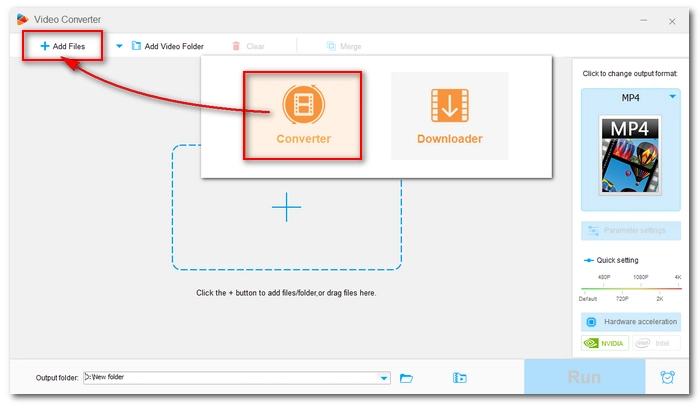
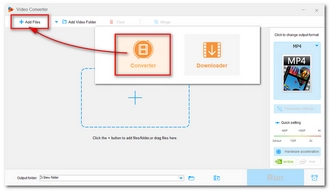
Click the format image on the right side of the program to expand the output format list. Then open the Video category and choose MP4 as the output format.
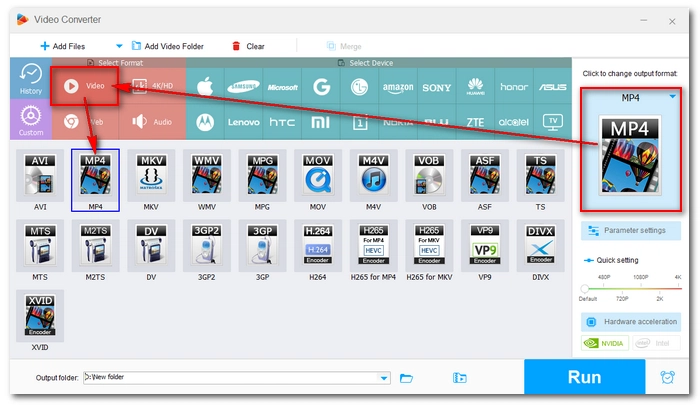
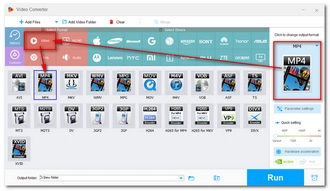
Finally, click the ▼ button to specify an output path and press Run to start the conversion.
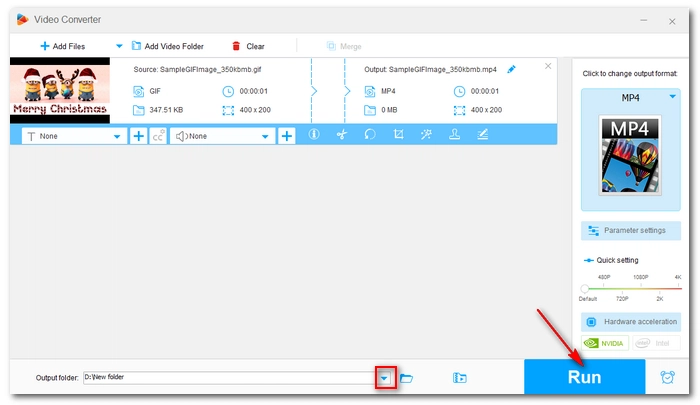
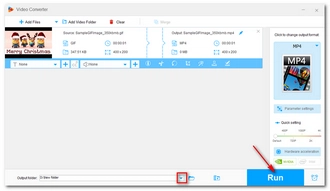
Now, open the Instagram web page and upload the video to your Instagram Feed, Stories, or Reels.
GIPHY is a wonderful platform for searching and sharing GIFs. Here, you can find tons of animated GIFs of all categories. Once you find your favorite GIF, you can share it on other social platforms like Facebook, Twitter, Tumblr, Instagram, and more. Even better, the GIPHY app enables you to post GIFs on Instagram in a one-stop solution. Follow the steps below to share your GIF on Instagram with the GIPHY app.
Note: The GIPHY website doesn’t allow you to post GIF on Instagram directly.
Step 1. Open the GIPHY mobile app.
Step 2. Search for the GIF you want to share.
Step 3. Tap on the paper airplane icon under the GIF and select Instagram.
Step 4. Choose whether you want to add the GIF as a post to your Feed or add the GIF to your Stories.
Step 5. Share the GIF on your Instagram.
If you want to share your own GIF on Instagram, you’ll need to use the GIPHY web service to upload your GIF to GIPHY first, then you can post it on Instagram. Here are the steps.
1. Open giphy.com on your mobile browser.
2. Use the + button to access GIF Maker.
3. Select Upload From Camera Roll to upload your own GIF.
4. Trim the GIF if you want.
5. Decorate your GIF (optional) and select Next.
6. Tap Upload to GIPHY to finish the process.
7. Now, you can share your own GIF on Instagram through GIPHY.
These are the two methods I want to share about how to post a GIF on Instagram. Besides these solutions, you can also use other tools such as HandBrake, Adobe Express, FFmpeg and VLC to convert GIF to a video so you can upload it to your Instagram easily.
That’s all for now. I hope this article was useful. Thanks for reading. Have a great day today!
Instagram Stories allows you to search and add GIF from its stock GIFs but not your own GIF. If you want to add your own GIF to Instagram Stories, you need to convert the GIF to a format that IG supports, such as MP4, then you can upload it to IG Stories.
You cannot post a GIF on Instagram from camera roll directly. But you can use a third-party tool such as GIPHY, which can help you convert your GIF to video and post it on Instagram in one click. Here’s what to do:
Step 1. Open the GIPHY mobile app on your phone.
Step 2. Search for your GIF (make sure you have uploaded your GIF to GIPHY in advance).
Step 3. Tab the paper airplane icon and choose Instagram.
Step 4. Choose where you want to post the GIF on Instagram. Then it will open your Instagram app.
Step 5. Edit and share the GIF on your Instagram.
No, Instagram still doesn’t allow GIFs on Feeds and Stories. However, since version 283.0, the Instagram app allows you to post GIF comments on Instagram.
Terms and Conditions | Privacy Policy | License Agreement | Copyright © 2009-2024 WonderFox Soft, Inc.All Rights Reserved