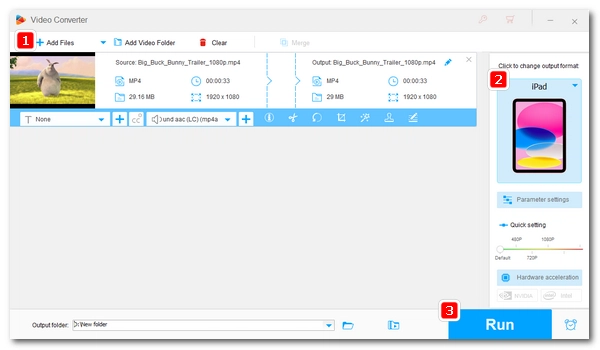
Are you struggling to play MP4 videos on your iPad? Don't worry, we've got you covered! In this guide, we will share three simple and effective methods to play MP4 files on iPad to meet your various needs. Without further ado, let’s dive in!
The easiest way to play MP4 videos on your iPad is by using the default Files or Photos app that comes with your iPad. These apps allow you to play video without an internet connection or cloud storage service. If you have already downloaded the MP4 video you want to play onto your iPad, then follow these steps:
Step 1. Open the Files or Photos app on your iPad.
Step 2. Locate the MP4 video in the library.
Step 3. Tap on the "Play" button to start enjoying your video.
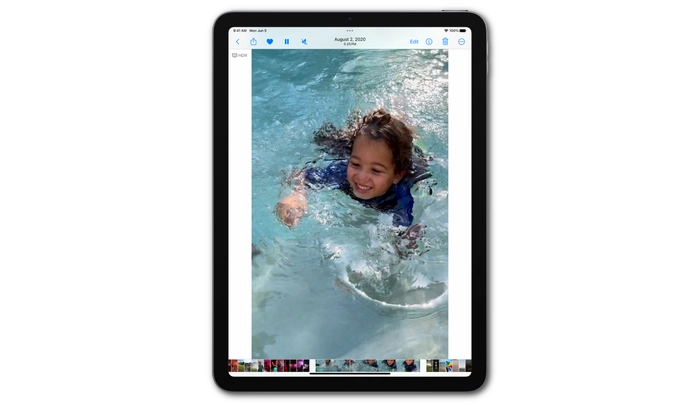

In some cases, your iPad may not support some MP4 video codecs, causing some MP4 files to fail to play. To overcome this limitation, you can use third-party software like WonderFox HD Video Converter Factory Pro to convert MP4 files to iPad-compatible formats. Then you can play the converted files on your iPad smoothly. Here’s how to do it:
Note: You will need a Windows machine to run this program.
Step 1. Download and install Download and install WonderFox HD Video Converter Factory Pro on your Windows computer.
Step 2. Launch the software and click "Converter". Then click on the "Add Files" button to import the MP4 file you want to play on your iPad.
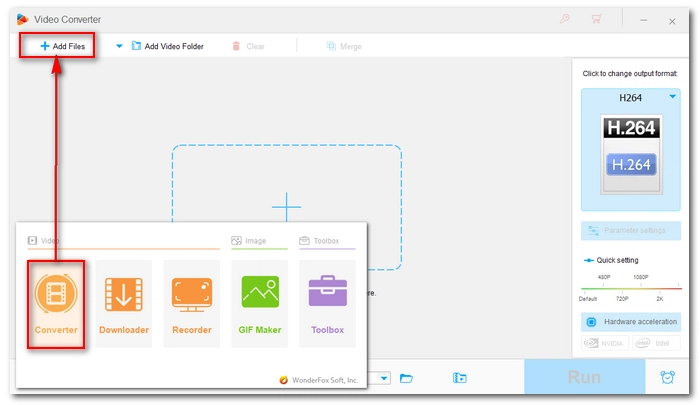

Step 3. Click the format picture on the right to expand the output format page, then click the "Apple" tab and select a specific iPad profile. Alternatively, you can switch to the "Video" tab and choose an iPad-compatible format like H.264, which is widely supported.
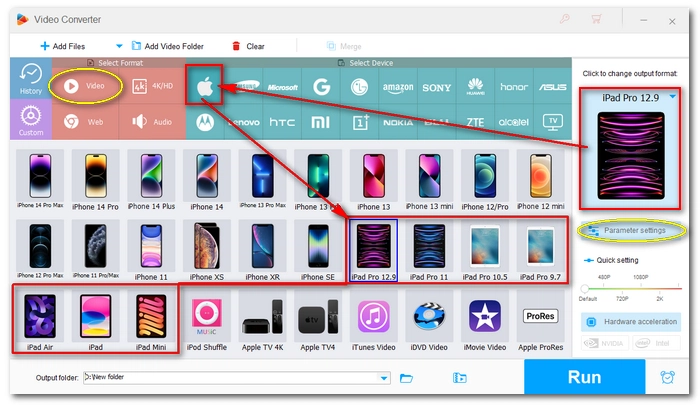
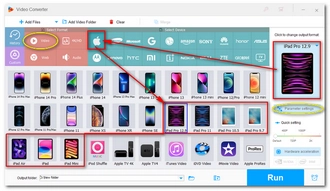
Tip: This program enables you to customize "Parameter settings" such as resolution, bitrate, and frame rate to optimize the video quality for your iPad.
Step 4. Click the triangle button at the bottom of the program to select the output folder where you want to save the converted video.
Step 5. Click on the "Run" button to start the conversion process. The process may take a while depending on the video size and length.
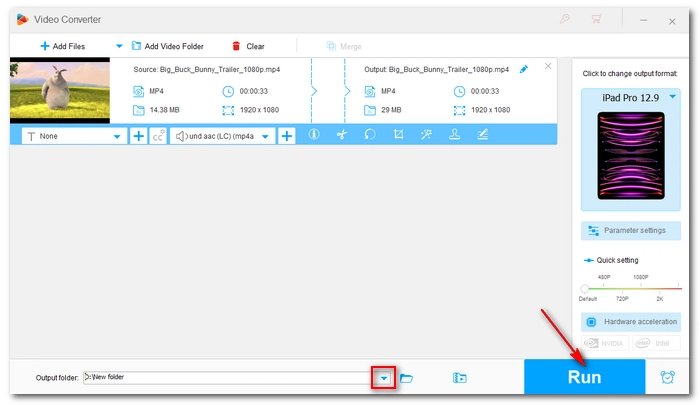
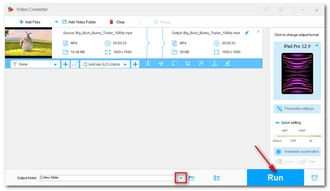
After the conversion is completed, you need to download the converted MP4 video to your iPad. You can do this by connecting your iPad to your computer using a USB cable, and then using iTunes to sync the converted video to your iPad. After that, you should be able to open and play the video on your iPad without any issues.
When the default media player doesn't meet your needs, you can explore third-party video player apps available on the App Store. These apps typically support more video formats and codecs than the default media player, so are more likely to play your different MP4 files. On iPad, your best bet is VLC media player. Here's how to play MP4 on iPad using VLC.
Step 1. Search for “VLC media player” on the App Store and download the app.
Step 2. Tap VLC on your iPad.
Step 3. Navigate to the MP4 video you want to play.
Step 4. Tap on it to start playing.
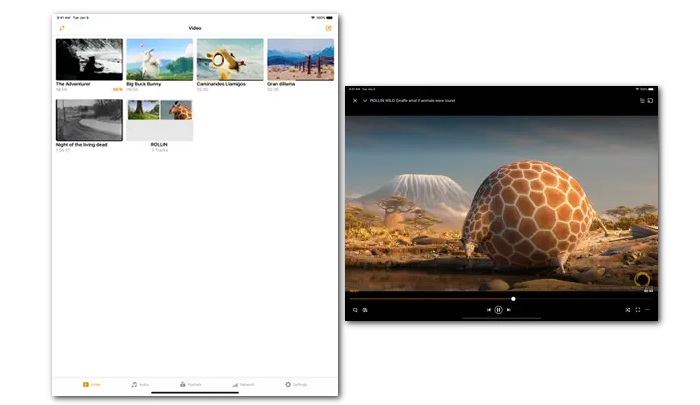
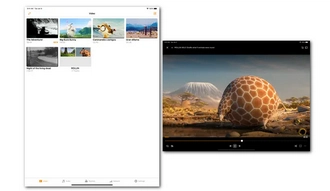
As mentioned above, there are multiple ways to play MP4 videos on iPad, such as watching MP4 directly in the Files or Photos app. But if your MP4 video is not supported, you can convert MP4 to an iPad-compatible format or use a third-party media player. No matter which method you choose, you will enjoy MP4 videos on your iPad hassle-free.
Thanks for reading. Have a nice day!
A: MP4 is compatible with all models of iPad. But since each iPad version supports different MP4 codecs, you may be able to play MP4 on some iPads but not on others. If you encounter any playback issues, try converting the MP4 file to your iPad-compatible format or using a third-party video player app.
A: All iPad models support MP4 files using MPEG-4 video streams and AAC-LC audio streams. iPad (6th generation) or later, iPad Air (3rd generation) or later, iPad mini (5th generation) or later, iPad Pro (10.5 inch), iPad Pro (11 inch), and iPad Pro 12.9-inch (2nd generation) or later also support HEVC MP4 files.
A: Yes, there are several free video player apps for iPad, such as VLC, PlayerXtreme, and Infuse. These apps offer excellent playback capabilities and support multiple video formats, including MP4.
Terms and Conditions | Privacy Policy | License Agreement | Copyright © 2009-2025 WonderFox Soft, Inc.All Rights Reserved