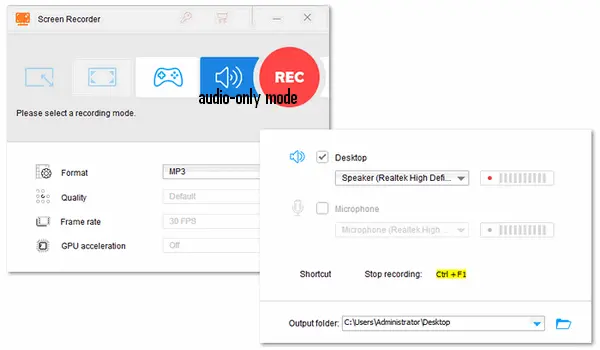
6 key points to consider when looking for voice recorder software:
• Audio quality
• User-friendly and intuitive interface
• Basic editing features
• Recording time and storage capability
• Universal audio format for output
• Easy to operate
“Is there any software that can record only my game audio?”
Many gamers wonder how to record in-game audio and their voice without much effort. So here comes the article with a list of the best voice/screen recorder that records game audio on PC. Keep reading to learn details about the top 8 game sound recorders below.
Besides converting video files as its name indicates, WonderFox HD Video Converter Factory Pro can record your screen and audio in high quality. As third-party recording software on PC, it works with all applications, windows, and (unprotected) websites. It can capture any gameplay and voice (game, enabled mic, apps, system) on your computer. On top of that, the audio-only recording mode allows you to record in-game audio or the external mic sound separately or simultaneously.
In addition, the software includes basic editing features (in the “Converter” section), letting you trim and combine recordings, adjust volume, reduce file size, etc.
With powerful yet easy-to-use recording, editing, and converting features, WonderFox HD Video Converter Factory Pro is the best game audio recorder for all (Windows) users. Get it now to start your recording without any hassles!
https://www.videoconverterfactory.com/download/hd-video-converter-pro.exehd-video-converter-pro.exe (click to download)
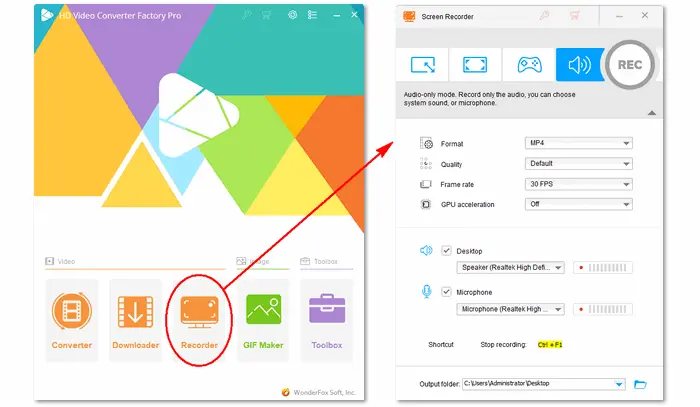
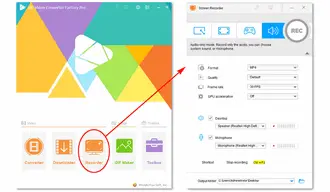
Learn >> How to Record Game Audio and Your Voice While Gaming
Also Read >> How to Record Audio on PC without Microphone
Pros:
Cons:
Xbox Game Bar is a customizable gaming overlay built into Windows 10 and 11. It works with most PC games and allows you to access various widgets for screen capture and sharing without leaving the game. For audio capture, it lets you record only Game (game, enabled mic) or All (game, enabled mic, apps, system) from your PC. It is also able to record in the background and show microphone recording notifications while you are playing a game.
Press Win + G to launch the Game Bar. Then, you can instantly adjust the audio recording options in the settings based on needs.
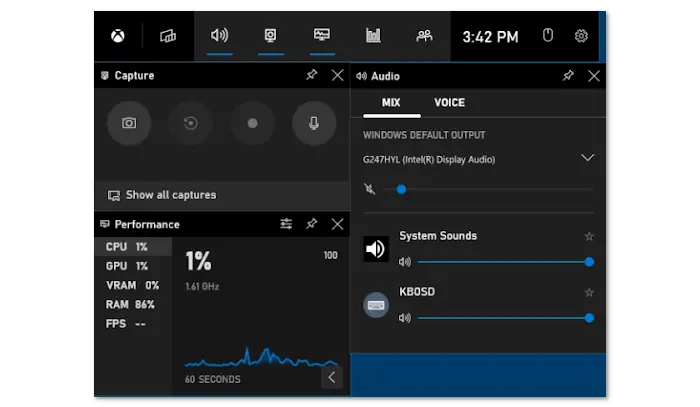
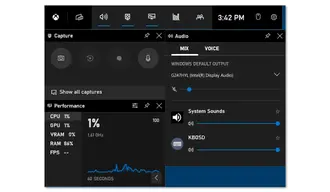
Pros:
Cons:
Audacity is many people’s first choice to process audio files because of its power to edit, mix, and enhance audio tracks. Meanwhile, Audacity works as an audio recorder that allows you to record audio from multiple sources, like the computer Speaker, microphone, or Windows WASAPI.
You can customize audio settings for your game sound recording in Audio Setup and press the Record button to record a new track with this program. After recording, Audacity can help you make a lot of edits on your audio track, such as splitting, cutting, merging, stereo to mono, applying effects, and more.
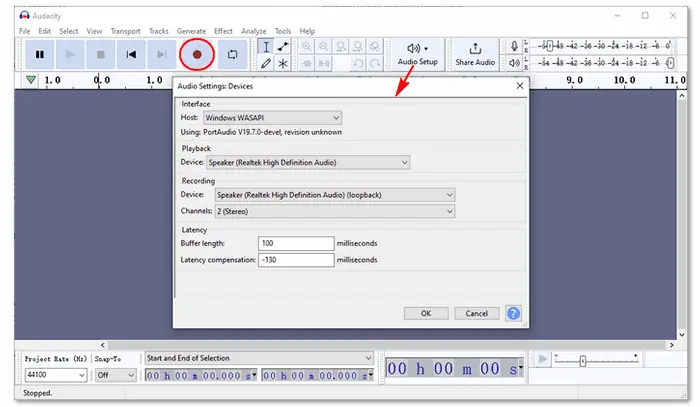
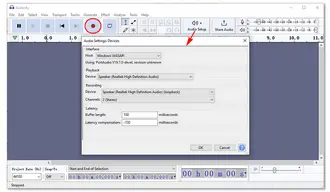
Pros:
Cons:
Download Audacity: https://www.audacityteam.org/download
OBS Studio is a well-received video recording and live-streaming tool for multiple platforms. It includes a lot of features you can use for free. For example, you can select what to record directly from the source menu, such as Game Capture (record gameplay), Audio Output Capture (record game audio), Audio Input Capture (record your voice), and so forth. You can add multiple sources to record them at the same time, and there is no limit on the duration of recordings.
Related post: How to make OBS only record game audio
Beyond screen and audio capture, OBS supports streaming straight to Twitch, YouTube, or other providers. It’s a solid option if you want more control and customization and have some experience with streaming software.
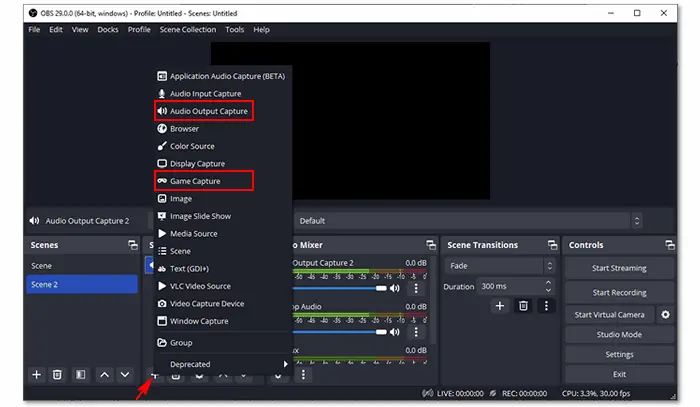
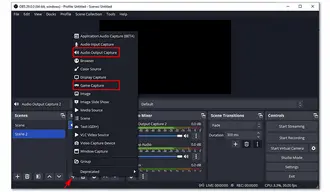
Pros:
Cons:
Download OBS: https://obsproject.com/download
Fraps is a well-known video game recorder that can capture games using DirectX or OpenGL graphic tech with an FPS (frames per second) overlay on your screen. Though Fraps is usually used as a benchmarking and screen recording utility, it also captures sound from your gameplay or other videos. In its Sound Capture Settings, you can choose what you need for the game audio recording.
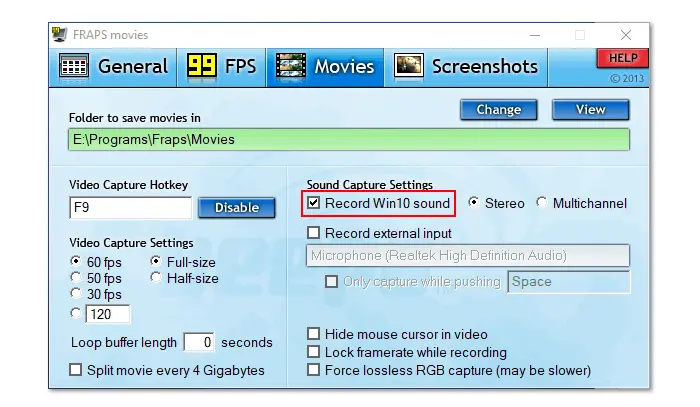
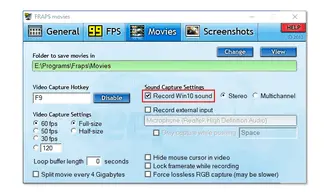
Pros:
Cons:
Download Fraps: https://fraps.com/download.php
Note: Fraps has not been updated since February 26, 2013, and the trademark on Fraps expired on May 19, 2017.
FBX is another game recorder for Windows. It features high-performance capture, smooth live streaming, and a video editor for making YouTube clips. It can record desktop audio such as Discord chat or music from a media player. In its Game capture mode, you can record just the sound of the gameplay (all other sounds on your PC will be ignored).
However, FBX will take longer for the overlay when recording Game sound only. Sometimes, it is even not able to detect your game audio and will default back to recording all system sounds.
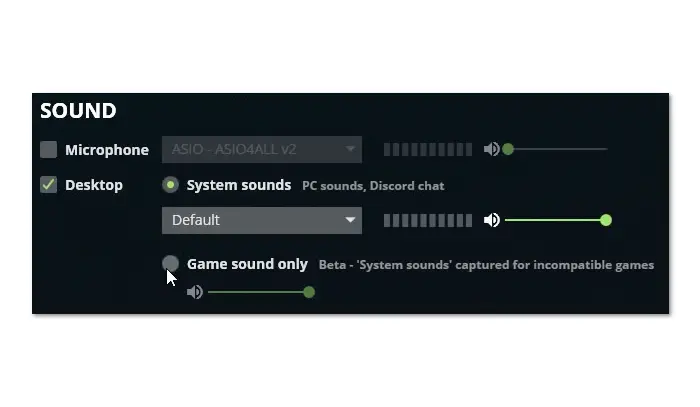

Pros:
Cons:
Download FBX Screen Recorder: https://fbx.gg/download
The QuickTime Player app can help you make audio-only recordings on your Mac. Just click Options to control what you record. For instance, you can choose your microphone, control the volume, or set the export location for your recording.
What’s worth noting is that QuickTime can capture the external sound through a microphone but won’t record the internal (in-game) audio. If you want to record system audio, a plugin like Soundflower is required.
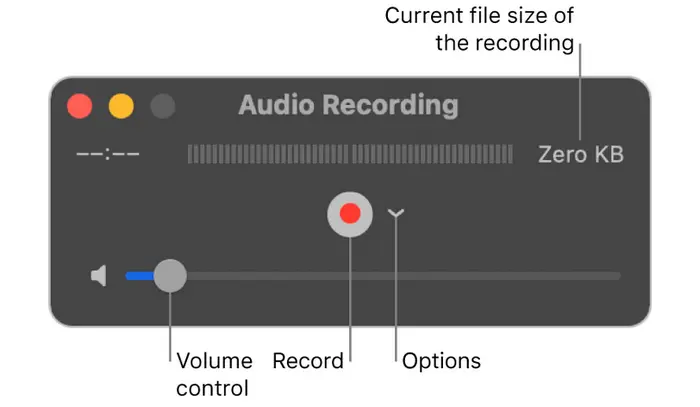
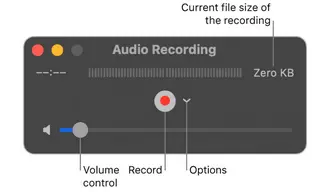
Pros:
Cons:
Action! is a great game recorder that allows you to create real-time and high-quality game recordings. Beyond that, it can help you record audio only from the computer or microphone in WAV or M4A format. Audio settings, such as channels, volume, and mixing level, can be modified at your will.
Action! is not only a game sound recorder but also a simple video editor that can cut, trim, crop, insert images, change the resolution of recordings, etc. Surprisingly, this software lets you control video recordings with a smartphone!
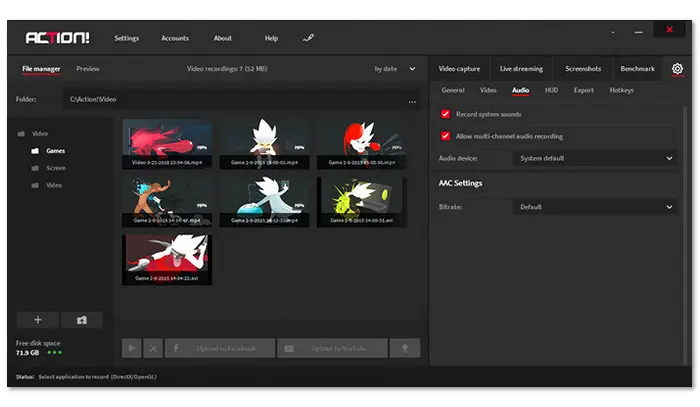
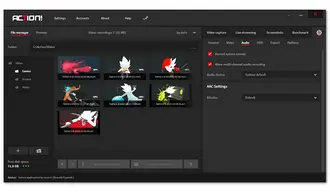
Pros:
Cons:
Download Action!: https://actionrecorder.com
Internal Audio Screen Recorder (Android): a powerful screen recording app that allows you to capture high-quality videos with the added capability of recording internal audio.
ReplayKit (iOS): share screen recordings or broadcast live audio and video of your games or apps.
Record It! (Android & iOS): a screen recorder to record your favorite games and apps with audio on iPhone, iPad, or Android.
Apowersoft Free Audio Recorder (online): capture any sound made by your PC and voice you’re your microphone. Yet, due to browser memory limitations, it only supports recordings of up to one hour.
ScreenApp.io (online): impressive video capture and AI software to help you record computer screen, system audio, and microphone input. However, free accounts are allowed to record for 45 minutes per video.
This article introduces the best game audio recorders for Windows/Mac and some top-rated recording apps for Android/iPhone. Now, choose your preferred one and make a perfect audio recording from your games! If you haven’t decided which one to use, I’d recommend WonderFox HD Video Converter Factory Pro and OBS for their strong game audio capture ability and other practical tools.
That’s all I want to share about the game audio recorders. Thanks for reading till the end! Have a nice day!
Terms and Conditions | Privacy Policy | License Agreement | Copyright © 2009-2025 WonderFox Soft, Inc.All Rights Reserved