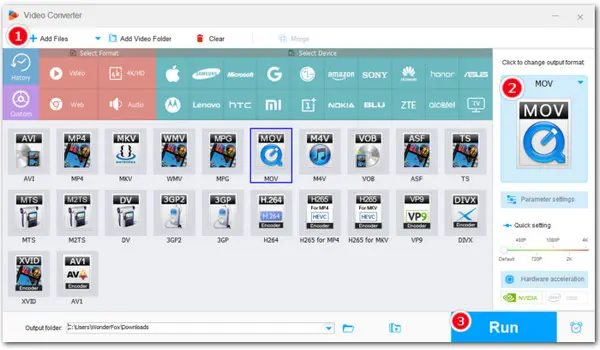
Since the WMV format developed by Microsoft is not natively compatible with the iOS application iMovie, if you want to import WMV files into iMovie, you must convert them to an iMovie-friendly format. This article will recommend 4 efficient free WMV to iMovie converters. Just read through the article, choose one, and follow the given steps to convert WMV to iMovie for hassle-free editing.
Firstly, let’s take a look at the formats that iMovie can use, including 3GP, AVI, M4V, MOV (QuickTime), MP4, Apple ProRes, AVCHD, DV, H.264, HEVC, and MPEG-4.
As you can see, WMV is not in the list of iMovie’s native formats. Thus, to import and edit WMV videos with iMovie successfully, you need to convert them to a format that iMovie accepts. To do the conversion, you can choose from a variety of video converter tools available, some of which are free and some are paid. This article will introduce you to some of the best free WMV to iMovie converters to help you find the right solution. Let’s get started!
HandBrake is a free and efficient video transcoding program that works well for Mac users who want to make format conversions. With it, you can quickly convert WMV video files to MP4. Besides, it also offers a variety of customizable settings to manage your outputs, making it one of the best free WMV to iMovie converters on Mac. A simple tutorial is given below:
Step 1. Download and install HandBrake (https://handbrake.fr/) on your Mac.
Step 2. Launch it and click Open Source to browse and select the WMV videos you want to convert.
Step 3. Click on the Browse button to set a file destination.
Step 4. From the Format drop-down list, select MP4 as the export format.
Step 5. You can switch to other tabs to customize the video encoder, frame rate, quality, dimensions, filters, audio codec, and other settings based on the file’s intended use.
Step 6. Finally, click the Start Encode button to begin the WMV-to-iMovie conversion.
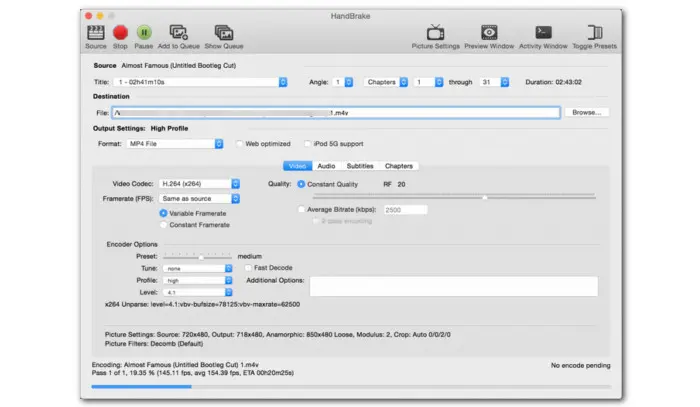
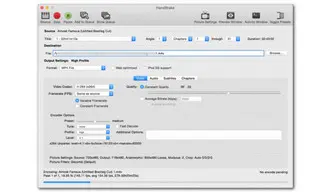
WonderFox Free HD Video Converter Factory is the most reliable choice for format conversions on Windows. It is an all-in-one transcoder equipped with 500+ output presets. Not only can you convert WMV to MOV, MP4, AVI, 3GP, Apple ProRes, AVCHD, etc., and vice versa, but it also allows you to tweak parameters (incl. resolution, fps, bitrate, aspect ratio, and so on.), edit, and compress. Free download Free download and install this robust WMV to iMovie converter freeware to start converting now:
Step 1. Import WMV File
Launch it and open Converter. Click Add Files to load your .wmv video to the program. Another simpler way is to directly drag and drop the file into the workspace.
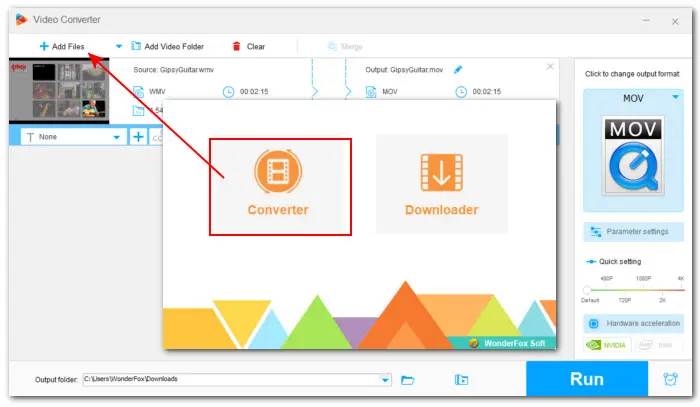
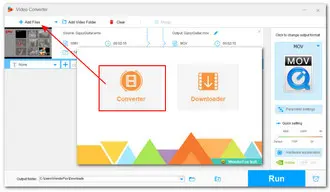
Step 2. Set iMovie-Friendly Output Format
Expand the full list of 500 output presets by clicking the right-side format image. Under the Video tab, choose a format compatible with iMovie such as MOV or MP4. You can also go to the Device section and hit the Apple icon to select the device you’re using.
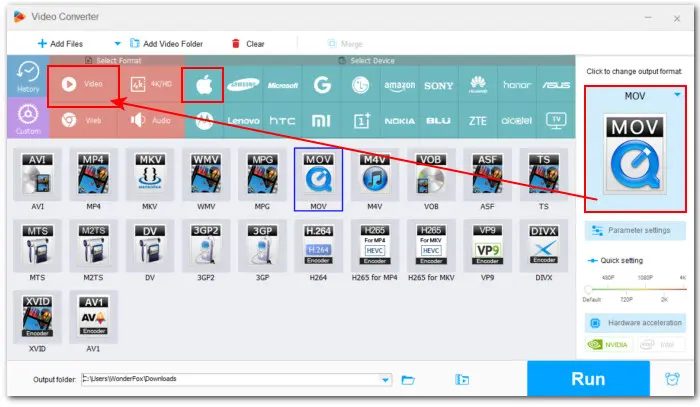
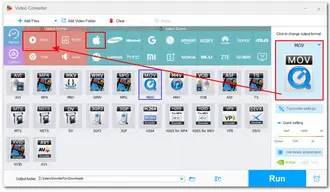
Step 3. Tweak Parameters (Optional)
Once you select an output profile, the converter will automatically and intelligently adapt to the optimal parameters. What’s more, you’re also provided with options to customize them in Parameter settings.
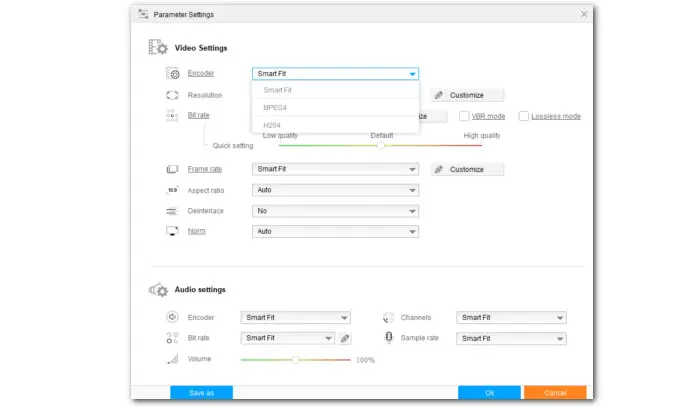
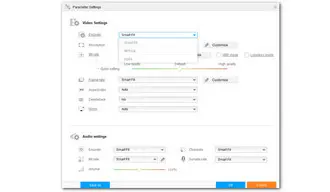
Step 4. Start Converting WMV to iMovie
Finally, click the blue▼ button to set an output folder and hit Run to start converting WMV to an iMovie-supported format immediately. When the conversion is over, a window will pop up prompting you to view the converted video in the output folder you just set.
Now, you should have no trouble importing and editing the converted WMV videos in iMovie.
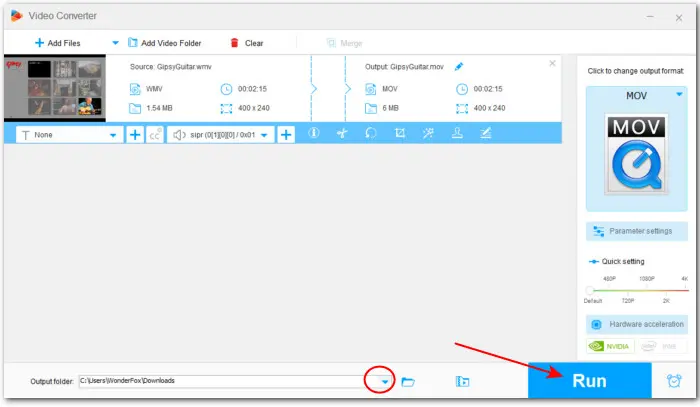
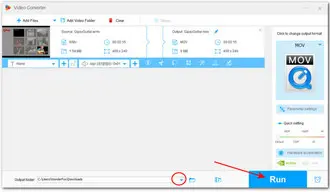
If you do not want to install any software, you can use an online tool to convert WMV for iMovie. In this part, we are going to share 2 great free online WMV to iMovie video converters.
Converfiles is a simple online video converter that offers many iMovie-compatible formats, allowing you to convert WMV to MOV, M4V, 3GP, and AVI. Although it has a maximum size limit of 100 MB, Converfiles is 100% free to use and you can convert as many times as you want.
Step 1. Open https://www.convertfiles.com/ in your browser.
Step 2. You don’t have to log in or sign up. Click Browse to upload the .wmv file you want to convert.
Step 3. Choose an iMovie format from the Output format drop-down list.
Step 4. At last, click the Convert button and the converting process begins.
Step 5. When the conversion is over, go to the download page and click the given download link to save the converted file to your computer.
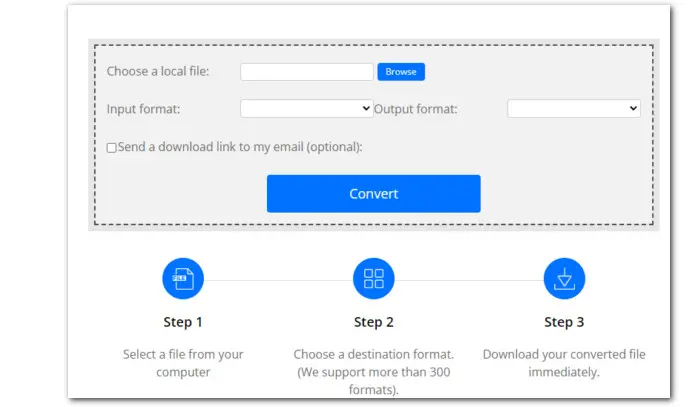
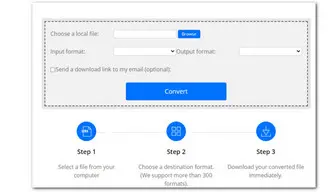
With its simple workflow, even novices can master FreeFileConvert in seconds and easily handle WMV format conversion for smooth editing in iMovie. No need to create accounts. It supports batch conversion of 5 files for free at a time. However, the total video size cannot exceed 500MB.
Step 1. Go to https://www.freefileconvert.com/video-converter
Step 2. Click Choose File to upload your WMV video file to convert.
Step 3. In the Output format section, click the Convert files to box and select MOV, MP4, M4V, AVI, or 3GP video format.
Step 4. Click Convert to start the conversion.
Step 5. Once the conversion is complete, click the green download button to save the converted WMV file locally.
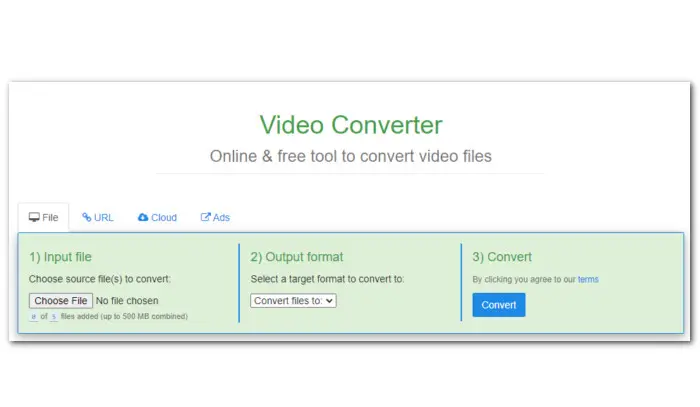
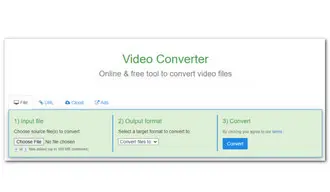
The 4 free WMV to iMovie converters suggested above are all easy to use. Among them, the desktop software WonderFox Free HD Video Converter Factory also has many other practical functions. You can use it to edit, compress, and download online videos and music. No ads, no malware, and no watermarks! Try this free yet powerful video converter now!
Terms and Conditions | Privacy Policy | License Agreement | Copyright © 2009-2026 WonderFox Soft, Inc.All Rights Reserved