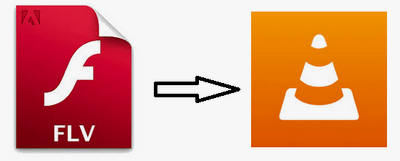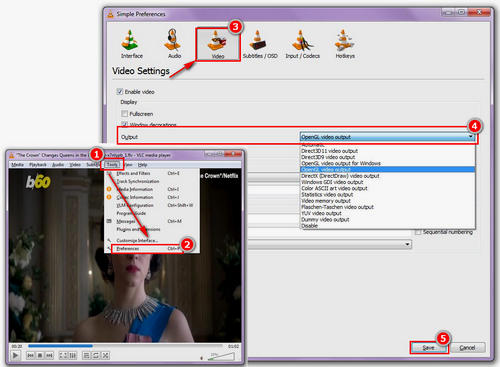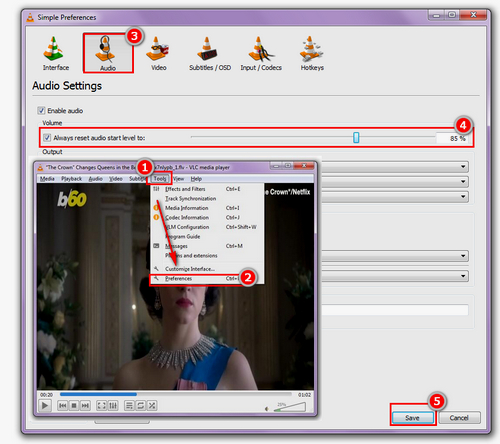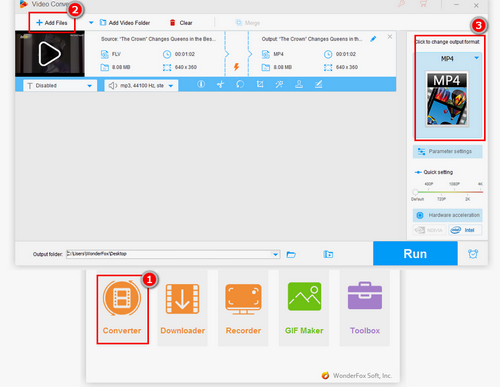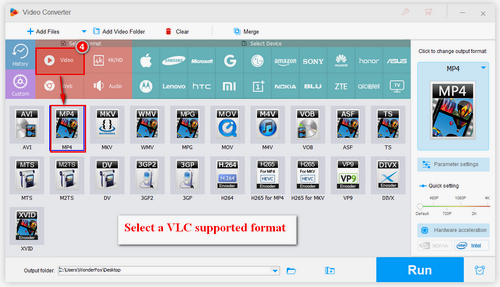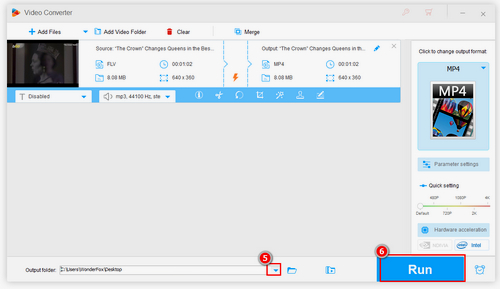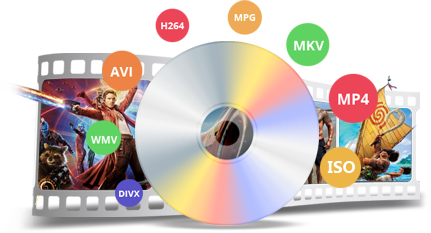WonderFox HD Video Converter Factory Pro is a professional video transcoding program which has abundant built-in video and audio encoders that can help you play FLV files on VLC after simple conversion. This software supports 500+ formats and devices, which can allow you to change video formats at will, for example, convert FLV to MP4, FLV to AVI, and so on. Additionally, this program can perform up to 50X faster powered by hardware acceleration and its exclusive lightning mode tech. At the same time, batch conversion can help you convert FLV file formats in bulk. So if you have a large FLV video file or numerous FLV files, you can convert them in a short time.


 How to & Tips
How to & Tips Convert Video
Convert Video