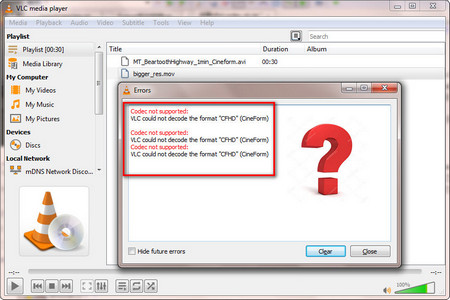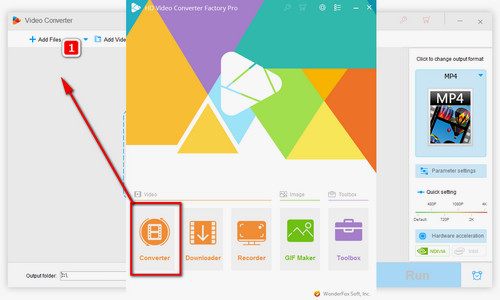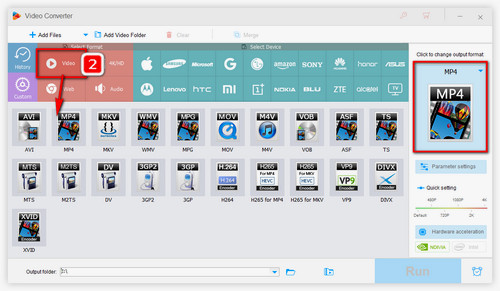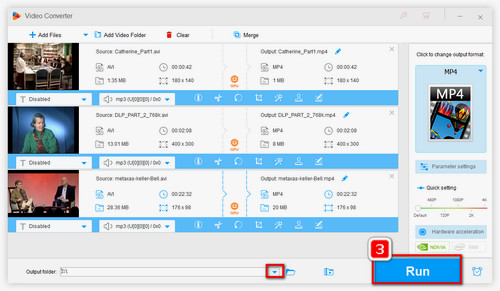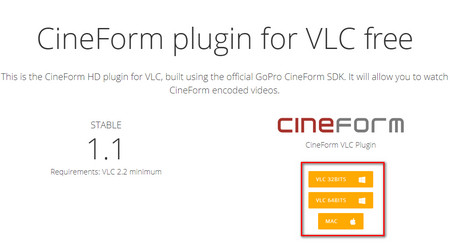However, some people complain that they don't want to install any plugin on their PC or the VLC plugin doesn't work. Well, in this situation, converting video to VLC supported formats is another amazing solution to settle CFHD codec VLC playback issue.
WonderFox HD Video Converter Factory Pro is a powerful CFHD VLC converter for any level, which can help you easily convert GoPro CFHD videos to other popular video formats like MP4, MKV, etc.
Now, free downloadfree download this tool and learn how to convert CFHD videos to MP4 with the recommended converter.