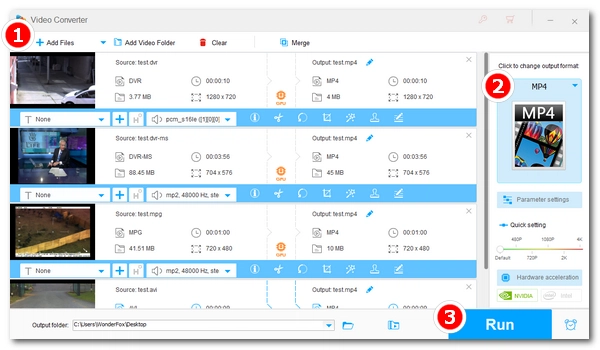
DVR files are an uncommon type of video file that typically cannot be opened using regular video players such as VLC and QuickTime Player. Therefore, it is necessary to convert DVR files to common video formats such as MP4. This article will detail how to convert DVR to MP4. Without further ado, let’s get started.
DVR is short for Digital Video Recorder. Files with the .dvr extension are compressed digital video recordings made by DVR systems such as set-top boxes and digital camcorders with direct-to-disk recording capabilities. However, not all DVR systems use DVR as the file type for their videos. Most CCTV security systems use non-standard closed file formats such as DAV, IFV, LVF and VVF. TV recordings saved using Windows XP Media Center Edition mostly use the DVR-MS file format.
Most DVR files contain encrypted MPEG-2/TS video streams that can only be viewed by the player bundled with the recording software. Other media players, including VLC and Windows Media Player, cannot recognize and play DVR files directly. Therefore, it is very important to convert DVR to MP4 or other common video formats.
However, most video converters on the market cannot convert DVR files to MP4 due to the proprietary codecs or containers used in DVR files. But don't worry. In the next part, I will introduce a working video converter to convert DVR recording files (such as DAV, DVR-MS, IFV, LVF, etc.) files to MP4. Read on for more details.
WonderFox HD Video Converter Factory Pro is a versatile program for handling a variety of multimedia tasks. For example, it can handles all major video and audio conversions. In our tests, it was also able to convert some DVR files, including those with a .dvr extension and other types of files recorded by DVR systems. The tutorial below will show you how to use this video converter to convert DVR files to MP4. Follow the instructions and start converting.
Before start, please free download free download the software on your PC.
Launch WonderFox HD Video Converter Factory Pro and open “Converter.” Click “+ Add Files” to load the DVR files you want to convert. You can also drag and drop the files into the program directly.
Tips. You can add multiple media files to the converter and process them all at once in batch mode.
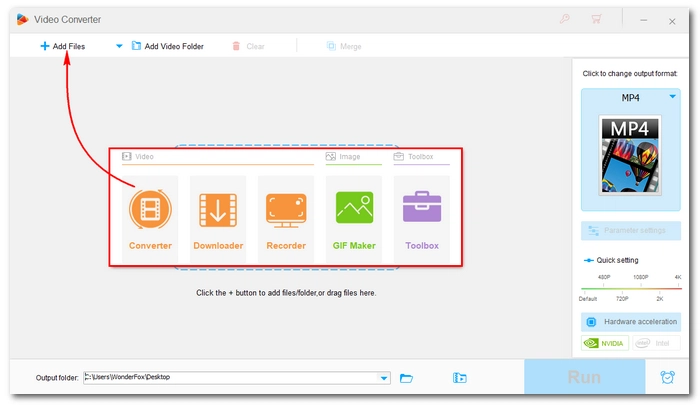
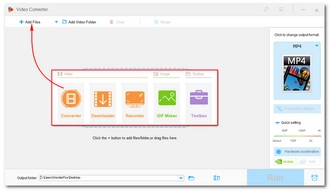
On the right side of the workspace, click the format image to open the output format library. Next, under the video tab, choose “MP4” as the output format.
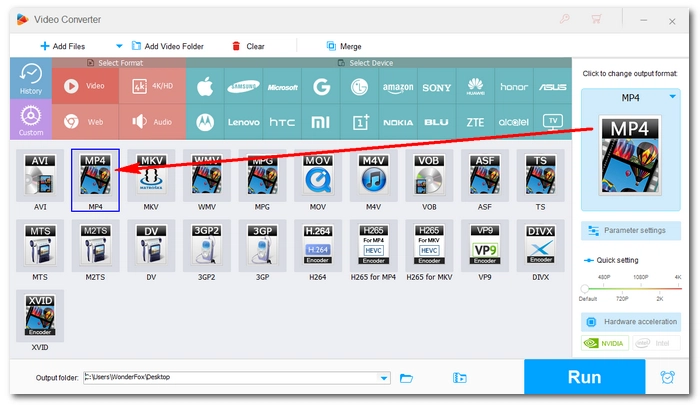
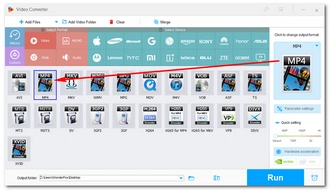
Click the bottom ▼ button to set an output path. When everything is ready, hit “Run” to start the conversion process. It will take several seconds to a few minutes depending on the source file size.
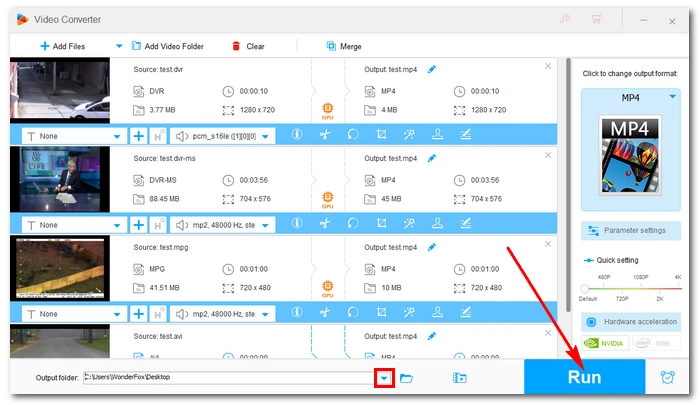
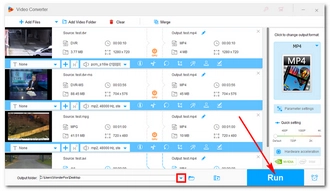
That's the whole process of converting DVR files to MP4. Follow the steps and you'll be able to convert DVR to other formats. If you have any questions during the conversion, please feel free to contact me on Twitter. I’ll be glad to help. Thanks for reading!
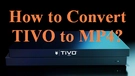
Convert TIVO to MP4
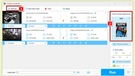
DAV File Converter
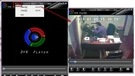
IFV File Player

LVF File Player
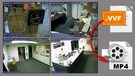
VVF File Player
Terms and Conditions | Privacy Policy | License Agreement | Copyright © 2009-2025 WonderFox Soft, Inc.All Rights Reserved