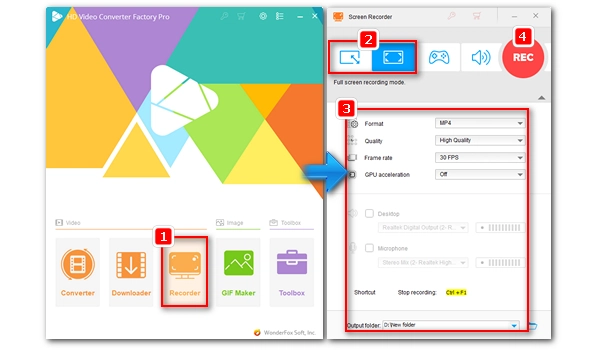
If you want to use a YouTube video offline, you can easily download it using a YouTube downloader. But in some cases, you may want to download YouTube videos without music or narration. Wondering if there's an easy way to do it and which tool to use? Don't worry. This article will discuss and share three methods to download YouTube videos without audio. Without further ado, let's start!
DISCLAIMER: WE DO NOT ADVOCATE ANY COPYRIGHT INFRINGEMENT ACTIVITY. PLEASE CHECK THE COPYRIGHT LAWS IN YOUR COUNTRY OR REGION BEFORE DOWNLOADING.
The easiest way to download YouTube videos without sound is to use an online service like SSYoutube, which allows you to save YouTube videos with no sound directly. The specific steps are as follows:
Step 1. Open your browser and navigate to the YouTube video you want to download. Then copy the URL from the address bar on the top.
Step 2. Visit ssyoutube.com.
Step 3. Paste the URL into the provided field and click “Download”. The service will instantly analyze the URL.
Step 4. From the download options that appear below, click “Show more” to see more download options that include YouTube videos with no audio.
Step 5. Select your preferred video and click “Download” to save it to your device.
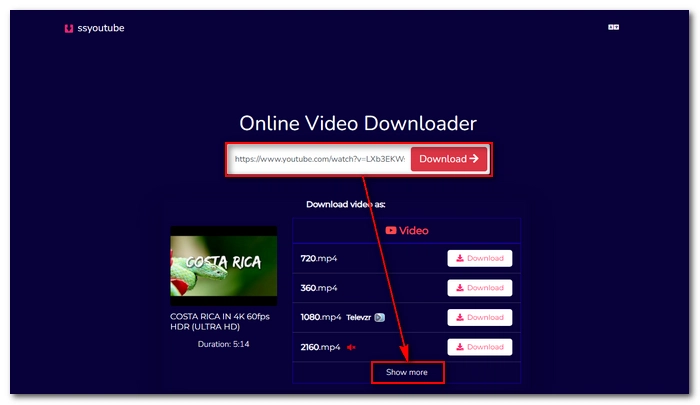
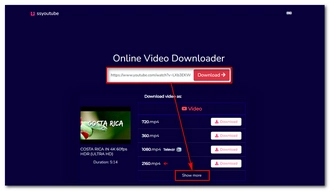
Screen Recorder also helps when you want to save YouTube videos without audio offline. On Windows, you can use a third-party screen recorder such as WonderFox HD Video Converter Factory Pro, which can help you record video files with or without audio on your computer easily. Here's how to use it as a YouTube video recorder to capture your desired YouTube videos without audio:
* Download and install Download and install WonderFox HD Video Converter Factory Pro.
Step 1. Launch the software and open the “Recorder” program.
Step 2. Choose a recording mode – Custom or Full-screen, and select the recording region.
Step 3. Select the recording format, quality, and frame rate, and turn on and off GPU acceleration according to your needs.
Step 4. Make sure the audio sources are not selected.
Step 5. Click the triangle button at the bottom to specify the output folder for your recording.
Step 6. When everything is ready, click the “REC” button to start recording. There will be a five-second countdown during which you can prepare your YouTube video. Once the recording is over, press hotkeys “Ctrl + F1” to stop the recording. You can then go to the output folder and view your recorded files.
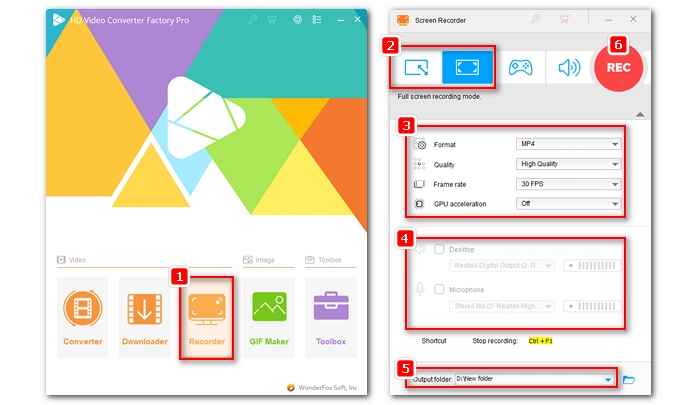
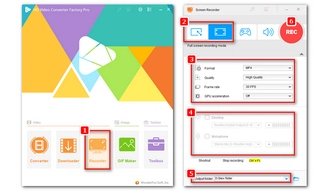
Apart from the above methods, you can also download the YouTube video first and then use a video editor to remove the audio from the video. It can be done easily and quickly using the screen recorder in method 2 (WonderFox HD Video Converter Factory Pro) as the software comes with a YouTube downloader and video editor that can help you edit YouTube videos in one place. Follow these steps:
* Download and install Download and install WonderFox HD Video Converter Factory Pro. Then start the software and click “Downloader”.
Step 1. Go to the YouTube video you want to download and copy the video URL.
Step 2. Return to the downloader and click “+ New Download”. Then enter the URL and click “Analyze”.
Step 3. When the download options appear, select your preferred option and click “OK” to add it to the download list.
Step 4. Choose the output folder at the bottom and click “Download All” to start the downloading process.
Tip: The software can download multiple videos at a time or save a complete playlist.
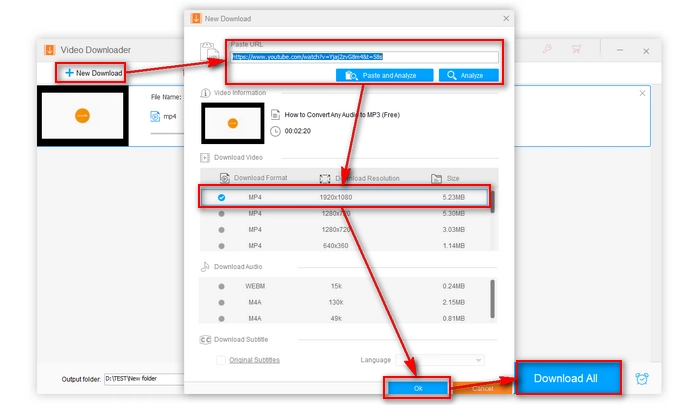
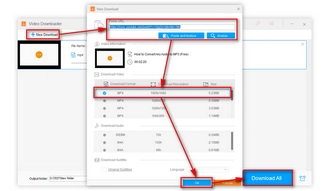
Once the YouTube video is downloaded, you can import it into the “Converter” module and continue to remove the audio from it. Just close the downloader and click the “Converter” module. Then:
Step 1. Click “Add Files” to add the downloaded YouTube video to the program. Or, you can drag and drop the file directly into the program.
Step 2. Unfold the format list on the right and select your desired video format.
Step 3. To remove audio from a single YouTube video, you can click the “Audio Track” option under the video and disable the audio track. If there are multiple videos, you can open “Parameter settings” and change the audio volume to zero to mute the audio for all.
Step 4. At last, click “Run” to complete the process.
Tip: The video editor also provides an audio-cutting tool that allows you to cut audio before exporting.
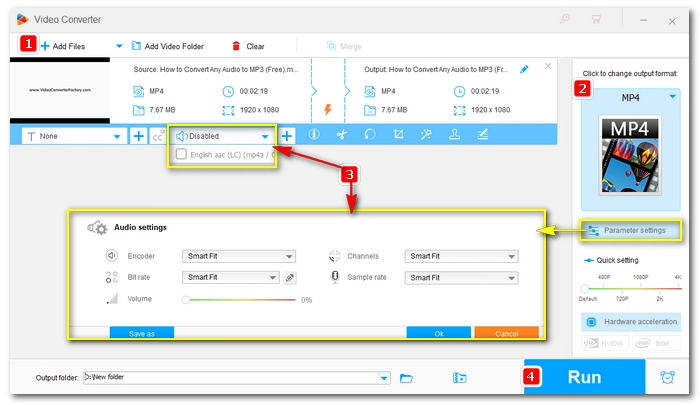
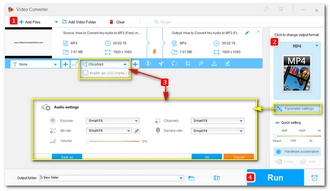
Downloading YouTube videos without audio is not difficult. You can take advantage of an online service to download videos directly from YouTube without sound, use a screen recorder to record the desired portion without audio or remove audio from the YouTube videos you downloaded. Just choose the method that works best for you.
That’s all I want to share in this article. Thanks for reading till the end. Have a great day!
Generally speaking, downloading any content from YouTube without the permission of the copyright holder is considered illegal. But under "fair use," such as for educational, critical, or research purposes, you can download copyrighted material safely and legally without getting permission from the copyright holder. Whether a case is a fair use will be determined on a case-by-case basis.
Online services are safe to use without requiring registration or software installation. However, it is recommended to use an active ad blocker when visiting such websites.
Terms and Conditions | Privacy Policy | License Agreement | Copyright © 2009-2025 WonderFox Soft, Inc.All Rights Reserved
WonderFox HD Video Converter Factory Pro
Download HD, 4K, 8K videos fast & easily!
Support saving videos and music in bulk from YouTube, Facebook, Vimeo, Dailymotion, Twitch, and 1,000 more sites with original quality.