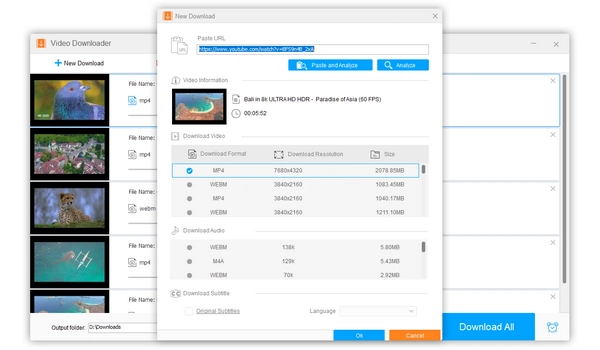
YouTube is the largest platform for watching videos online, but what if you want to save videos for offline viewing or use them in your own projects? First, it is most important to understand the legality of downloading videos, and then we will tell you some of the best and most reliable ways to download YouTube videos. Just keep reading.
When you find some interesting videos and want to download them, take a few seconds to consider the legality of your actions.
According to YouTube's Terms of Service, downloading content in any form is prohibited unless you see a "Download" button or link explicitly provided by YouTube. Copyright law also makes it illegal to copy or download any material without the permission of the copyright owner. If you violate YouTube's Terms of Service or the copyright law, you may face fines or potential legal penalties.
However, the ‘fair use’ doctrine on YouTube allows you to use copyrighted material in certain circumstances, such as in works of commentary, criticism, research, teaching, or news reporting. But keep in mind that whether a case is fair use depends on the facts of each unique case. To reduce the risk of copyright infringement, it is recommended that you use official and legal download channels, or download videos for personal, non-commercial use only.
DISCLAIMER: WE DO NOT ADVOCATE ANY COPYRIGHT INFRINGEMENT ACTIVITY. PLEASE CHECK THE COPYRIGHT LAWS IN YOUR COUNTRY OR REGION BEFORE DOWNLOADING.
YouTube Premium is the paid option provided by YouTube that allows you to safely and legally download videos from YouTube to watch offline on your mobile device (or your computer using Chrome, Edge, Firefox or Opera) and enjoy an ad-free viewing experience. You can subscribe to YouTube Premium as an individual, family or student. If you're not sure if this is what you want, you have a one-month free trial during which you can cancel it anytime you want.
Once you're a YouTube Premium member, you can open the YouTube app and log in to your Premium account. Next, play the video you want to download. If you see a download button appear below the video, click on it to download the video now. After the download is completed, the download icon will turn black.
Restrictions:
Online converter services are the tools of choice when it comes to fast video downloading. Such services include SaveFrom.net, Y2mate, YTmp4 and more. All they need is a video URL and they will retrieve the video that you can download to your device. Additionally, with services like SaveFrom.net, you can also add ‘ss’ or similar text to the video URL (e.g. https://ssyoutube.com/watch?v=xxxxx) to download the video immediately.
Another advantage of using online tools is that you can access them from anywhere as long as you are connected to the internet. At the same time, there are no software or plug-ins to download, and usually, no registration or any payment is required.
Restrictions:
Browser extensions like Video DownloadHelper, Video Downloader Professional, and Video Downloader Unlimited will enable you to download videos directly from your browser.
The use of a browser extension is simple. You just search for the extension you want and add it to your browser. Next, go to the page of the video you want to download. When the extension detects the video, it will give you a hint such as the downloader icon changing color, a download button appearing next to the video, etc. You can then download the video as needed.
There are no quality limits for downloads using browser extensions. But keep in mind that Chrome does not allow extensions to download videos from YouTube. You can only solve the issue by installing extensions on Firefox or Edge.
Speaking of the most powerful ways to download videos from YouTube, offline apps are the answer. They deliver the highest quality downloads and offer more advanced features such as playlist downloads, batch downloads, and more. Below, I have a few recommendations to help you download YouTube videos on your Windows, Mac, Android, and iPhone/iPad.
WonderFox Free HD Video Converter Factory is an entry-level video converter and downloader application on Windows that can download and convert videos from many websites, including YouTube. It supports downloading YouTube videos, playlists, and channels in one go. Additionally, it can download videos with subtitles and save music files. Here’s how to start video downloading using the software:
Step 1. Launch the software and open ‘Downloader’.
Step 2. Click ‘+ New Download’ and paste the video URL into the provided field. Click ‘Analyze’.
Step 3. Select the download option and click ‘OK’ to add it to the download list.
Step 4. Click ‘Download All’ to start the downloading process.
VLC is an open source, cross-platform program available on Windows and Mac computers. It is primarily a universal media player, but can also be used to save videos from YouTube via URL. In fact, it allows you to save online videos in two ways. You can search for VLC and download it to your device, then follow the instructions to download videos from YouTube:
Method 1:
Step 1. Open VLC > ‘Media’ > ‘Open Network Stream’.
Step 2. Paste the URL of the YouTube video that you want to download.
Step 3. Click ‘Play’.
Step 4. When the video starts playing, go to ‘Tools’ > ‘Codec Information’.
Step 5. Copy the URL from the ‘Location’ bar.
Step 6. Open the URL in your browser and the video should start to play. Right-click on the video or click the hamburger icon and select ‘Save video as’ to download the video.
Method 2:
Step 1. Open VLC > ‘Media’ > ‘Open Network Stream’.
Step 2. Paste the video URL into the empty field.
Step 3. Select ‘Stream’ from the ‘Play’ drop-down menu.
Step 4. Click ‘Next’.
Step 5. Select ‘Add’.
Step 6. Click ‘Browse’, select the output folder and rename the file. Then click ‘Next’.
Step 7. Choose a preferred output profile from the Profile drop-down option. Then click ‘Next’.
Step 8. Finally, click ‘Stream’. When the video playback is completed, the download is also completed.
Snaptube is an Android-based video-downloading app that is able to download all kinds of videos and music with its 50+ in-app platforms, including YouTube. You can just search for the keywords or enter the URL of the file and then click the download button to save it as audio or video.
Step 1. Search for Snaptube in the Play Store and download the app.
Step 2. Open the app and enter the keywords or a URL in the search bar.
Step 3. Tap the download button next to the video you want to download, then choose the format and quality of the video and start downloading.
Documents by Readdle is more than just an app for managing files on iPhone and iPad, it also comes with a built-in browser that helps you download files without restrictions. Furthermore, surfing privately in this app is safe and secure. Without further ado, let’s see how to download YouTube videos using Documents.
Step 1. Search for Documents by Readdle in the App Store and download the app.
Step 2. Open the app.
Step 3. Tap the blue compass icon at the bottom right to open the built-in browser.
Step 4. Go to the page of the video you want to download and then copy the URL.
Step 5. Open an online converter such as savefrom.net and paste the URL into the website.
Step 6. When the download options appear, tap your preferred download option to start downloads instantly.
If you are familiar with the command line, you can have more flexibility in downloading online videos using youtube_dl, a command line program that allows you to download videos from various websites such as YouTube using Terminal or Command Prompt.
Using it, you can download individual videos or complete playlists, download subtitles, download videos in specific formats (with FFmpeg installed), and more. It is an open source project and compatible with all platforms. However, it's worth reminding again that this is not a program for beginners.
NOTE:
Aside from downloading videos, you can capture the wanted YouTube video to save it offline. This method is also helpful in saving live-streaming videos that cannot be downloaded through any video downloader. The good news is that many screen recording tools are available for this purpose. For example, you can use the pre-installed Xbox Game Bar on Windows 10 and 11 to capture and download your favorite YouTube videos offline. Alternatively, you can seek third-party tools such as OBS, Bandicam, etc. to complete this task.
Whether you want to download YouTube videos to enjoy them on the go or use them in your video creations, there are many ways to do it: become a YouTube Premium member, use the website, install browser extensions, download software programs, and more. You just need to choose the method that works best for you. However, before downloading, it is essential to consider if it is legal for you to download the video, and it’s always wise to ask permission from the copyright holder and use the video for fair use.
That’s all I want to share. I hope this article was useful to you. Thanks for reading. Have a nice day!
1. Is there a way to download a YouTube video?
There are various ways to download a video from sites like YouTube. The legal and safest way is to subscribe to YouTube Premium which lets you enjoy YouTube offline within the YouTube app. However, if you want to watch YouTube videos in another app, you’ll need to use external software or plug-ins to save the videos to your device.
2. How do I save a YouTube video to my computer?
You can save YouTube videos from your PC with the help of video downloaders. Here are some options you can use:
3. How do I download a video from YouTube to my gallery?
Snaptube is a great way to download a video from YouTube to your phone’s gallery. Simply open the app and search for the video or use the video URL to locate the wanted video. Then tap the download icon to download the video to your gallery.
Terms and Conditions | Privacy Policy | License Agreement | Copyright © 2009-2025 WonderFox Soft, Inc.All Rights Reserved