![]() by Rocabella
by Rocabella
Updated on Jun 19, 2024
Both DMG and ISO are disk image formats. DMG files are widely used by Mac systems while ISO files are more universally compatible across various operating systems including Mac, Windows, and Linux. Thus, for wider use cases, you can convert .dmg to .iso. The steps below will help you with how to convert DMG to ISO on Windows and Mac for free. Please read on.
Besides, here is a powerful DVD ripper to help convert ISO to MP4 or other formats you need.
What is a .dmg file? DMG file is Apple Disk Image file commonly created and used by the MacOS X platform for applications distribution. DMG files can be loaded directly on an Apple Mac, but they are not so good on Windows computers.
ISO is also a Disk Image format. An ISO file, or sometimes referred as ISO image, is an exact copy of an entire optical disk such as a CD, DVD, or Blu-ray archived into a single file.
By comparison, ISO is a more universal format and can work across different operating systems. That’s why many users choose to convert DMG to ISO.
In the following, we’ll walk you through how to convert DMG to ISO using different free DMG to ISO converters.
Hot search: How to Convert IMG to ISO | How to Convert BIN to ISO | How to Convert ISO to MP3
Two common methods are provided for Mac users to convert .dmg files to ISO.
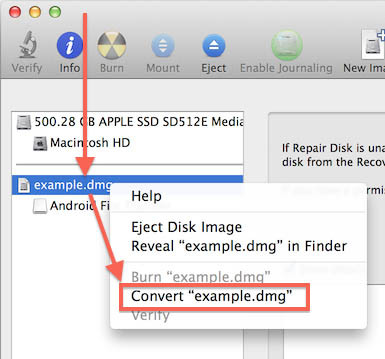 Convert DMG to ISO Windows
Convert DMG to ISO WindowsMac has a built-in feature called Disk Utility bundled with all versions of OS X and all Macs. It enables you to convert .dmg to .iso for free. Here are the steps:
Step 1. Double-click the DMG disk you want to convert.
Step 2. Open “Finder” and head to “Utilities” > “Disk Utility”.
Step 3. Select the DMG image and click “Convert”.
Step 4. Then select “DVD/CD mater” from the “Image Format” option list and click “Save”.
Step 5. Finally, locate the exported file and renamed it to a file with .iso extension.
In addition to Disk Utility, you can also choose to make the DMG-to-ISO conversion using the Terminal on MacOS. A simple tutorial is provided as below:
Step 1. Open “Finder”, navigate to the file folder where your DMG files are saved and choose Open in Terminal.
Step 2. Then execute the command:
hdiutil convert /path/imagefile.dmg -format UDTO -o /path/convertedimage.iso
Step 3. Be sure input the command and spaces correctly. Then press enter to start the conversion.
After that, rename the output with a .iso extension.
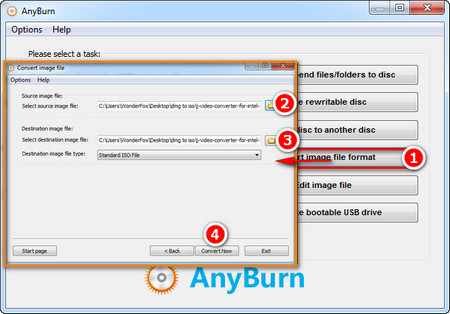 Convert DMG to ISO Windows
Convert DMG to ISO WindowsAnyBurn is lightweight but professional CD/DVD/Blu-ray burning software that provides a free and complete solution for burning and disc imaging. Previously, we talked about how to use Anyburn to achieve NRG to ISO and MDF to ISO conversion. Today, we’d like to guide you to convert .dmg to .iso with Anyburn.
Step 1: Firstly, you need to download the DMG to ISO converter from http://www.anyburn.com/.
Step 2: Launch Anyburn, and then click on Convert image file format on the right.
Step 3: Select the DMG file you want to import and set the ISO output directory.
Step 4: Click Convert Now to start to convert Mac DMG to ISO.
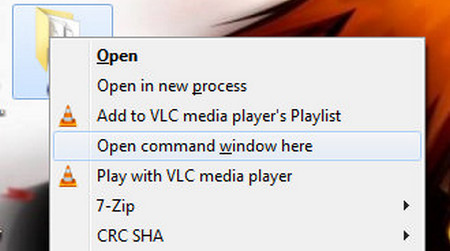 How to Open DMG2IMG
How to Open DMG2IMGDMG2IMG is a small and lightweight application that allows you to convert DMG to ISO in Windows.
Step 1: Get this DMG to ISO converter via http://vu1tur.eu.org/tools/dmg2img-1.6.7-win32.zip.
Step 2: Once the file has been downloaded, open your Downloads folder and extract the contents (3 files) to a new folder.
Step 3: Now hold down Shift and right click the new folder, then select Open command window here from the context menu.
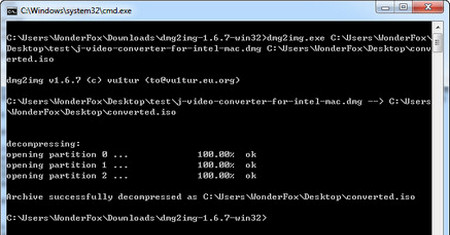 DMG2ISO
DMG2ISOStep 4: Now use the following command syntax (remove brackets) to convert your DMG file:
dmg2img.exe (source file.dmg path) (destination file.iso path)
e.g.: dmg2img.exe C:\Users\WonderFox\Desktop\test\j-video-converter-for-intel-mac.dmg C:\Users\WonderFox\Desktop\converted.iso
Step 5: Finally, click Enter to start to convert .dmg to .iso.
Hot search: Extract IMG File | How to Mount an ISO
There are plenty of other tools that claim to help you convert DMG files, however, these two are the most reliable freeware I have come across. If you want, PowerISO, Any2ISO, MagicISO, UltraISO and more shareware are also worth trying. All in all, I hope you can easily convert DMG to ISO files after reading this tutorial.
The Best Way of Digitizing Your ISO Files
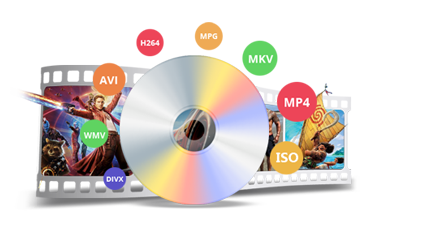
WonderFox DVD Ripper Pro
Rip DVD to MPG, ISO, VIDEO_TS, and 300+ presets including MP4, MKV, AVI, etc., and for various devices
Enjoy high-efficiency video coding/H.265 video
Support NVIDIA NVENC transcoding acceleration