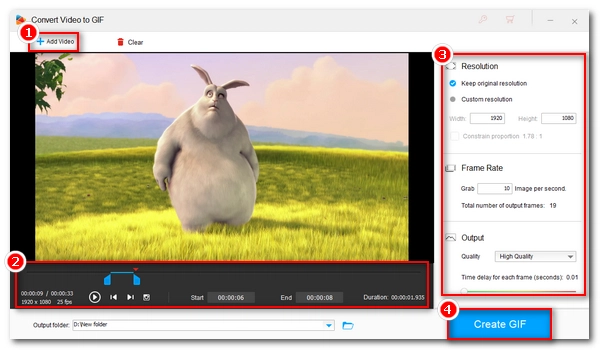
GIFs have become a fun and effective way to share emotions, ideas, and even product demos on today’s social networks. But how do you make a GIF? Can you turn a video into one? Don’t worry. In this article, you’ll get the answers and learn an easy method to convert Windows Media Video (WMV) to GIF using a high-quality GIF creator. Read on to get started.
Making GIFs is simple. You can make GIFs from existing video or image files. All you need is a suitable GIF maker.
WonderFox HD Video Converter Factory Pro is an all-purpose video software program that can do many things. Beyond video conversion, it comes with an excellent GIF maker that can easily convert video to GIFs.
It can make an animated GIF from any video, including WMV, AVI, MKV, MOV, MP4, WebM, and so on. Also, it supports turning long or large videos into GIFs and even supports creating GIFs from a sequence of images.
What makes it stand out is the higher output quality compared to many other GIF tools. Plus, the whole process only takes a few clicks. Now, you can download this software and try to convert WMV to GIF yourself.
* Please download and install download and install the WMV to GIF converter to your PC first.
Launch WonderFox HD Video Converter Factory Pro on your Windows desktop. On the home interface, click GIF Maker and select Convert Video to GIF.
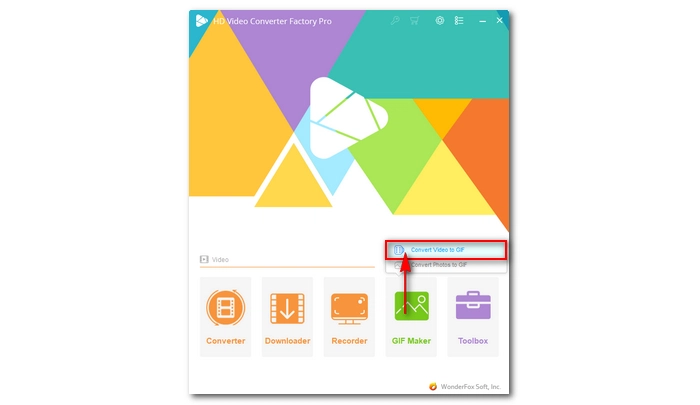
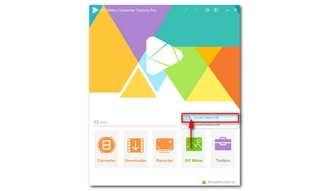
Click Add Video to add your WMV file to the program. You can also drag the video into the program interface directly.
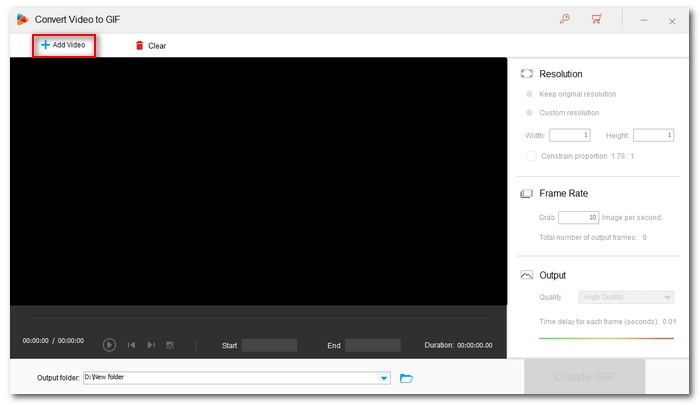
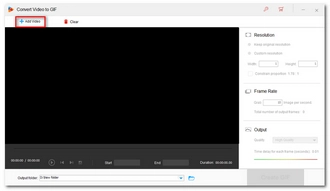
If you want to trim the video before making a GIF, use the two sliders on the timeline to select the part you want. You can also enter the Start and End times manually. Click Play to preview the selected clip.
On the right panel, set the resolution, frame rate, and quality for your GIF. You can keep the original resolution, but that may result in a larger file size. A common choice is 640 × 480, which works well for most GIFs.
For the frame rate, the default 10 fps is recommended for smooth playback. However, you can raise or lower it depending on your needs.
Lastly, choose High Quality if you want to convert WMV to GIF with high quality.
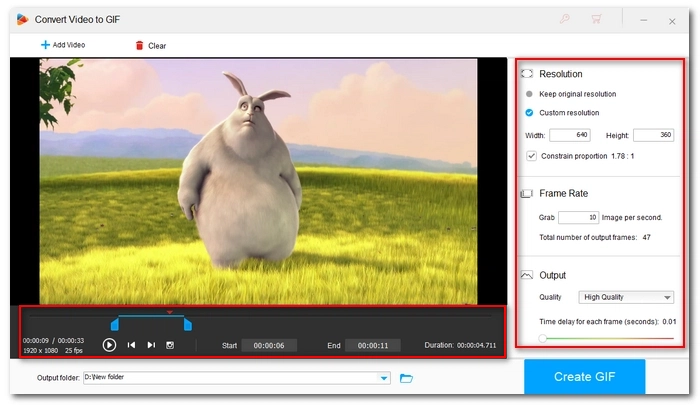
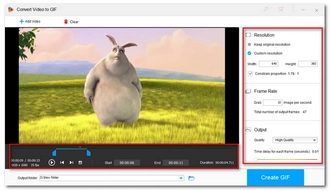
Finally, press the ▼ button to specify an output path and click Create GIF to make your WMV video into an animated GIF.
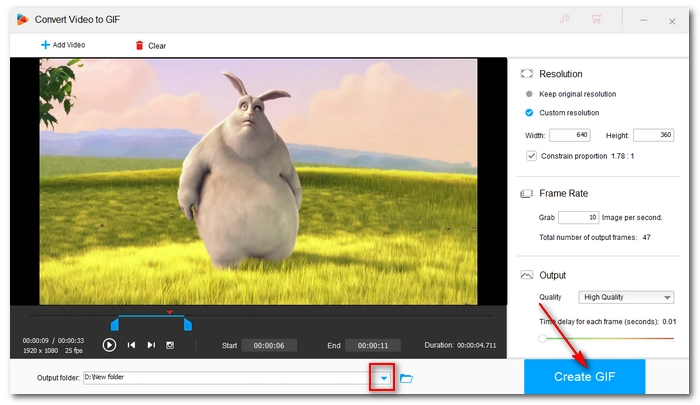
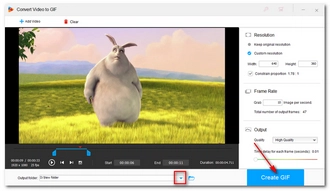
🔔 WonderFox HD Video Converter Factory Pro can be used for free. But it will embed a watermark on the exported GIF file. While the watermark is not noticeable, you can pay to remove the watermark. Right now, the 50% off coupon for the software is still valid.
With a video to GIF converter, you can convert any video into GIF easily. Follow these steps, and you can convert WMV to GIF quickly. Moreover, you can make GIFs from other videos and images.
Nevertheless, apart from the desktop WMV to GIF converter, you can also try converting WMV to GIF online. Popular GIF makers online include Ezgif, Convertio, Giphy, Abode Express, and so on. But keep in mind that most of these web-based services have size limits and cannot convert long videos to GIFs. At the end of the day, you may still prefer the desktop program over the online one.
I hope this article was useful to you. Thank you for reading. Have a nice day!
Terms and Conditions | Privacy Policy | License Agreement | Copyright © 2009-2025 WonderFox Soft, Inc.All Rights Reserved