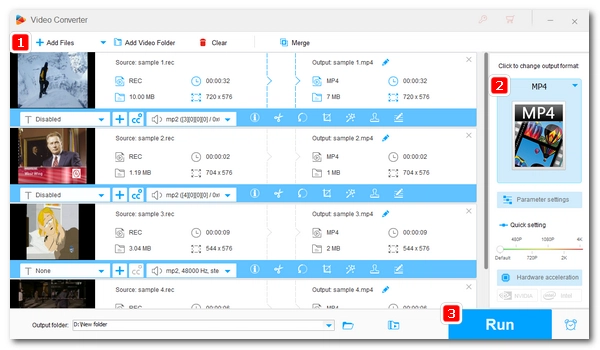
Typically, REC files are digital video recordings created by Topfield PVR digital video recorders. Also known as Toppies, such files are saved in a proprietary format and can be viewed on Topfield Audio Recorder player and some other media players such as VLC and MPEG Streamclip.
However, REC is a special format after all, and to make it easier to play or even edit it, instead of downloading these players, it’s better to convert it to a more common format, such as MP4.
Below, we will introduce a simple and quick way to convert REC to MP4. If you are interested, please continue reading.
On Windows, WonderFox HD Video Converter Factory Pro is a professional video converter program that can convert almost any video, including Topfield REC files, to MP4 and over 500 popular formats and devices. It has a user-friendly interface and the entire conversion just takes just a few clicks. Before the conversion, you can also customize the output settings or edit the file as needed.
The software has high speed and high-quality output. Moreover, you can batch convert multiple files at once. Now, let’s download and install download and install the software and follow the instructions below to start the conversion.
💡 You can test the trial version before getting a full version.
Start HD Video Converter Factory Pro and open the Converter program. Next, click the center + button to import your videos. Alternatively, you can drag and drop the files into the program.
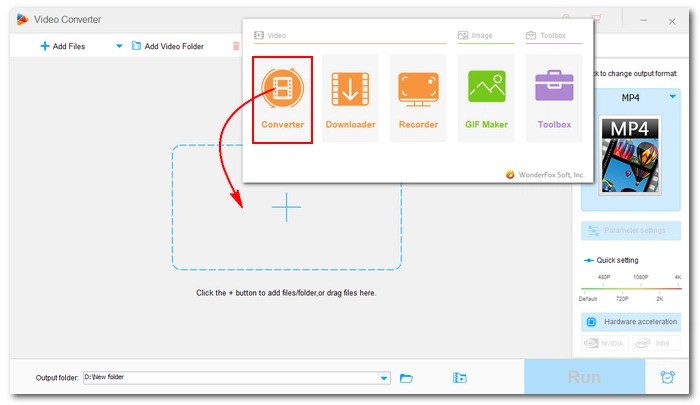
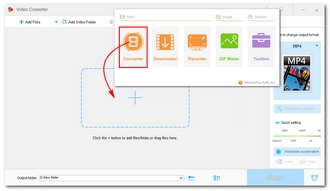
Click the format image on the right to open the output format page. Choose MP4 format under the Video category.
💡 The program will smart-fit the output settings based on the format you choose. But you can open Parameter settings and freely change the settings, including video and audio codecs, resolution, bitrate, framerate, volume, etc.
For example, you can use H264 for video and AAC for audio if you want to achieve the best compatibility. Or you can select the H265 video encoder to encode the video to a much smaller file while keeping high quality.
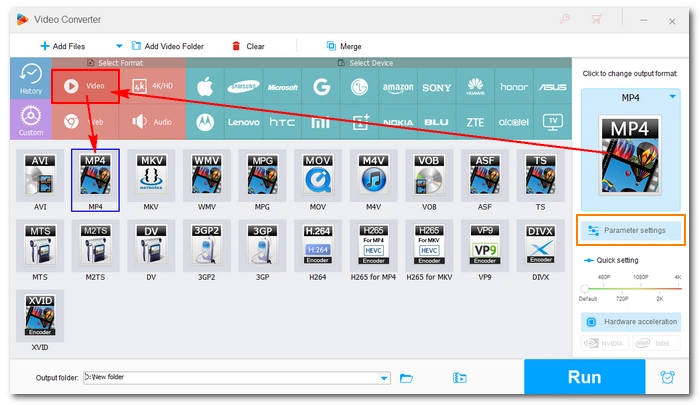
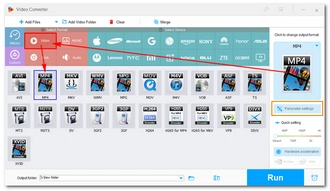
At the bottom of the interface, you can click the ▼ button to choose a destination folder.
Finally, click the RUN button to start the conversion at once. If your computer supports hardware acceleration, you can enjoy up to 30x conversion speed.
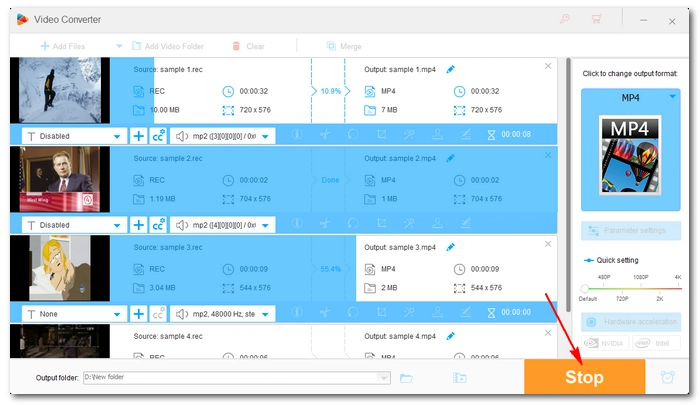
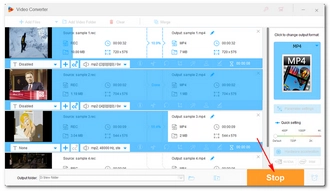
That's the whole process of converting REC files to MP4. Note that while you can use the program for free, you can only convert each file for five minutes. To convert longer files, you need to purchase a license. WonderFox often sends out coupons, and the 50% discount is still valid.
I hope this article was useful to you. Thanks for reading. Have a nice day!
Terms and Conditions | Privacy Policy | License Agreement | Copyright © 2009-2025 WonderFox Soft, Inc.All Rights Reserved