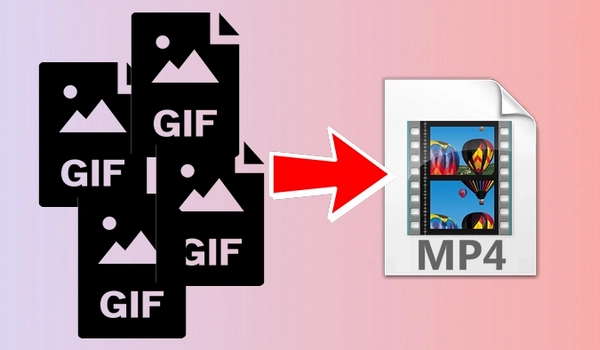
GIFs are fun, informative, and convenient. While making a single GIF is common, what about combining multiple GIFs into one to create an excellent video? 🤔
Sounds good? In this article, I’d like to share two easy ways to combine GIFs into one video so that you can later share it on Instagram, YouTube, and more social platforms. Without further ado, let’s see how to combine GIFs into a video below.
On Windows, I most recommend WonderFox HD Video Converter Factory Pro, which is a powerful video software that provides a variety of useful tools, including a file combiner.
It allows you to combine videos, audios, as well as GIFs into one file with just a few clicks. Meanwhile, it offers many formats for output, and you can combine multiple GIFs into a video for YouTube, Facebook, Vimeo and more with no fuss.
The software can be used for free and it has no watermark. Now, just download and install download and install the software on your PC and then start your work.
Launch WonderFox HD Video Converter Factory Pro and click on Converter to open the converter program.
Next, click Add Files or Add Video Folder to import your GIF files into the program. A direct drag-and-drop is also supported.
🔔 The software can’t work well with transparent GIFs.
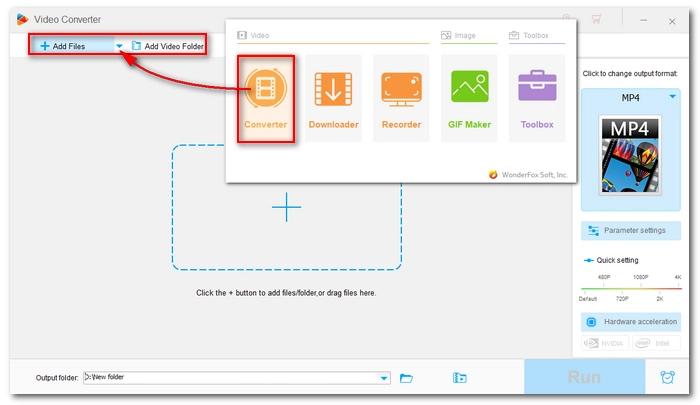
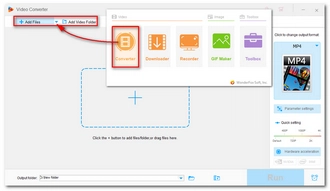
Click the Merge button on the top of the program to open the merger tool. Then, select all the GIF files in the Video List section and click the middle Merge button to add them to Pack 1.
In the pack, you can rearrange the order if you want. Next, click the lower-right Merge button to return to the main workspace.
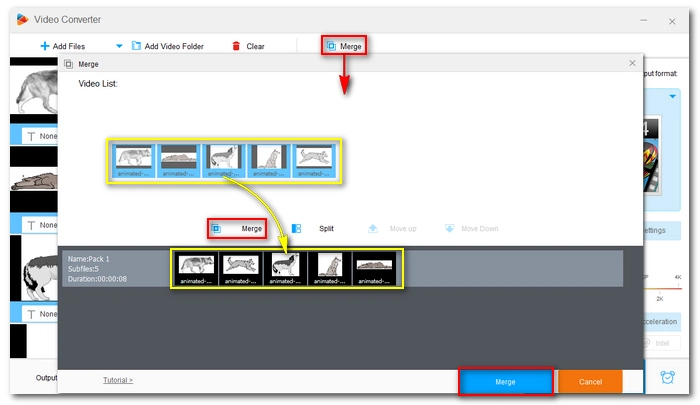
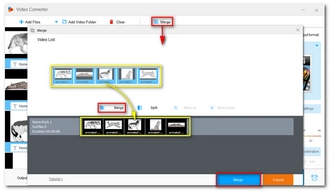
Click the right-side format image to expand the output format list. Then open the Video tab and choose your preferred video format.
If you want to upload the file to social platforms, you can click the Web tab and select a corresponding profile.
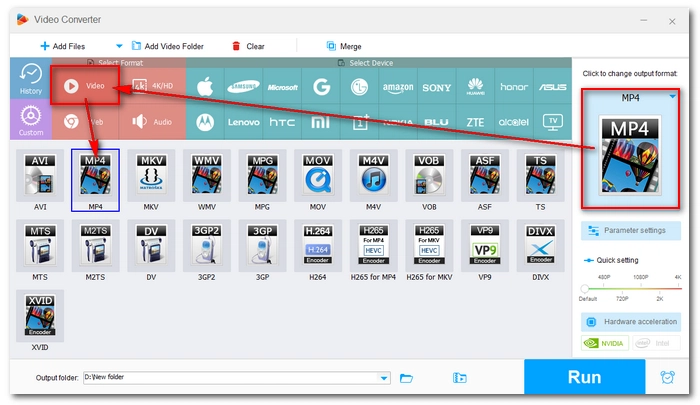
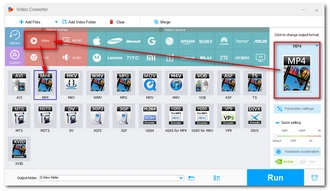
Finally, click the ▼ button to set an output folder and press Run to export the result.
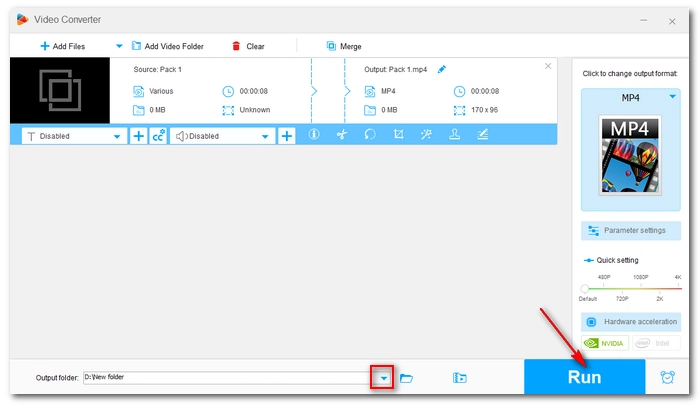
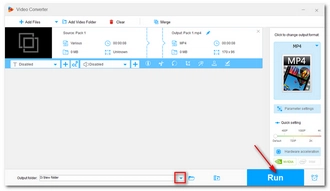
Apart from combining GIFs into one video, the software also allows you to turn the combined video into an animated GIF with high quality. Also, if you want to place two GIFs side by side, you can batch convert the GIFs to videos first, then put the videos side by side in one screen using the Split-screen Video Maker (Toolbox). There are many more features available, and you can download the software to try it out for yourself.
If you don’t feel like installing any software, you can also use a web tool such as Clideo to combine GIFs into a video online.
Clideo is a leading professional video editor online that can help you with various editing tasks, including combining multiple GIFs into a video. Here’s what to do:
🔔 Clideo will leave a watermark on the final export.
Step 1. Open Clideo’s Video Maker at https://clideo.com/video-maker.
Step 2. Click Choose files to upload your GIF files. You can also import files from Google Drive, Google Photos, and Dropbox.
Step 3. Arrange the GIF appearing order as you want. If you want to merge more GIF files, you can click Add more videos to upload more.
Step 4. On the right side panel, you can crop the video with the preset aspect ratio it provides.
Step 5. Click the Export button on the bottom-right corner of the page to export the combined GIF file as an MP4.
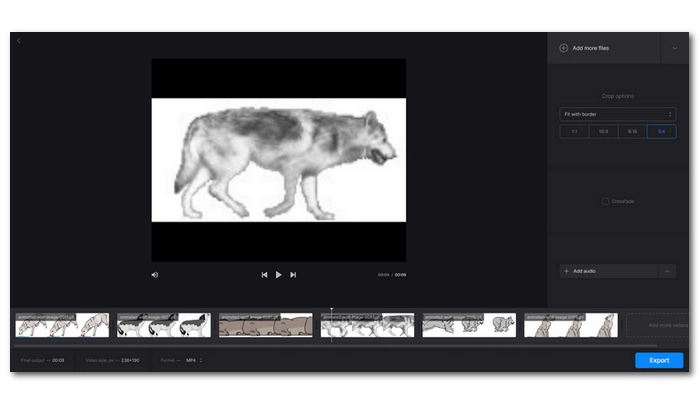

That’s all I want to share about how to combine GIFs into a video file. You can pick the best method that suits your need to start your job right away. Thanks for reading. Have a nice day!
Terms and Conditions | Privacy Policy | License Agreement | Copyright © 2009-2026 WonderFox Soft, Inc.All Rights Reserved