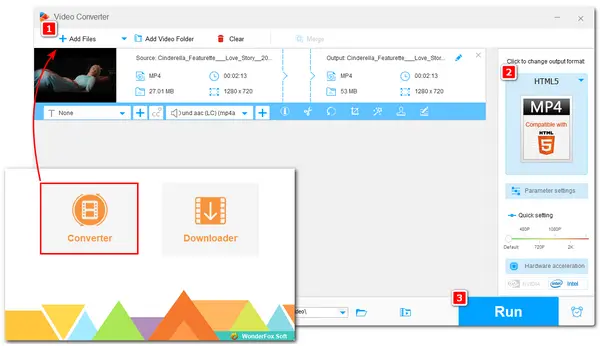
Google Chrome is a powerful web browser that allows you to search for anything you want to know. Not just this, you can also use Chrome as a media player. Just drop the video file into Chrome, and it will automatically start playing.
However, when throwing some HEVC-encoded videos into the Chrome browser for playback, it may show you a black screen with only audio playing, or just redownload the video. Wondering why and how to solve it? This post will guide you through all things about HEVC support in Chrome that can help you enable the hardware acceleration to optimize HEVC playback performance in Chrome and solve the HEVC playback issues with Chrome browser. Just keep reading!
According to the Chromium Projects, The Chrome browser supports the following codecs and formats:
Container Formats:
Audio Codec:
Video Codec:
From the above list, we can see that Google has turned on HEVC support in its browser. (HEVC stands for High Efficiency Video Coding but is usually referred to as H.265.)
However, the support for HEVC relies on the pre-existing support for this codec in the underlying operating system, be it Windows, Mac, iOS, or Android. Although most platforms already have support for HEVC, you may still find some HEVC playback issues due to the DRM (Digital Rights Management) and HDR (High Dynamic Range) content. Moreover, if your HEVC videos are wrapped in MKV or other container formats that the Chrome browser doesn't support, it will also refuse to play.
Google Chrome comes with support for hardware-accelerated HEVC encoding and decoding. It can use a GPU to speed up the processing while consuming less CPU. It is usually enabled by default. But you can also enable it manually. The following are the detailed steps to enable hardware acceleration for the Chrome HEVC process.
Step 1. Open Chrome browser on your device and click the three-dot icon to expand the options tab.
Step 2. Select the “Settings” option and switch to the “System” tab.
Step 3. Here you can see the "Use hardware acceleration when available" option. If it is disabled, then toggle the slider to turn it on.
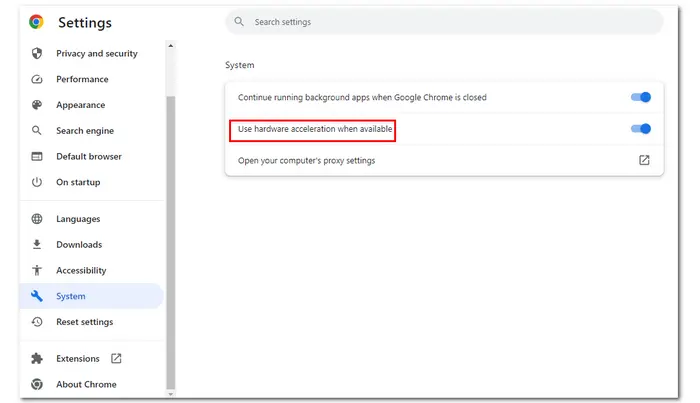
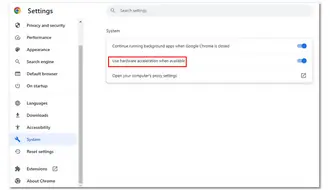
Since HEVC is supported by Chrome, you should be able to play HEVC videos in Chrome, but should with HEVC support on the underlying platforms. However, if you are on Windows, you may find the HEVC video shows a black screen because Microsoft hasn’t included HEVC support on Windows operating systems since Windows 10. Moreover, some other factors, like HDR and DRM content, can also cause the playback issue.
To solve the HEVC Chrome playback issues, read and follow the methods below.
In addition to the possible reasons mentioned above, you may still encounter the playback issue if your HEVC video are wrapped in a Chrome-unsupported format like MKV. No matter what is causing the HEVC playback failure in Chrome, you can solve it by converting the video format/codec. For this, you need a reliable video converter.
On PC, WonderFox Free HD Video Converter Factory is a leading free program that can convert between almost all formats and codecs. You can use it to convert your videos to MP4, WebM and other Chrome-supported formats and codecs with just a few clicks. The output quality will be highly preserved after the conversion. If you encounter the HEVC video playback issue in Firefox, Plex, TV, PC, or other platforms, you can always utilize it to transcode the problematic files to solve the file not supporting issues.
Now, downloaddownload and install this software to see how to convert HEVC to Chrome-supported format and codec.
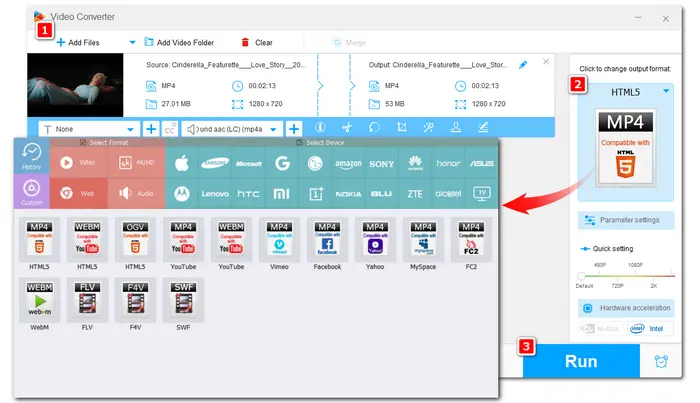
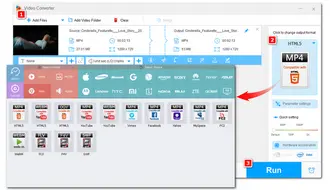
Step 1. Launch the software and open the “Converter” module.
Step 2. Click “+ Add Files” to add your HEVC files to the program.
Step 3. Click the right-side format image to expand the output format list. Then go to the “Web” format section and select a Chrome-supported format, such as MP4, WebM, and OGV.
Step 4. Press the bottom ▼ button to set an output folder, and click “Run” to start the conversion.
Besides conversion, you can also try the following approaches to troubleshoot the HEVC not playing in Chrome issue.
If you encounter the HEVC video playback issue, you can first try to check and enable the hardware acceleration, which can offload some tasks to the computer’s GPU rather than relying solely on the CPU.
>>>See how to Enable the hardware acceleration
If you have some extensions in your Chrome browser, then the added extensions may conflict with the video playback and cause the HEVC video playback failure. So you can try to disable all extensions temporarily to see if one of them caused the problem.
How to disable the browser extension in Chrome:
Step 1. Open Chrome browser and press the three-dot icon to expand the options tab.
Step 2. Select the “Settings” option and go to the “Extension” tab.
Step 3. Here you can toggle off all installed extensions.
If you fail to play HEVC videos on Chrome, then it can also be that the device you’re using lacks the built-in support for the HEVC codec. You can install a dedicated HEVC extension to provide the essential codec for Chrome to play your videos. Just go to the Chrome Web Store, and you will find the available HEVC extension. Once installed, your browser should be able to handle HEVC content playback.
To enable your Chrome browser to play HEVC videos without issue, you can also use an HEVC video player plugin designed for Google Chrome. Such plugins are designed to improve the ability of HEVC playback in Chrome. You can search plugins in the Chrome Web Store or other reliable sources. After the installation, the plugin can integrate easily with Chrome and allow the smooth playback of HEVC videos in the browser.
Although Google Chrome supports HEVC video playback, it sometimes fails to play due to various reasons. If you encounter the HEVC playback issue in Chrome, you can download the recommended free video converter to easily convert HEVC to other formats/codecs supported by Chrome. This free video converter can also be used to convert other problematic files for playing, editing, etc.
That’s all I want to share about how to play HEVC videos in Chrome without issue. Hope this post can be helpful to you. Thanks for reading. Have a nice day!
Yes, the Chrome operating system supports HEVC decoding. HEVC decoding has been enabled by default with the official release of Google Chrome version 107, enabling for smoother playback and better utilization of this cutting-edge video format.
In IE, the HEVC/H.265 video format is partially supported in versions 11-11.
Edge adds the HEVC/H.265 format partial support in versions 12 to 111.
Firefox doesn’t offer full or partial support from versions 2 to 113.
The support of HEVC/H.265 video format in Chrome is from versions 109 to 114.
In Safari, the HEVC/H.265 video format is fully supported in versions 13.1 to 16.4, partially supported in versions 11 to 12.1, and unsupported in versions 3.2 to 10.1
Other browsers also gradually added the HEVC/H.265 support in their latest versions.
Most phones and other mobile devices support HEVC now. You can check the operating system of your device to see if it supports HEVC.
Your iPhone should be iOS 11.0 or higher, and the Android phone should be Android 5.0 or higher to support HEVC.
You can also convert HEVC to MP4 H264 if your device cannot play HEVC videos.
Here are several reasons Chrome is not playing HEVC videos.
Terms and Conditions | Privacy Policy | License Agreement | Copyright © 2009-2025 WonderFox Soft, Inc.All Rights Reserved