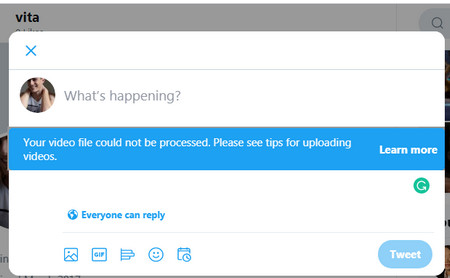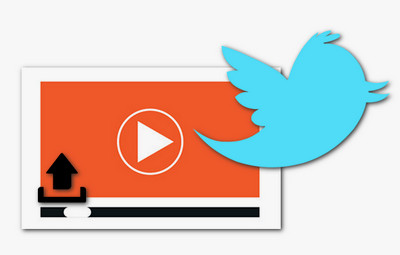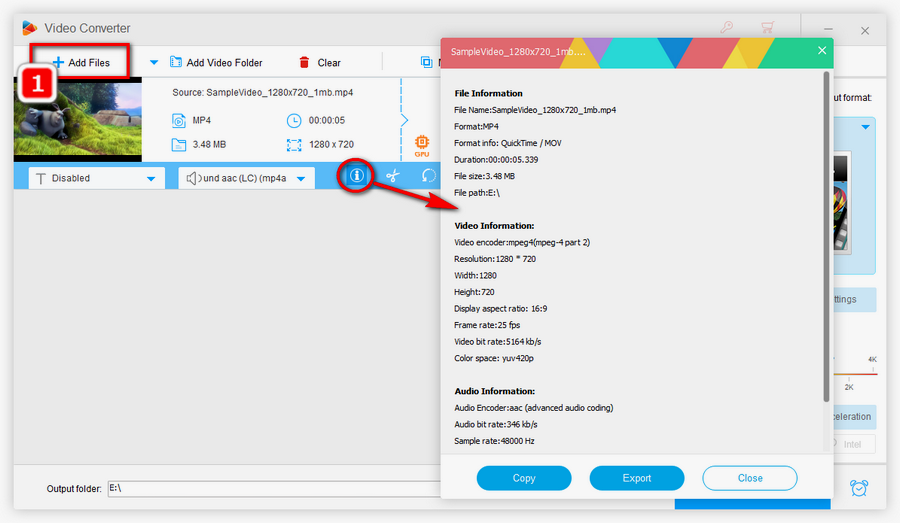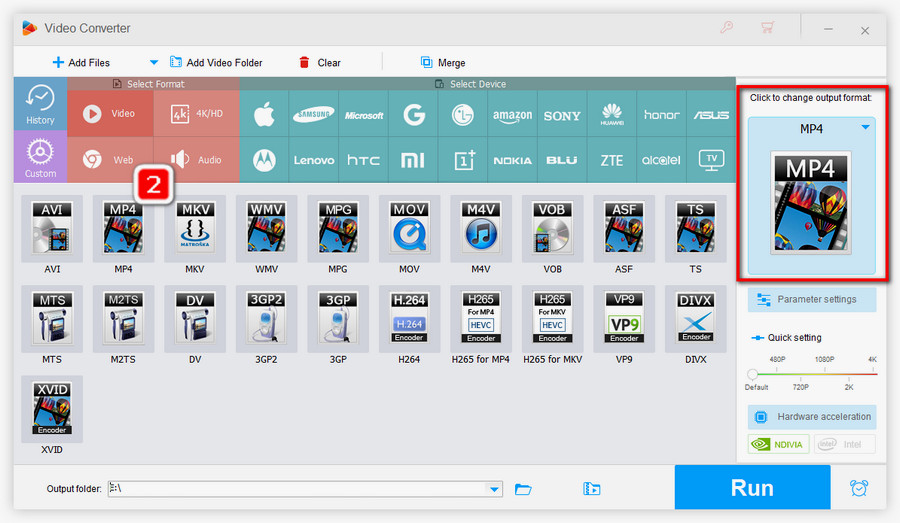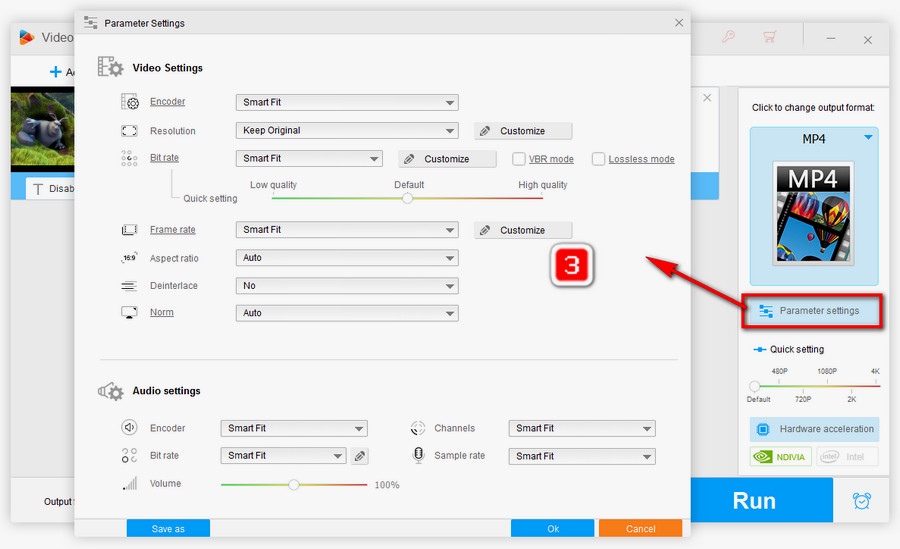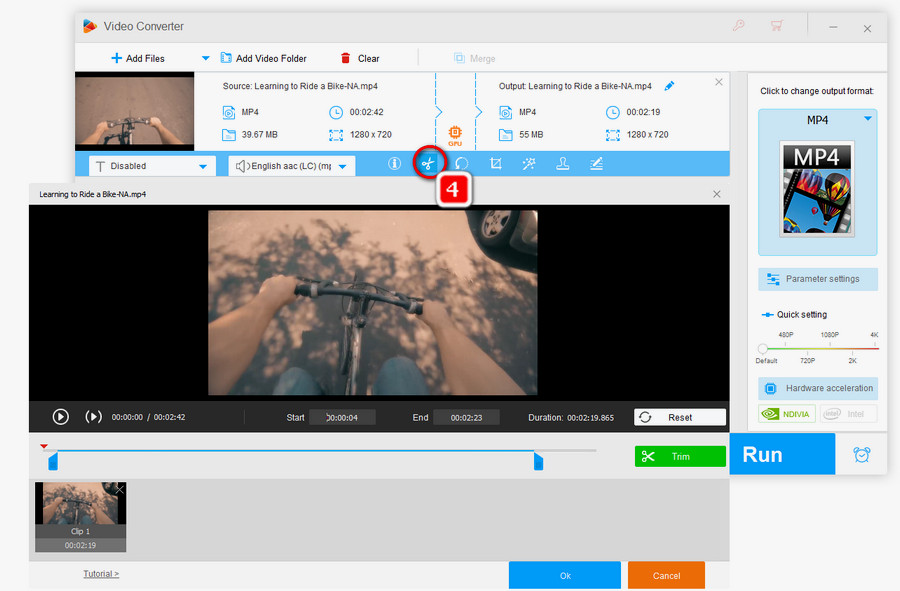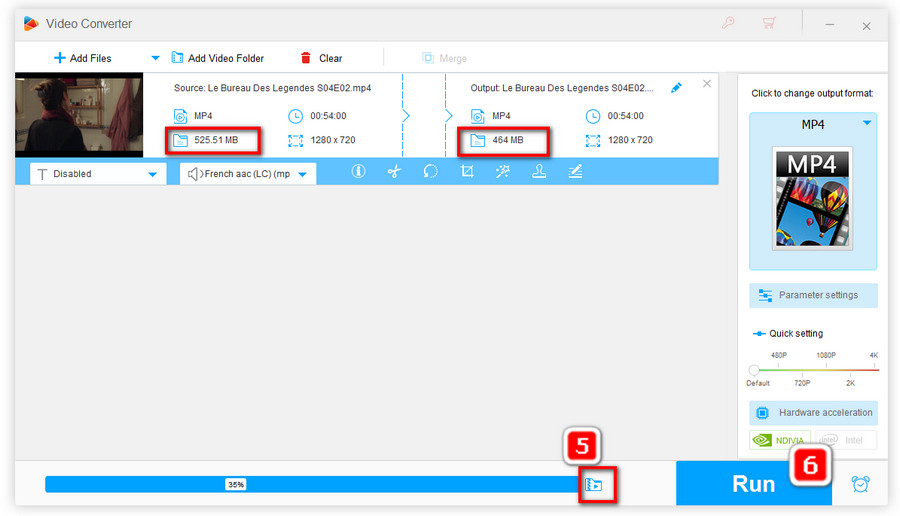-- Video type: MP4, MOV
-- Maximum file size: 512 MB
-- Maximum resolution: 1920 x 1080 (recommended resolution: 1280 x 720 or 720 x 720)
-- Video specification: AVC/H264 encoding
-- Audio Specification: stereo/mono AAC (LC)
-- Recommended video bitrate: 5-8 Mbps
-- Maximum video framerate: 60 FPS
-- Subtitles: CEA 608/708 embedded, .srt sidecar
-- Duration: 140 seconds (2 minutes and 20 seconds)
Tip: For premium subscribers, you can upload a 2-hour video in 1080 p and less than 8GB. Video above 2 hours and under 3 hours should be 720p and not exceed 8GB file size.